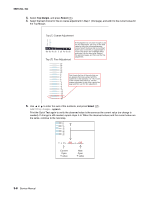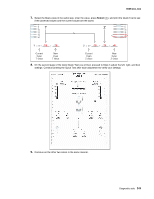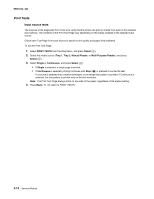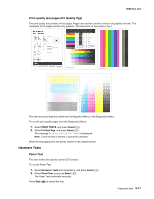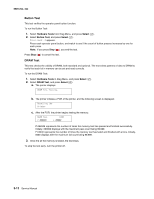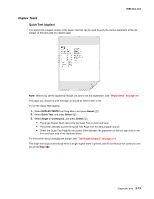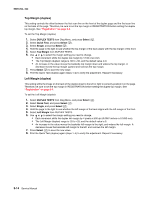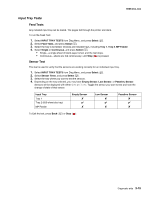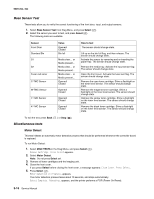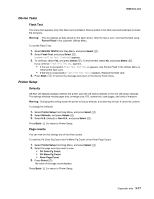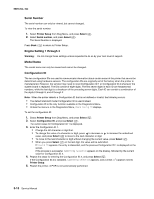Lexmark C540 Service Manual - Page 103
Duplex Tests, Quick Test duplex
 |
View all Lexmark C540 manuals
Add to My Manuals
Save this manual to your list of manuals |
Page 103 highlights
5025-2xx, 4xx Duplex Tests Quick Test (duplex) This test prints a duplex version of the Quick Test that can be used to verify the correct placement of the top margin on the back side of a duplex page. Note: Before you set the duplex top margin, be sure to set the registration. See "Registration" on page 3-4. The paper you choose to print the page on should be either Letter or A4. To run the Quick Test (duplex): 1. Select DUPLEX TESTS from Diag Menu, and press Select ( ). 2. Select Quick Test, and press Select ( ). 3. Select Single or Continuous, and press Select ( ). • The single Duplex Quick test prints the Quick Test on front and back. • The printer attempts to print the Quick Test Page from the default paper source. • Check the Quick Test Page for the correct offset between the placement of the first scan line on the front and back side of the duplexed sheet. For information about changing the margin, see "Top Margin (duplex)" on page 3-14. The single test stops automatically when a single duplex sheet is printed, and the continuous test continues until you press Stop ( ). Diagnostic aids 3-13