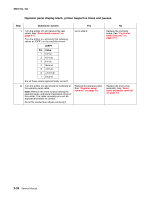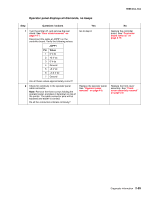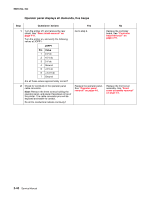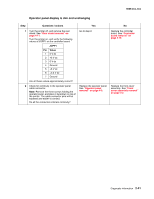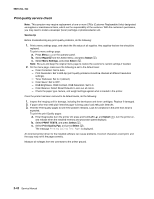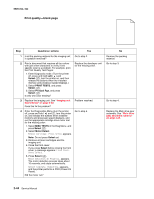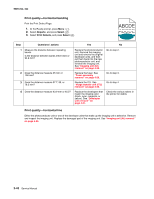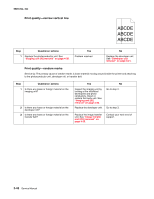Lexmark C540 Service Manual - Page 77
Print quality-background, 2xx, 4xx, Questions / actions, Menus, Reports, Select, Device Statistics - itu remove
 |
View all Lexmark C540 manuals
Add to My Manuals
Save this manual to your list of manuals |
Page 77 highlights
Print quality-background Service tip: Some background problems can be caused by using rough paper or incorrectly setting the operator panel settings to rough texture when the texture is not rough. Using non-Lexmark toner cartridges may also cause the problem. Some slick or coated papers may also cause background problems. Some problems occur by running a large amount of graphics in a humid environment. 5025-2xx, 4xx Step Questions / actions Yes No 1 Read the current status of the imaging unit from the customer menus. Reset the value. To reset this value: Go to step 2. To view the status of the photoconductor units: 1. In Ready mode, press Menus ( ). 2. Select Reports, and press Select ( ). 3. Select Device Statistics, and press Select ( ). It is possible a new imaging unit was installed, but the counter was not reset. Has the imaging unit been recently replaced? 1. In Ready mode, press Menus ( ). 2. Select Supplies Menu, and press Select ( ). 3. Select Replace Supply, and press Select ( ). 4. Select the imaging unit , and press Select ( ). 5. Select Yes, and press Select ( ). If this does not fix the problem, go to step 2. 2 Is the background only one of the primary colors; yellow, cyan, magenta, or black? Replace the developer unit for the background color and retest. See "Developer unit removal" on page 4-21. Go to step 3. Go to step 4. 3 Did replacing the developer unit correct the problem? Problem resolved. Go to step 4. 4 Replace the photoconductor unit. Does this fix the problem? 5 Check the high-voltage contact from the HVPS to the image transfer unit (ITU). Is a problem found? 6 Reseat the cable in the JHVPS1 connector. Does this fix the problem? Problem resolved. Go to step 5. Replace the failing part: • Image transfer unit (ITU). See "Image transfer unit (ITU) removal" on page 4-33. • High-voltage power supply (HVPS). See "High-voltage power supply (HVPS) assembly removal" on page 4-31. Go to step 6. Problem resolved. Go to step 7. 7 Replace the HVPS. See "High-voltage power Problem resolved. supply (HVPS) assembly removal" on page 4-31. Does this fix the problem? Go to step 8. 8 Clean the printhead. Does this fix the problem? Problem resolved. Replace the printhead. See "Printhead removal" on page 4-49. Diagnostic information 2-43