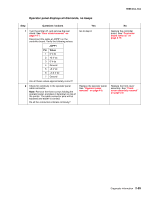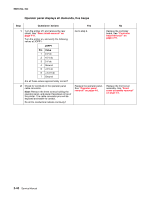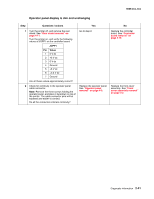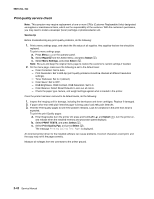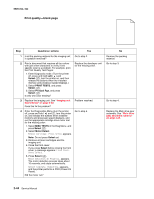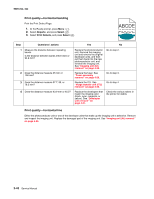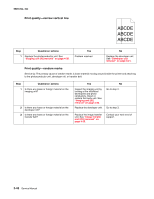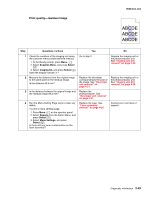Lexmark C540 Service Manual - Page 78
Print quality-blank xx, 4xx, Questions / actions, Select, PRINT TESTS, Prt Qual Pgs, MISC TESTS
 |
View all Lexmark C540 manuals
Add to My Manuals
Save this manual to your list of manuals |
Page 78 highlights
5025-2xx, 4xx Print quality-blank page Step Questions / actions Yes 1 Is all the packing material for the imaging unit in question removed? 2 Print a document that requires all four colors with just a few characters to verify if one specific color is a problem. For example, print the Print Quality Test Pages: 1. Enter Diagnostic mode. (Turn the printer off, press and hold Left ( ) and Select ( ), turn the printer on, and then release the buttons when the installed memory and processor speed displays.) 2. Select PRINT TESTS, and press Select ( ). 3. Select Prt Qual Pgs, and press Select ( ). Is only one color missing? Go to step 2. Replace the developer unit for the missing color. 3 Replace the imaging unit. See "Imaging unit (IU) removal" on page 4-35. Does this fix the problem? Problem resolved. 4 Enter the Diagnostics Menu (turn the printer off, press and hold and , turn the printer on, and release the buttons when installed memory and processor speed displays), and run the appropriate cartridge drive motor test for the missing color: Go to step 5. 1. Select MISC TESTS in the Diag Menu, and press Select ( ). 2. Select Motor Detect. Remove Cartridge. Press Select appears. Note: Do not press Select yet. 3. Remove all toner cartridges and the imaging unit. 4. Close the front cover. If you press Select before closing the front cover, a message appears: Close Cover. Press Select. 5. Press Select ( ). Motor Detection In Progress... appears. The motor detection process takes about 10 seconds, and stops automatically. Detect Complete. Rebooting... appears, and the printer performs a POR (Power On Reset). Did the motor run? No Remove the packing material. Go to step 3. Go to step 4. Replace the Main drive gear assembly. See "Main drive gear assembly removal" on page 4-45. 2-44 Service Manual