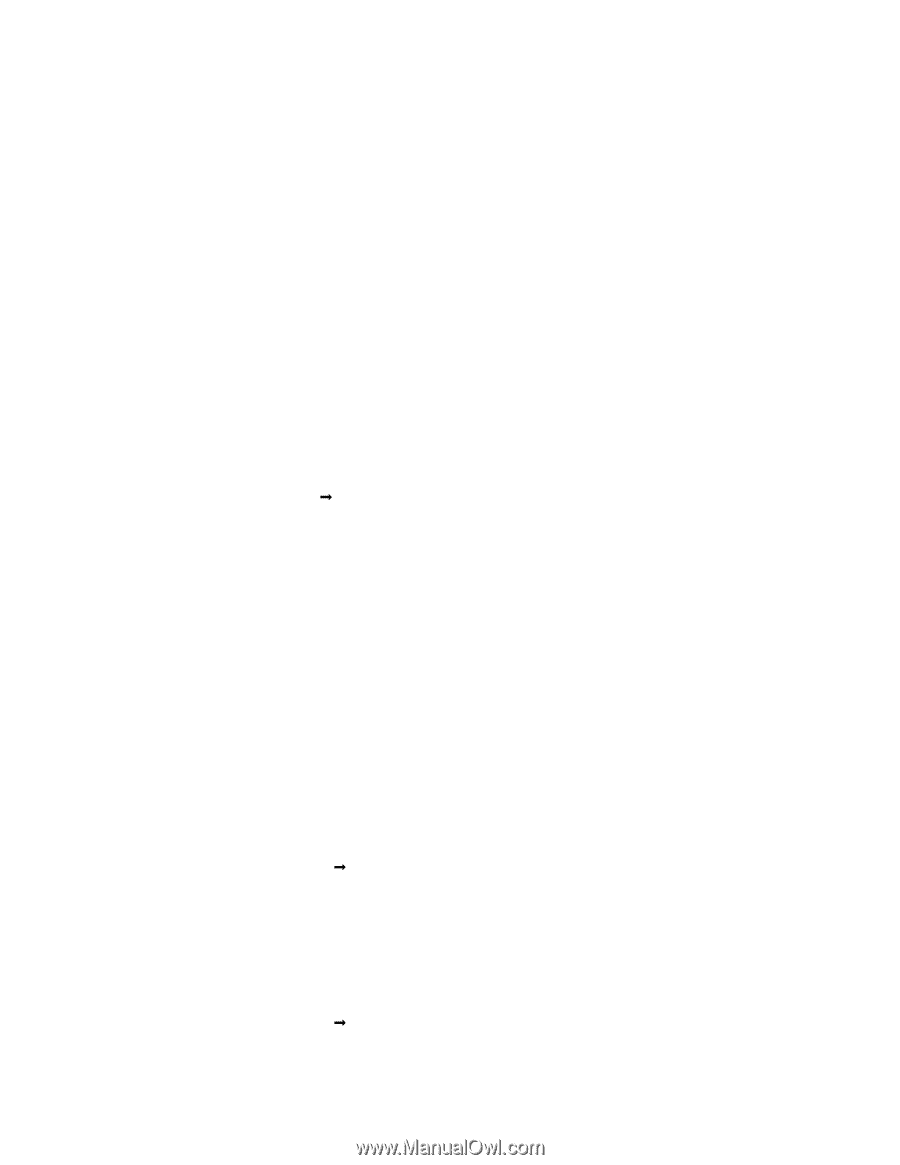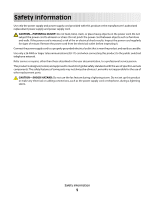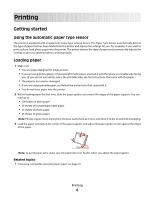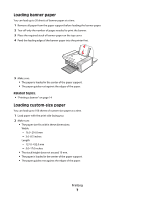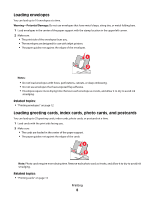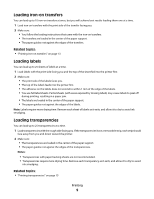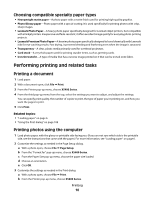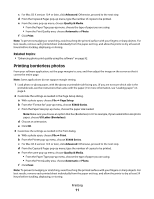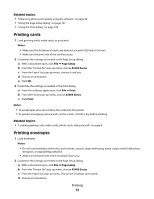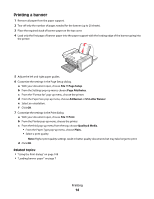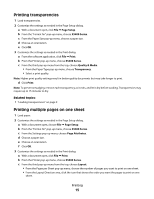Lexmark X5495 User's Guide - Page 10
Choosing compatible specialty paper types, Performing printing and related tasks, Printing a document
 |
UPC - 734646058568
View all Lexmark X5495 manuals
Add to My Manuals
Save this manual to your list of manuals |
Page 10 highlights
Choosing compatible specialty paper types • Heavyweight matte paper-A photo paper with a matte finish used for printing high-quality graphics. • Photo/Glossy paper-Photo paper with a special coating. It is used specifically for printing photos with crisp, sharp images. • Lexmark Photo Paper-A heavy photo paper specifically designed for Lexmark inkjet printers, but compatible with all inkjet printers. Inexpensive and fade-resistant, it offers excellent image quality for everyday photo-printing projects. • Lexmark Premium Photo Paper-A heavier photo paper specifically designed to bond chemically with Lexmark inks for eye-catching results. Fast drying, it prevents bleeding and feathering even when the image is saturated. • Transparency-A clear, plastic media primarily used for overhead projectors. • Card stock-A very thick paper used for printing sturdier items, such as greeting cards. • Iron-On transfer-A type of media that has a reverse image printed on it that can be ironed onto fabric. Performing printing and related tasks Printing a document 1 Load paper. 2 With a document open, click File Œ Print. 3 From the Printer pop-up menu, choose X5400 Series. 4 From the third pop-up menu from the top, select the settings you want to adjust, and adjust the settings. You can specify print quality, the number of copies to print, the type of paper you're printing on, and how you want the pages to print. 5 Click Print. Related topics: • "Loading paper" on page 6 • "Using the Print dialog" on page 108 Printing photos using the computer 1 Load photo paper, with the glossy or printable side facing you. (If you are not sure which side is the printable side, see the instructions that came with the paper.) For more information, see "Loading paper" on page 6. 2 Customize the settings as needed in the Page Setup dialog. a With a photo open, choose File Œ Page Setup. b From the "Format for" pop-up menu, choose X5400 Series. c From the Paper Size pop-up menu, choose the paper size loaded. d Choose an orientation. e Click OK. 3 Customize the settings as needed in the Print dialog. a With a photo open, choose File Œ Print. b From the Printer pop-up menu, choose X5400 Series. Printing 10