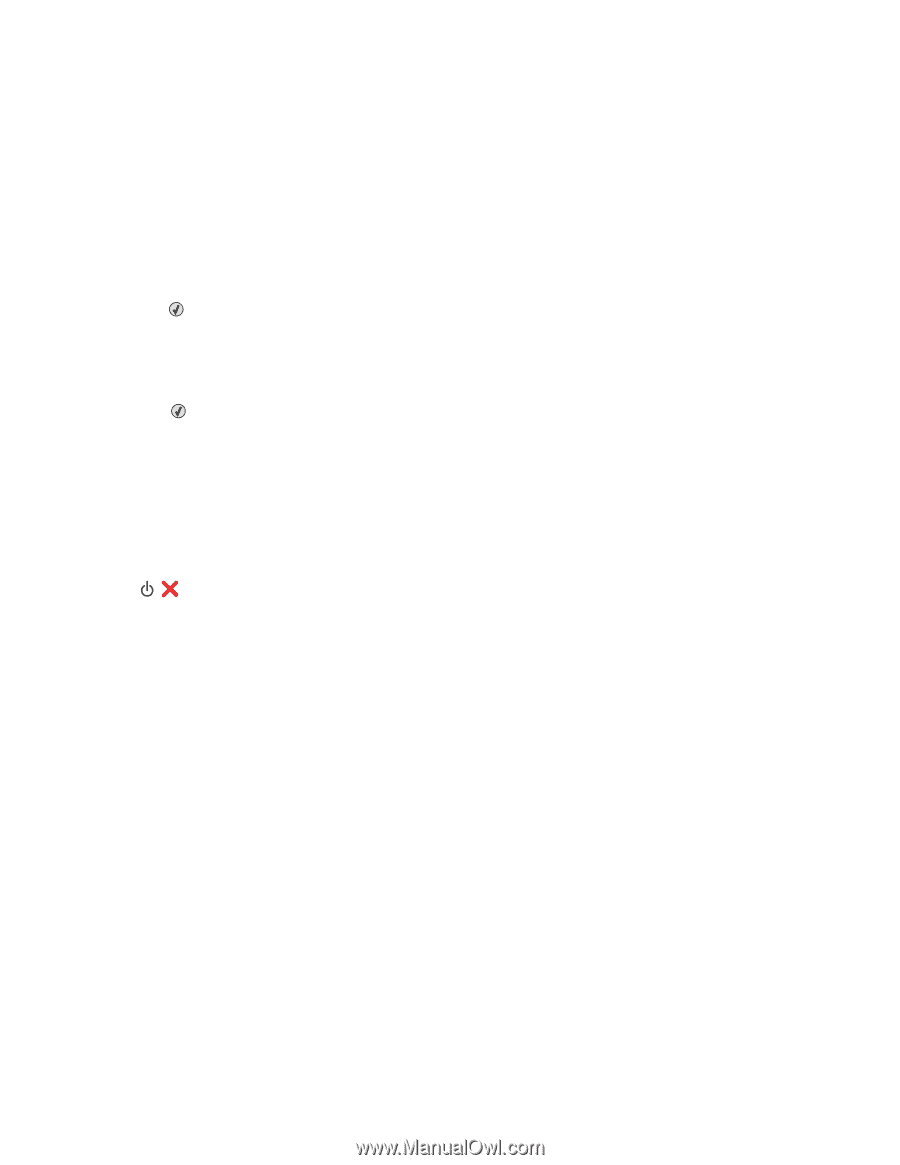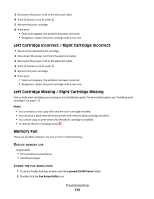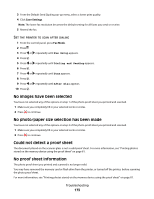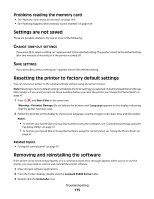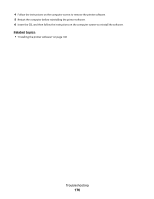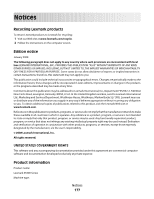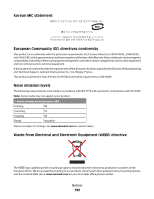Lexmark X5495 User's Guide - Page 175
Problems reading the memory card, Settings are not saved, Change time-out settings, Save settings
 |
UPC - 734646058568
View all Lexmark X5495 manuals
Add to My Manuals
Save this manual to your list of manuals |
Page 175 highlights
Problems reading the memory card • See "Memory card cannot be inserted" on page 169. • See "Nothing happens when memory card is inserted" on page 169. Settings are not saved These are possible solutions. Try one or more of the following: CHANGE TIME-OUT SETTINGS If you press to select a setting, an * appears next to the selected setting. The printer reverts to the default setting after two minutes of inactivity or if the printer is turned off. SAVE SETTINGS If you press to select a setting, an * appears next to the selected setting. Resetting the printer to factory default settings You can reset your printer to the original settings without using the printer menus. Note: Resetting to factory default settings will delete all printer settings you selected, including Speed Dial and Group Dial numbers. If you want to print out those numbers before you reset the printer, see "Using the Phone Book" on page 67. 1 Press , , and Start Color at the same time. Warning-Potential Damage: Do not release the buttons until Language appears on the display, indicating that the printer has been reset. 2 Follow the prompts on the display to choose your language, country or region code, date, time, and fax number. Notes: • To reenter your Speed Dial or Group Dial numbers using the computer, see "Customizing settings using the Fax Setup Utility" on page 73. • To reenter your Speed Dial or Group Dial numbers using the control panel, see "Using the Phone Book" on page 67. Related topics: • "Using the control panel" on page 97 Removing and reinstalling the software If the printer is not functioning properly, or if a communications error message appears when you try to use the printer, you may need to remove and reinstall the printer software. 1 Close all open software applications. 2 From the Finder desktop, double-click the Lexmark X5400 Series folder. 3 Double-click the Uninstaller icon. Troubleshooting 175