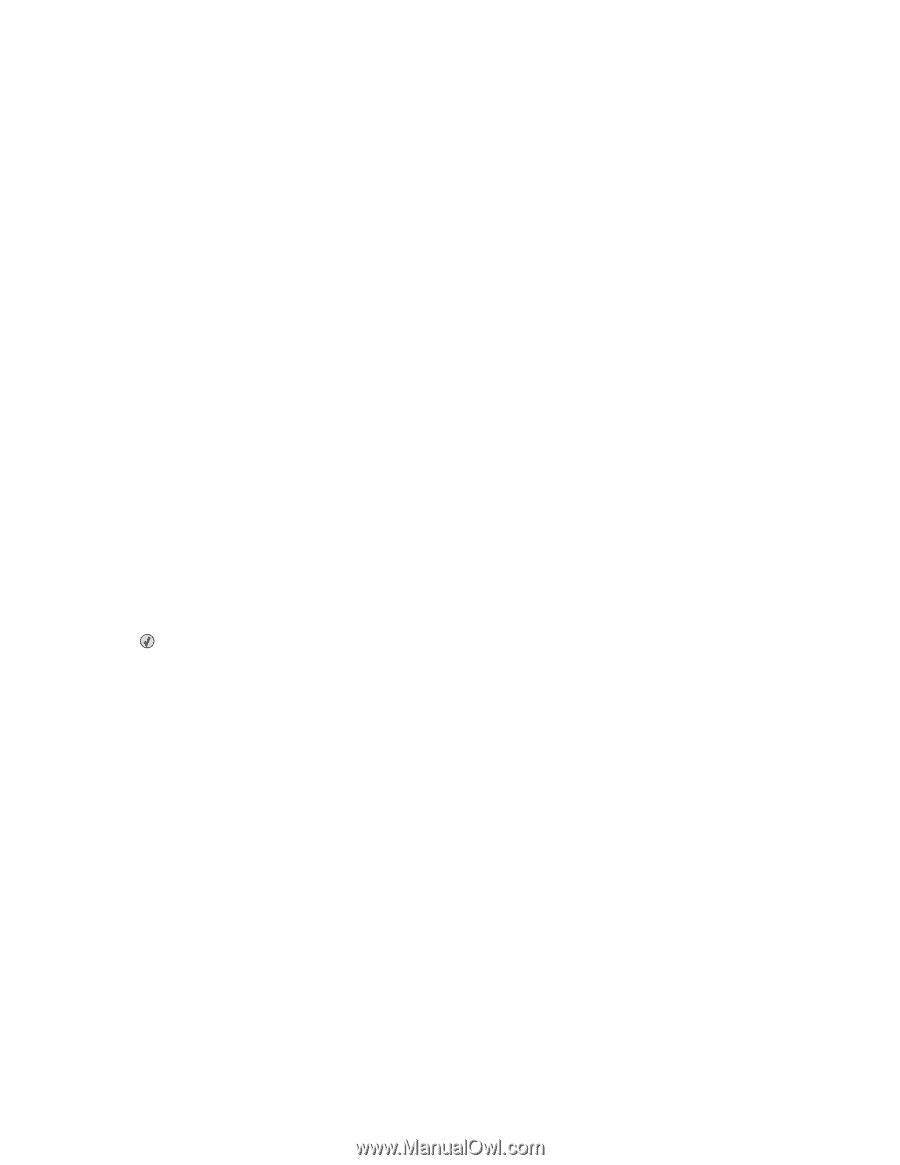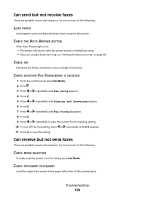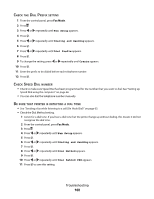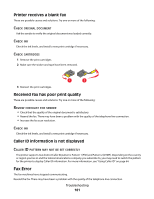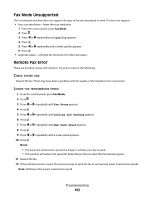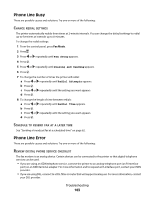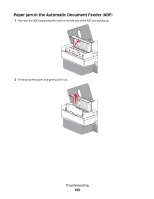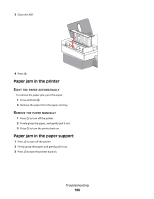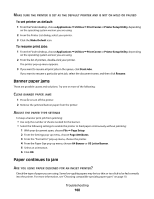Lexmark X5495 User's Guide - Page 164
Jams and misfeeds troubleshooting, How to clear and avoid paper jams
 |
UPC - 734646058568
View all Lexmark X5495 manuals
Add to My Manuals
Save this manual to your list of manuals |
Page 164 highlights
• If you are using a PBX telephone service, make sure you are connecting to an analog connection on the PBX. If none exists, consider installing an analog telephone line for the fax machine. For more information on faxing when using a PBX telephone service, see "Setting up to fax while behind a PBX" on page 69. CHECK PHONE LINE If the telephone line is being used by another device, wait until the other device is finished before sending the fax. CHECK CABLE CONNECTIONS Make sure cable connections for the following hardware are secure, if applicable: • Power supply • Telephone • Handset • Answering machine Jams and misfeeds troubleshooting How to clear and avoid paper jams To clear the paper path: 1 Pull firmly on the paper to remove it. If you cannot reach the paper because it is too far into the printer, lift the scanner unit to open the printer. 2 Pull the paper out. 3 Close the scanner unit. 4 Press . 5 Reprint any missing pages. To avoid paper jams, do not force paper into the printer. Troubleshooting 164