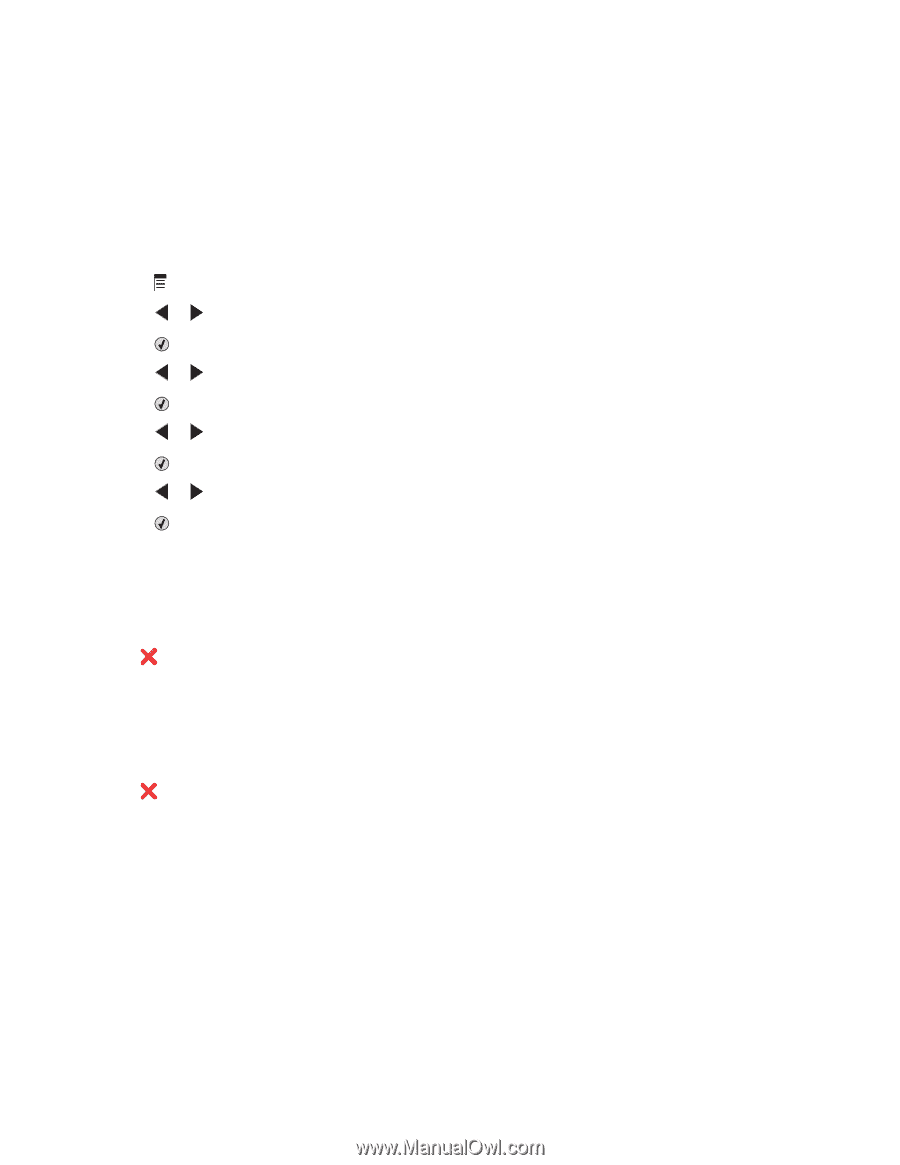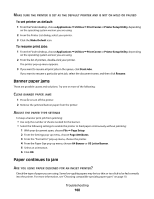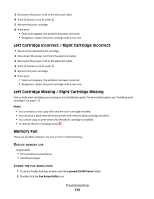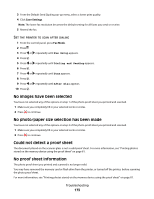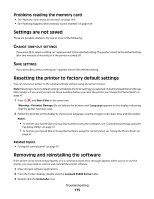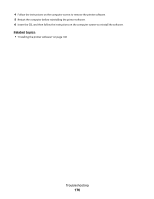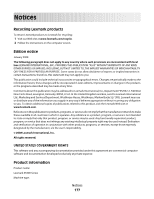Lexmark X5495 User's Guide - Page 173
No images have been selected, No photo/paper size selection has been made
 |
UPC - 734646058568
View all Lexmark X5495 manuals
Add to My Manuals
Save this manual to your list of manuals |
Page 173 highlights
3 From the Default Send Quality pop-up menu, select a lower print quality. 4 Click Save Settings. Note: The lower fax resolution becomes the default setting for all faxes you send or receive. 5 Resend the fax. SET THE PRINTER TO SCAN AFTER DIALING 1 From the control panel, press Fax Mode. 2 Press . 3 Press or repeatedly until Fax Setup appears. 4 Press . 5 Press or repeatedly until Dialing and Sending appears. 6 Press . 7 Press or repeatedly until Scan appears. 8 Press . 9 Press or repeatedly until After Dial appears. 10 Press . No images have been selected You have not selected any of the options on step 1 of the photo proof sheet you printed and scanned. 1 Make sure you completely fill in your selected circle or circles. 2 Press to continue. No photo/paper size selection has been made You have not selected any of the options on step 2 of the photo proof sheet you printed and scanned. 1 Make sure you completely fill in your selected circle or circles. 2 Press to continue. Could not detect a proof sheet The document placed on the scanner glass is not a valid proof sheet. For more information, see "Printing photos stored on the memory device using the proof sheet" on page 81. No proof sheet information The photo proof sheet you printed and scanned is no longer valid. You may have removed the memory card or flash drive from the printer, or turned off the printer, before scanning the photo proof sheet. For more information, see "Printing photos stored on the memory device using the proof sheet" on page 81. Troubleshooting 173