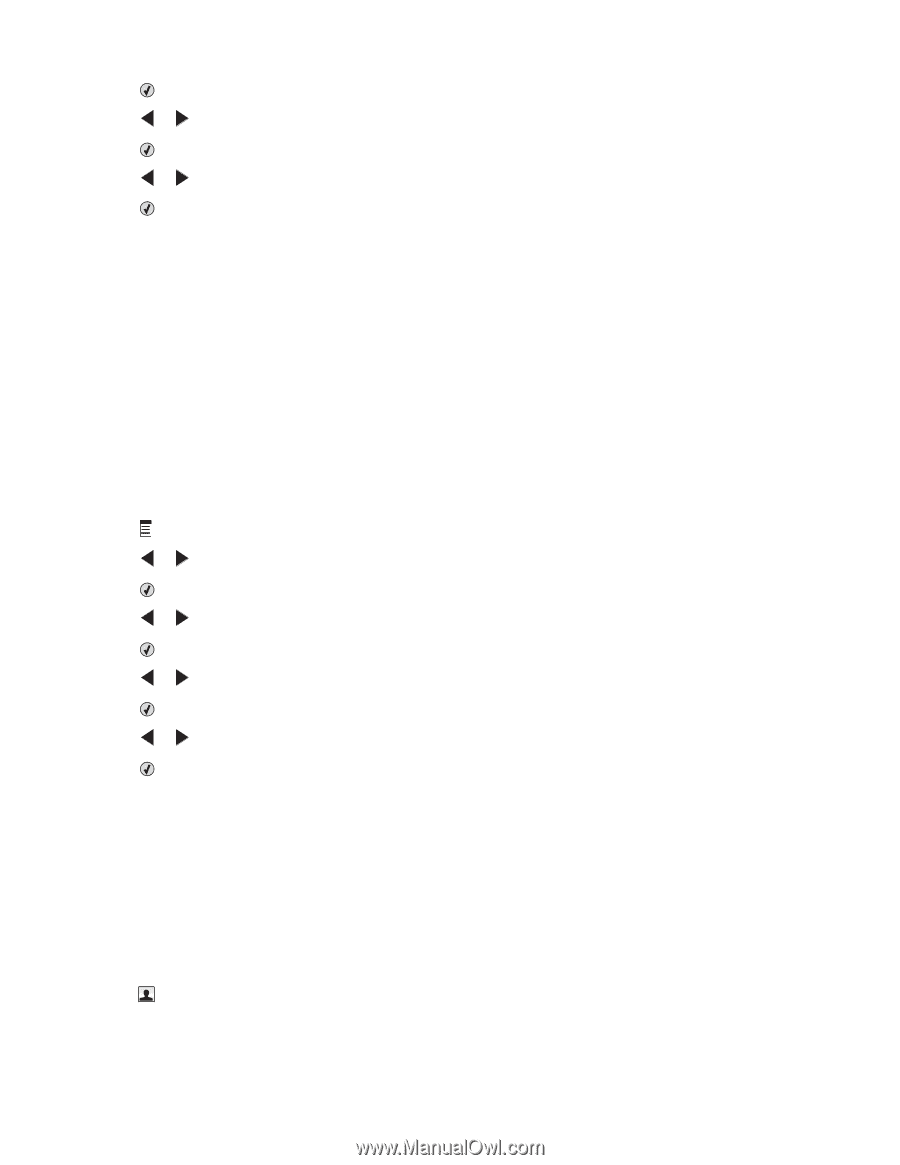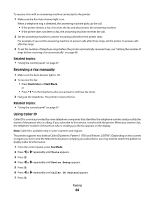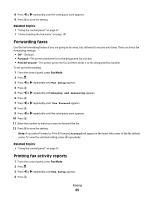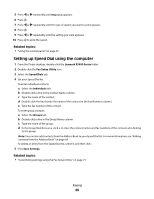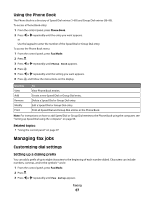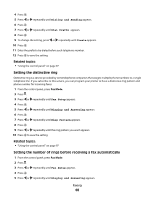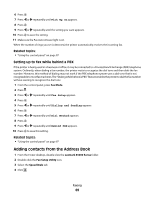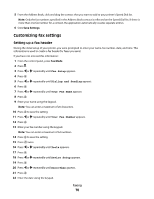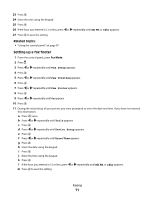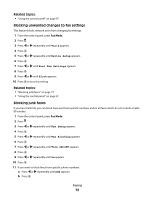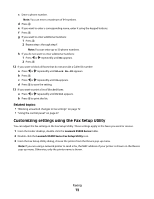Lexmark X5495 User's Guide - Page 69
Adding contacts from the Address Book, Setting up to fax while behind a PBX
 |
UPC - 734646058568
View all Lexmark X5495 manuals
Add to My Manuals
Save this manual to your list of manuals |
Page 69 highlights
6 Press . 7 Press or repeatedly until Pick Up On appears. 8 Press . 9 Press or repeatedly until the setting you want appears. 10 Press to save the setting. 11 Make sure the Fax Auto Answer light is on. When the number of rings you set is detected, the printer automatically receives the incoming fax. Related topics: • "Using the control panel" on page 97 Setting up to fax while behind a PBX If the printer is being used in a business or office, it may be connected to a Private Branch Exchange (PBX) telephone system. Ordinarily, when dialing a fax number, the printer waits to recognize the dial tone and then dials the fax number. However, this method of dialing may not work if the PBX telephone system uses a dial tone that is not recognizable to most fax machines. The "Dialing while behind a PBX" feature enables the printer to dial the fax number without waiting to recognize the dial tone. 1 From the control panel, press Fax Mode. 2 Press . 3 Press or repeatedly until Fax Setup appears. 4 Press . 5 Press or repeatedly until Dialing and Sending appears. 6 Press . 7 Press or repeatedly until Dial Method appears. 8 Press . 9 Press or repeatedly until Behind PBX appears. 10 Press to save this setting. Related topics: • "Using the control panel" on page 97 Adding contacts from the Address Book 1 From the Finder desktop, double-click the Lexmark X5400 Series folder. 2 Double-click the Fax Setup Utility icon. 3 Select the Speed Dials tab. 4 Click . Faxing 69