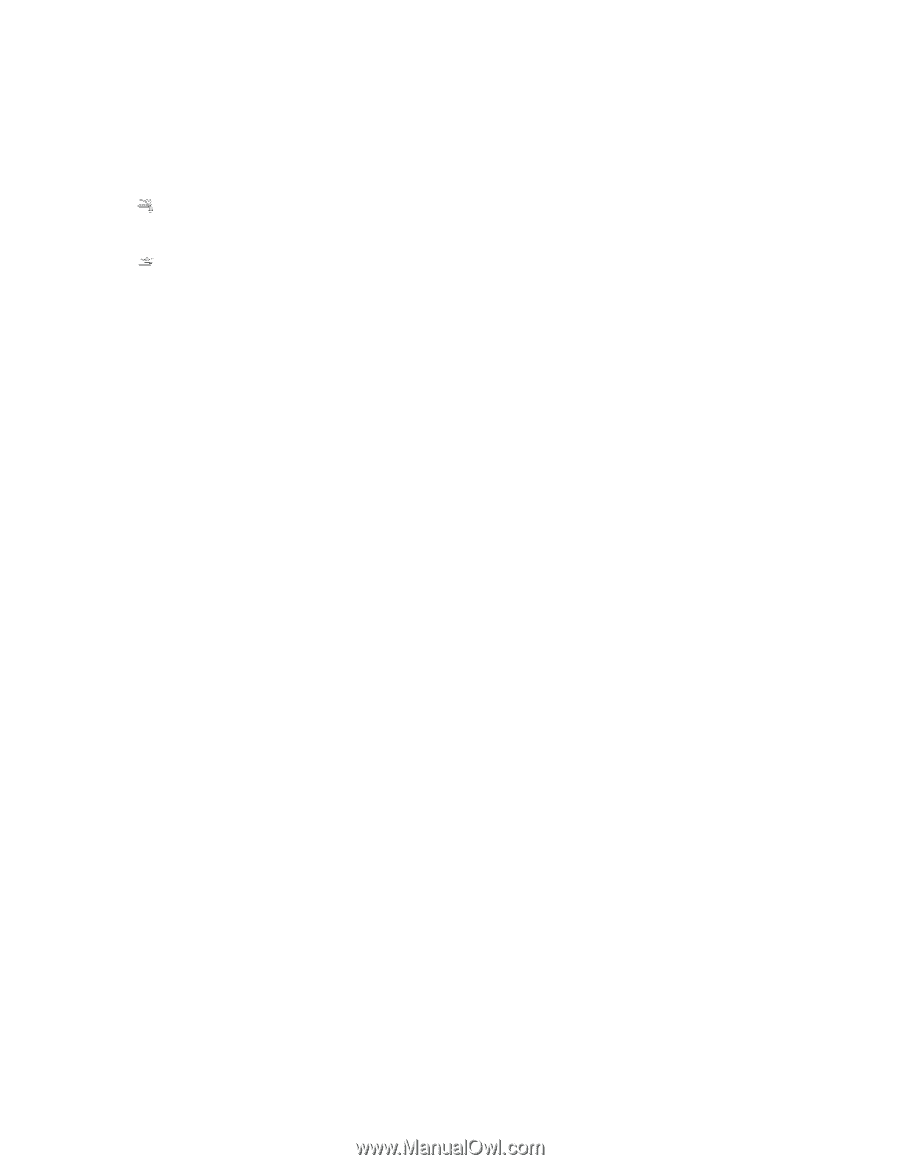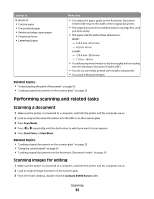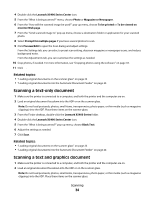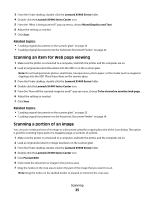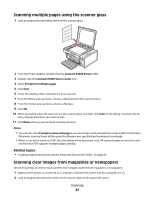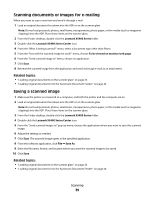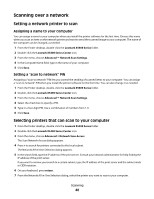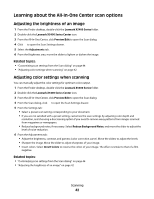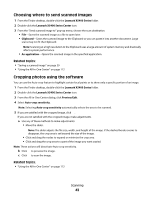Lexmark X5495 User's Guide - Page 38
Scanning text for editing, Lexmark X5400 Series, Magazine or Newspaper, Preview/Edit, Magazine - ocr software
 |
UPC - 734646058568
View all Lexmark X5495 manuals
Add to My Manuals
Save this manual to your list of manuals |
Page 38 highlights
3 From the Finder desktop, double-click the Lexmark X5400 Series folder. 4 Double-click the Lexmark X5400 Series Center icon. 5 From the "What is being scanned?" menu, select Magazine or Newspaper. 6 Click Preview/Edit. 7 Click to open the Scan Settings drawer. 8 From the Descreen pop-up menu on the Settings tab, choose Magazine or Newspaper. 9 Click . Related topics: • "Loading original documents on the scanner glass" on page 23 • "Loading original documents into the Automatic Document Feeder" on page 24 Scanning text for editing Use the Optical Character Recognition (OCR) software feature to scan a document and produce text you can edit with a word-processing application. Note: This function will work only if you have installed ABBYY FineReader 5 Sprint X. 1 Load an original document facedown into the ADF or on the scanner glass. Note: Do not load postcards, photos, small items, transparencies, photo paper, or thin media (such as magazine clippings) into the ADF. Place these items on the scanner glass. 2 From the Finder desktop, double-click the Lexmark X5400 Series folder. 3 Double-click the Lexmark X5400 Series Center icon. 4 From the "What is being scanned?" menu, select a document type other than Photo. 5 From the "How will the scanned image be used?" pop-up menu, choose To be edited (OCR). 6 From the "Send scanned image to" menu, choose a word-processing application to use for editing. 7 Click Scan. 8 Open the scanned document from the word-processing application for previewing and editing. 9 Edit and save the document. Related topics: • "Loading original documents on the scanner glass" on page 23 • "Loading original documents into the Automatic Document Feeder" on page 24 Scanning 38