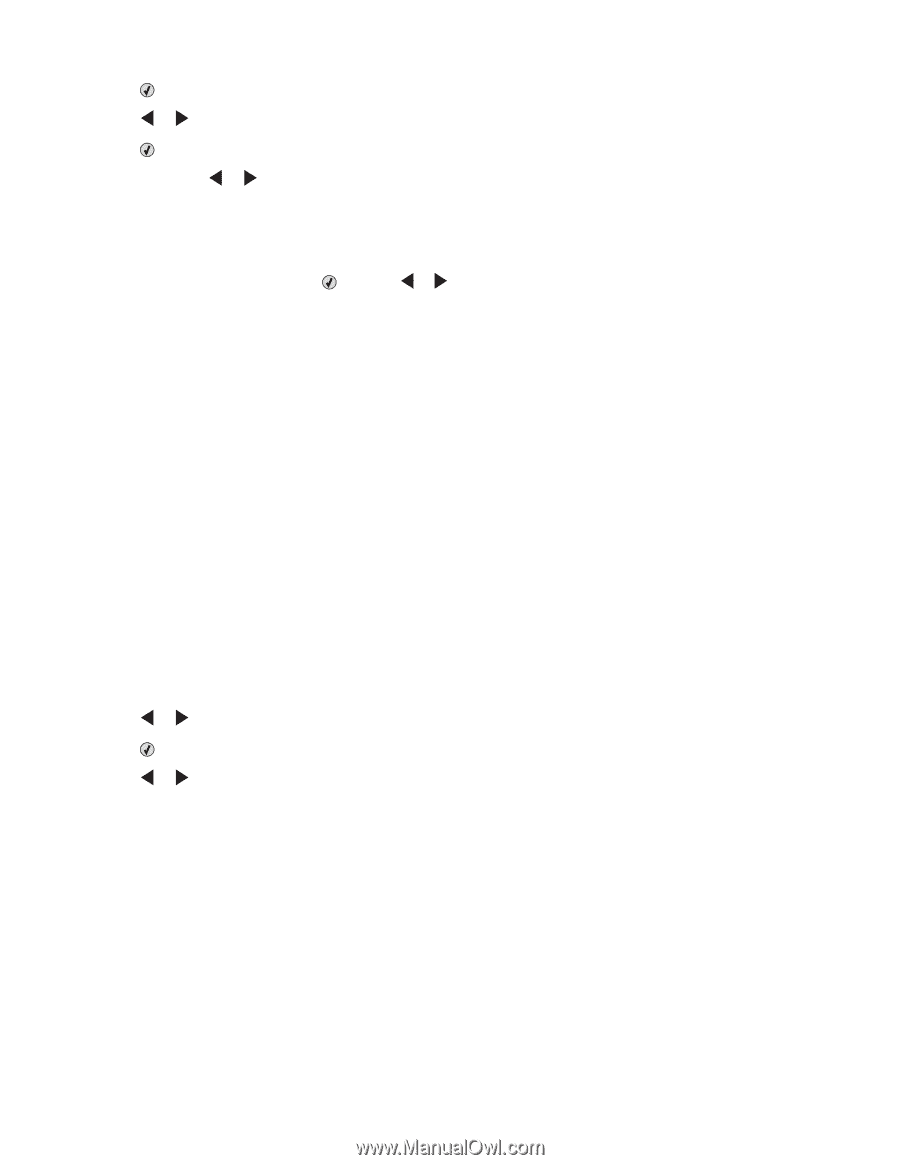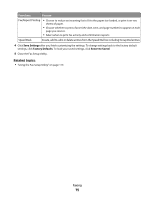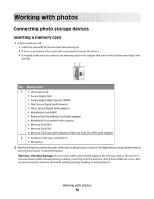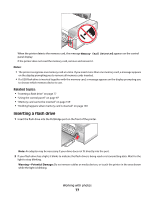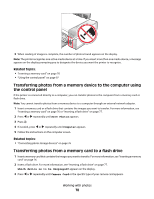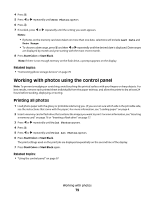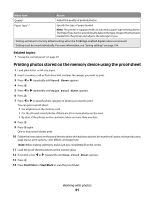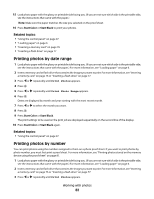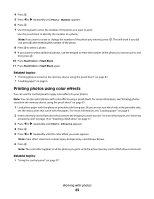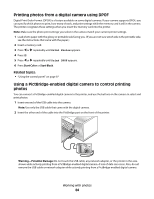Lexmark X5495 User's Guide - Page 79
Working with photos using the control panel, Printing all photos
 |
UPC - 734646058568
View all Lexmark X5495 manuals
Add to My Manuals
Save this manual to your list of manuals |
Page 79 highlights
4 Press . 5 Press or repeatedly until Save Photos appears. 6 Press . 7 If needed, press or repeatedly until the setting you want appears. Notes: • If photos on the memory card were taken on more than one date, selections will include Last Date and Date Range. • To choose a date range, press and then or repeatedly until the desired date is displayed. Date ranges are displayed by month and year starting with the most recent month. 8 Press Start Color or Start Black. Note: If there is not enough memory on the flash drive, a prompt appears on the display. Related topics: • "Connecting photo storage devices" on page 76 Working with photos using the control panel Note: To prevent smudging or scratching, avoid touching the printed surface with your fingers or sharp objects. For best results, remove each printed sheet individually from the paper exit tray, and allow the prints to dry at least 24 hours before stacking, displaying, or storing. Printing all photos 1 Load photo paper with the glossy or printable side facing you. (If you are not sure which side is the printable side, see the instructions that came with the paper.) For more information, see "Loading paper" on page 6. 2 Insert a memory card or flash drive that contains the images you want to print. For more information, see "Inserting a memory card" on page 76 or "Inserting a flash drive" on page 77. 3 Press or repeatedly until Print Photos appears. 4 Press . 5 Press or repeatedly until Print All Photos appears. 6 Press Start Color or Start Black. The print settings used on the print job are displayed sequentially on the second line of the display. 7 Press Start Color or Start Black again. Related topics: • "Using the control panel" on page 97 Working with photos 79