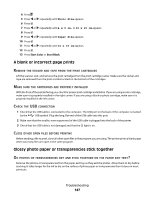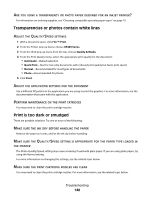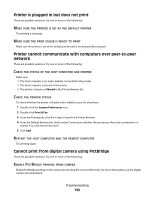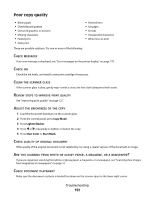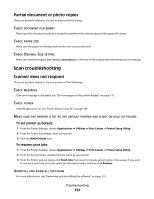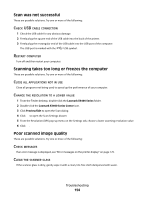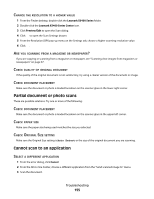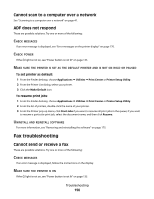Lexmark X5495 User's Guide - Page 151
Copy troubleshooting, Copier does not respond, Scanner unit does not close
 |
UPC - 734646058568
View all Lexmark X5495 manuals
Add to My Manuals
Save this manual to your list of manuals |
Page 151 highlights
MAKE SURE THE CAMERA IS A PICTBRIDGE-ENABLED DIGITAL CAMERA 1 Disconnect the camera. 2 Connect a PictBridge-enabled digital camera to the PictBridge port. See the digital camera documentation to determine whether it is PictBridge-enabled. CHECK USB CABLE Use only the USB cable that came with the camera. REMOVE MEMORY CARDS Remove any memory cards from the printer. CHECK MESSAGES If an error message appears on the display, see "Error messages on the printer display" on page 170. Copy troubleshooting Copier does not respond These are possible solutions. Try one or more of the following: CHECK MESSAGES Resolve all error messages. CHECK POWER If the light is not on, make sure the printer is plugged into a properly grounded outlet. Make sure the power cord is properly connected to the printer. Scanner unit does not close 1 Lift the scanner unit. 2 Remove any obstruction keeping the scanner unit open. 3 Lower the scanner unit. Troubleshooting 151