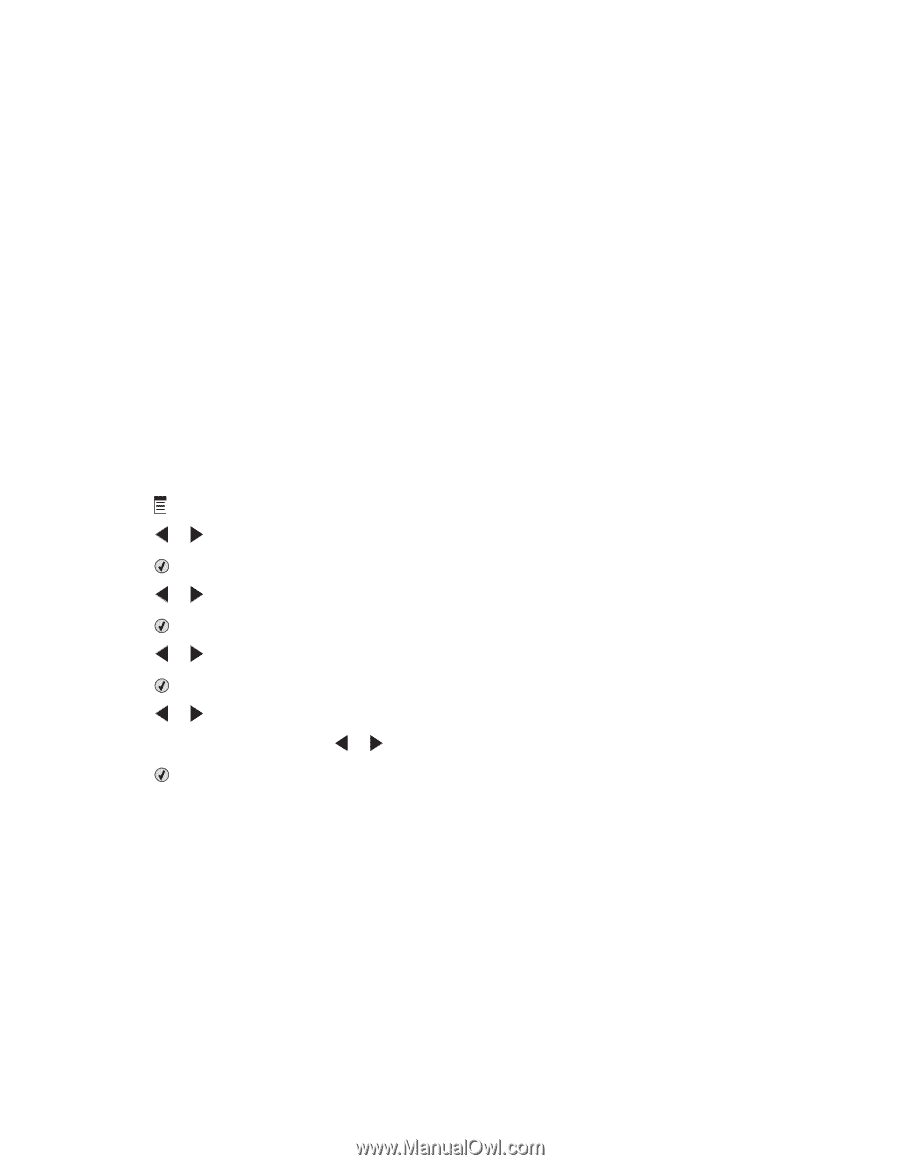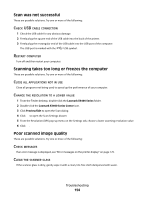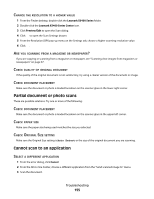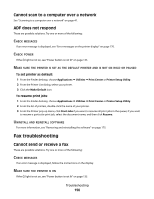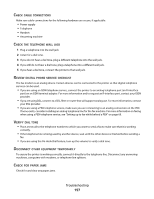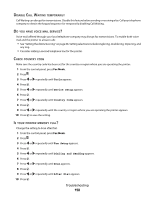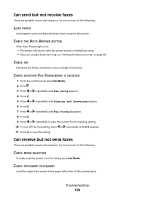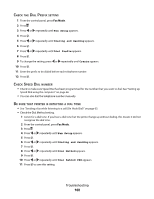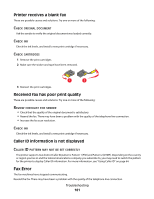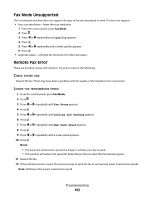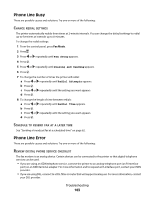Lexmark X5495 User's Guide - Page 159
Can send but not receive faxes, Can receive but not send faxes, Fax Setup, Ringing and Answering
 |
UPC - 734646058568
View all Lexmark X5495 manuals
Add to My Manuals
Save this manual to your list of manuals |
Page 159 highlights
Can send but not receive faxes These are possible causes and solutions. Try one or more of the following: LOAD PAPER Load paper to print any faxes that have been stored in the printer. CHECK THE AUTO ANSWER BUTTON If the Auto Answer light is on: • The printer will answer after the preset number of telephone rings. • If you are using a distinctive ring, see "Setting the distinctive ring" on page 68. CHECK INK Check the ink levels, and install a new cartridge if necessary. CHECK WHETHER FAX FORWARDING IS SELECTED 1 From the control panel, press Fax Mode. 2 Press . 3 Press or repeatedly until Fax Setup appears. 4 Press . 5 Press or repeatedly until Ringing and Answering appears. 6 Press . 7 Press or repeatedly until Fax Forward appears. 8 Press . 9 Press or repeatedly to view the current Fax Forwarding setting. 10 To turn off Fax Forwarding, press or repeatedly until Off appears. 11 Press to save the setting. Can receive but not send faxes These are possible causes and solutions. Try one or more of the following: CHECK MODE SELECTION To make sure the printer is set for faxing, press Fax Mode. CHECK DOCUMENT PLACEMENT Load the original document in the upper left corner of the scanner glass. Troubleshooting 159