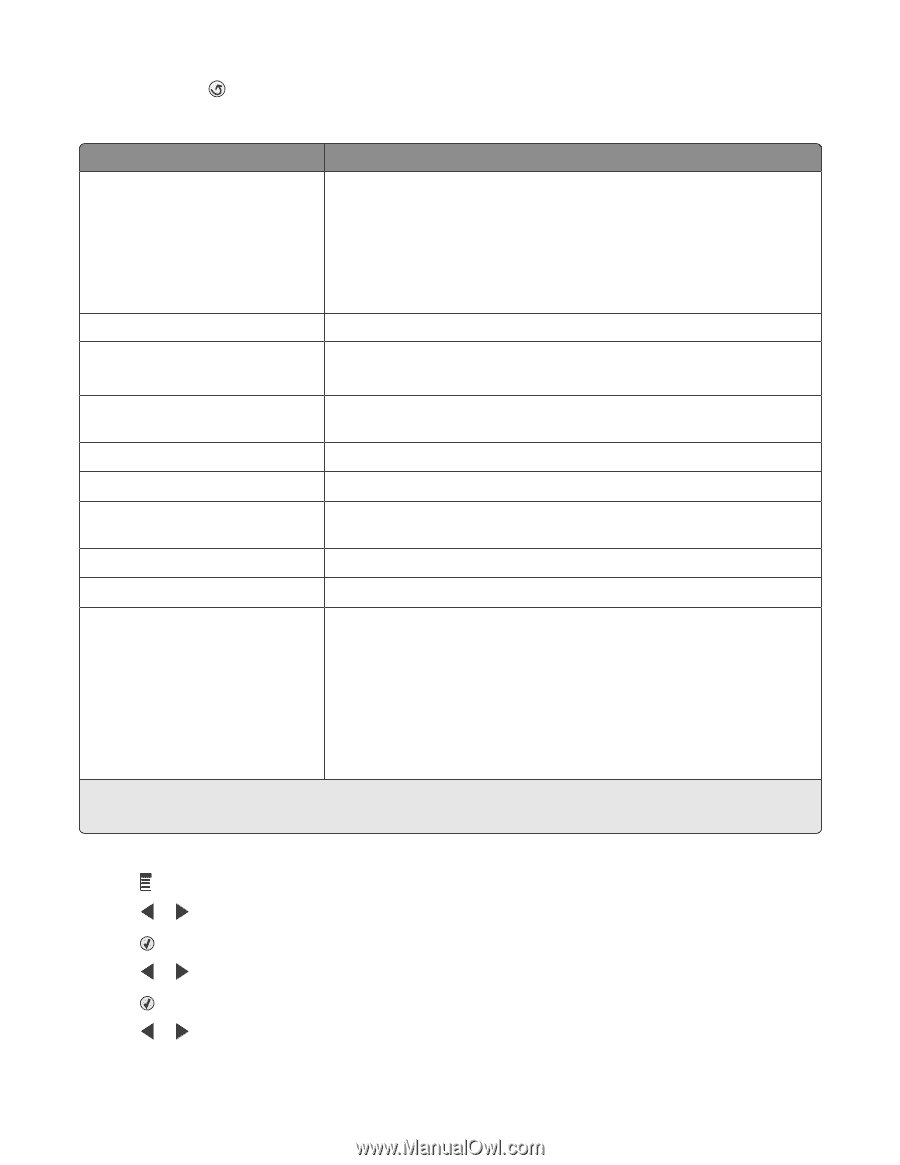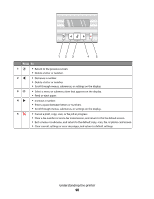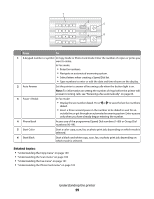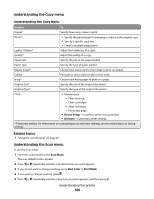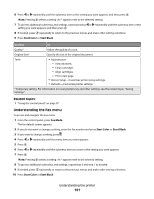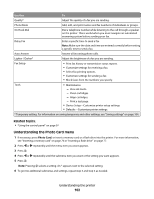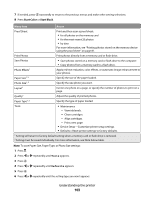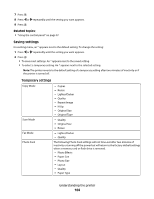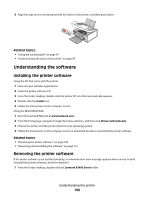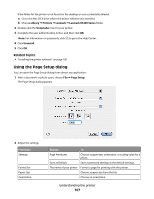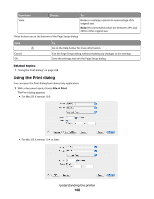Lexmark X5495 User's Guide - Page 103
Start Color, Start Black, Menu item, Action
 |
UPC - 734646058568
View all Lexmark X5495 manuals
Add to My Manuals
Save this manual to your list of manuals |
Page 103 highlights
7 If needed, press repeatedly to return to the previous menus and make other setting selections. 8 Press Start Color or Start Black. Menu item Action Proof Sheet Print and then scan a proof sheet: • for all photos on the memory card • for the most recent 20 photos • by date For more information, see "Printing photos stored on the memory device using the proof sheet" on page 81. Print Photos Print photos directly from a memory card or flash drive. Save Photos • Save photos stored on a memory card or flash drive to the computer. • Copy photos from a memory card to a flash drive. Photo Effects1 Apply red-eye reduction, color effects, or automatic image enhancement to your photos. Paper Size1, 2 Specify the size of the paper loaded. Photo Size1, 2 Specify the size photo you want. Layout1 Center one photo on a page, or specify the number of photos to print on a page. Quality1 Adjust the quality of printed photos. Paper Type1, 2 Specify the type of paper loaded. Tools • Maintenance - View ink levels. - Clean cartridges. - Align cartridges. - Print a test page. • Device Setup-Customize printer setup settings. • Defaults-Reset printer settings to factory defaults. 1 Setting will return to factory default setting when a memory card or flash drive is removed. 2 Setting must be saved individually. For more information, see Note below table. Note: To save Paper Size, Paper Type, or Photo Size settings: 1 Press . 2 Press or repeatedly until Tools appears. 3 Press . 4 Press or repeatedly until Defaults appears. 5 Press . 6 Press or repeatedly until the setting type you want appears. Understanding the printer 103