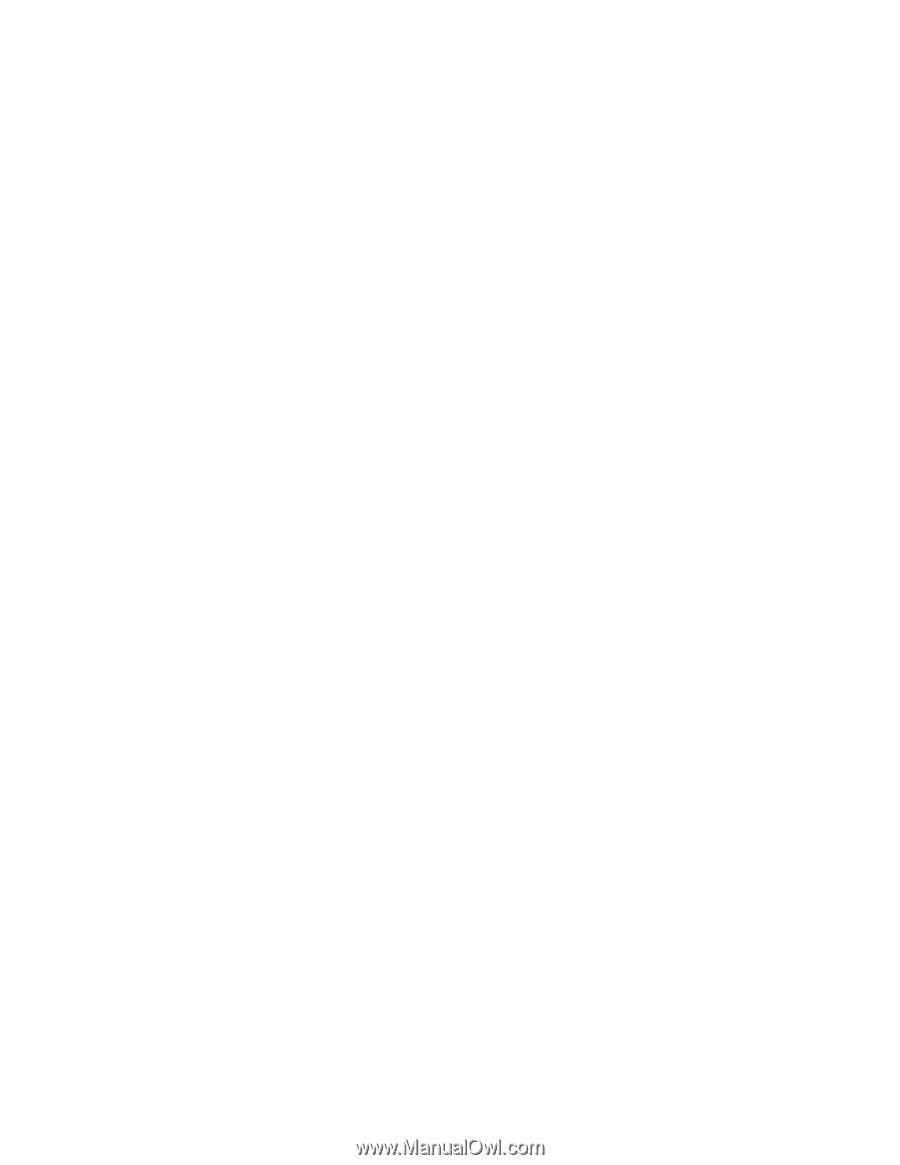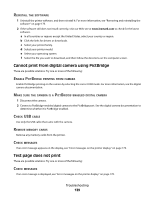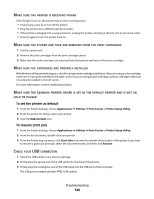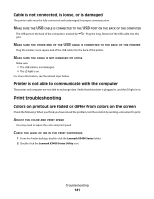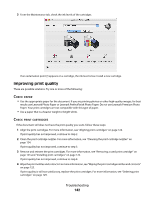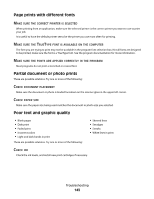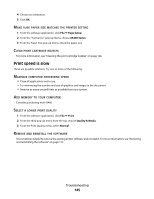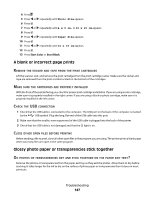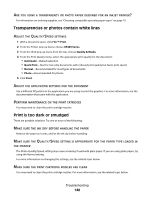Lexmark X5495 User's Guide - Page 143
prints with different fonts, Partial document or photo prints, Poor text and graphic quality
 |
UPC - 734646058568
View all Lexmark X5495 manuals
Add to My Manuals
Save this manual to your list of manuals |
Page 143 highlights
Page prints with different fonts MAKE SURE THE CORRECT PRINTER IS SELECTED When printing from an application, make sure the selected printer is the correct printer you want to use to print your job. It is useful to have the default printer set to be the printer you use most often for printing. MAKE SURE THE TRUETYPE FONT IS AVAILABLE ON THE COMPUTER The font you are trying to print may not be available in the program font selection box. Not all fonts are designed to be printed; make sure the font is a TrueType font. See the program documentation for more information. MAKE SURE THE FONTS ARE APPLIED CORRECTLY IN THE PROGRAM Most programs do not print a stretched or resized font. Partial document or photo prints These are possible solutions. Try one or more of the following: CHECK DOCUMENT PLACEMENT Make sure the document or photo is loaded facedown on the scanner glass in the upper left corner. CHECK PAPER SIZE Make sure the paper size being used matches the document or photo size you selected. Poor text and graphic quality • Blank pages • Dark print • Faded print • Incorrect colors • Light and dark bands in print These are possible solutions. Try one or more of the following: • Skewed lines • Smudges • Streaks • White lines in print CHECK INK Check the ink levels, and install new print cartridges if necessary. Troubleshooting 143