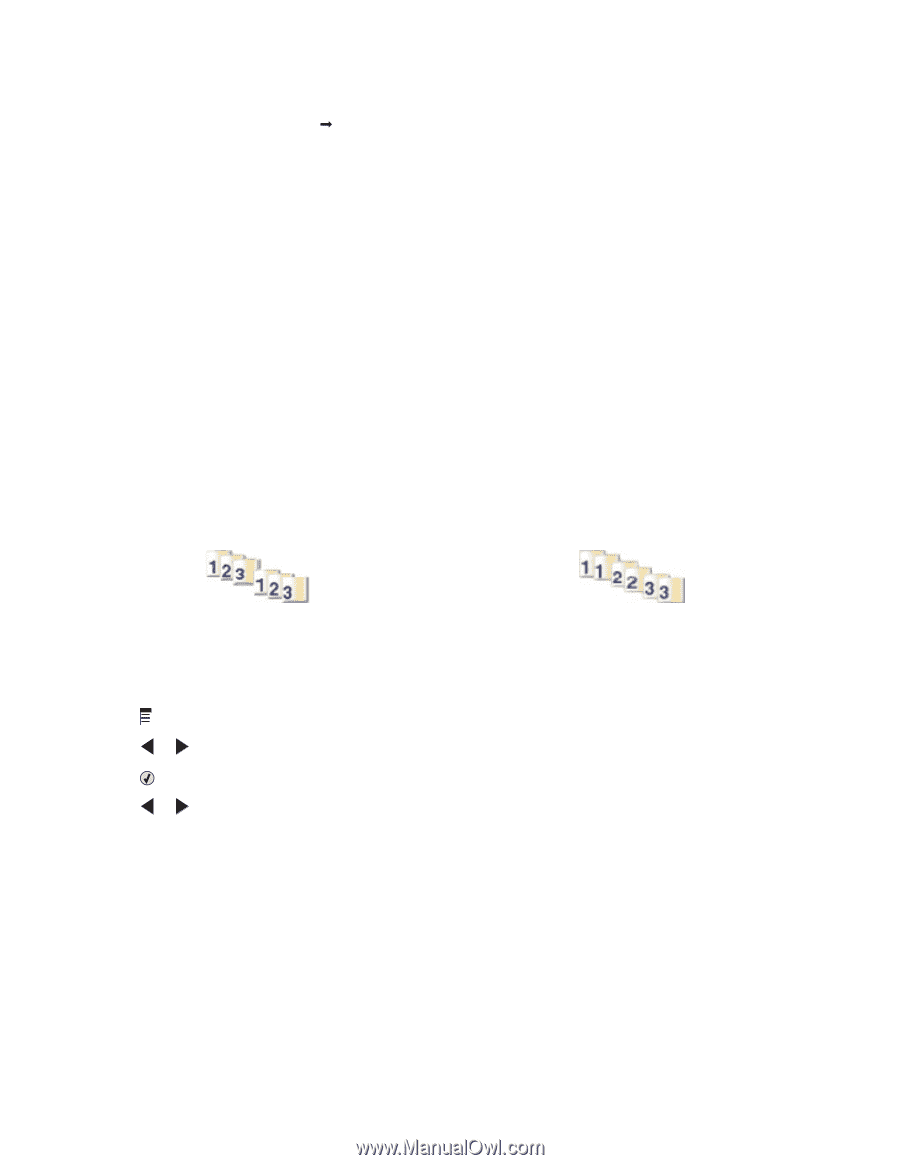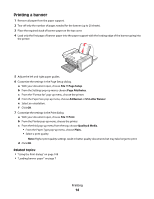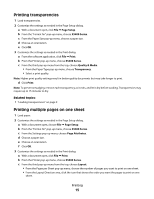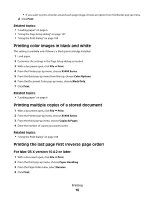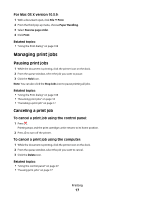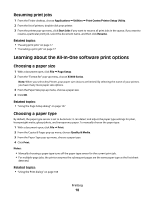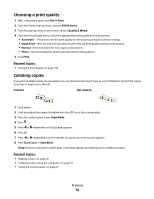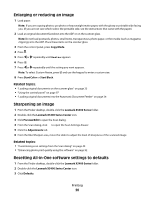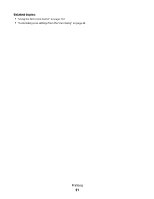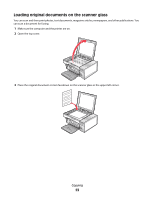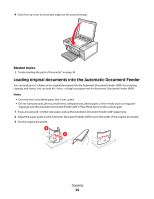Lexmark X5495 User's Guide - Page 19
Choosing a print quality, Collating copies, Print, X5400 Series, Quality & Media, Automatic
 |
UPC - 734646058568
View all Lexmark X5495 manuals
Add to My Manuals
Save this manual to your list of manuals |
Page 19 highlights
Choosing a print quality 1 With a document open, click File Œ Print. 2 From the Printer pop-up menu, choose X5400 Series. 3 From the pop-up menu in the center, choose Quality & Media. 4 From the Print Quality menu, select the appropriate print quality for the document: • Automatic-The printer sets the print quality for the paper type loaded (default setting). • Quick Print-Best for text-only documents with reduced print quality but faster print speed. • Normal-Recommended for most types of documents. • Photo-Recommended for photos and documents with graphics. 5 Click Print. Related topics: • "Using the Print dialog" on page 108 Collating copies If you print multiple copies of a document, you can choose to print each copy as a set (collated) or to print the copies as groups of pages (not collated). Collated Not collated 1 Load paper. 2 Load an original document facedown into the ADF or on the scanner glass. 3 From the control panel, press Copy Mode. 4 Press . 5 Press or repeatedly until Collate appears. 6 Press . 7 Press or repeatedly until the number of copies you want to print appears. 8 Press Start Color or Start Black. Note: If you are using the scanner glass, a message appears prompting you for additional pages. Related topics: • "Making a copy" on page 26 • "Collating copies using the computer" on page 27 • "Using the control panel" on page 97 Printing 19