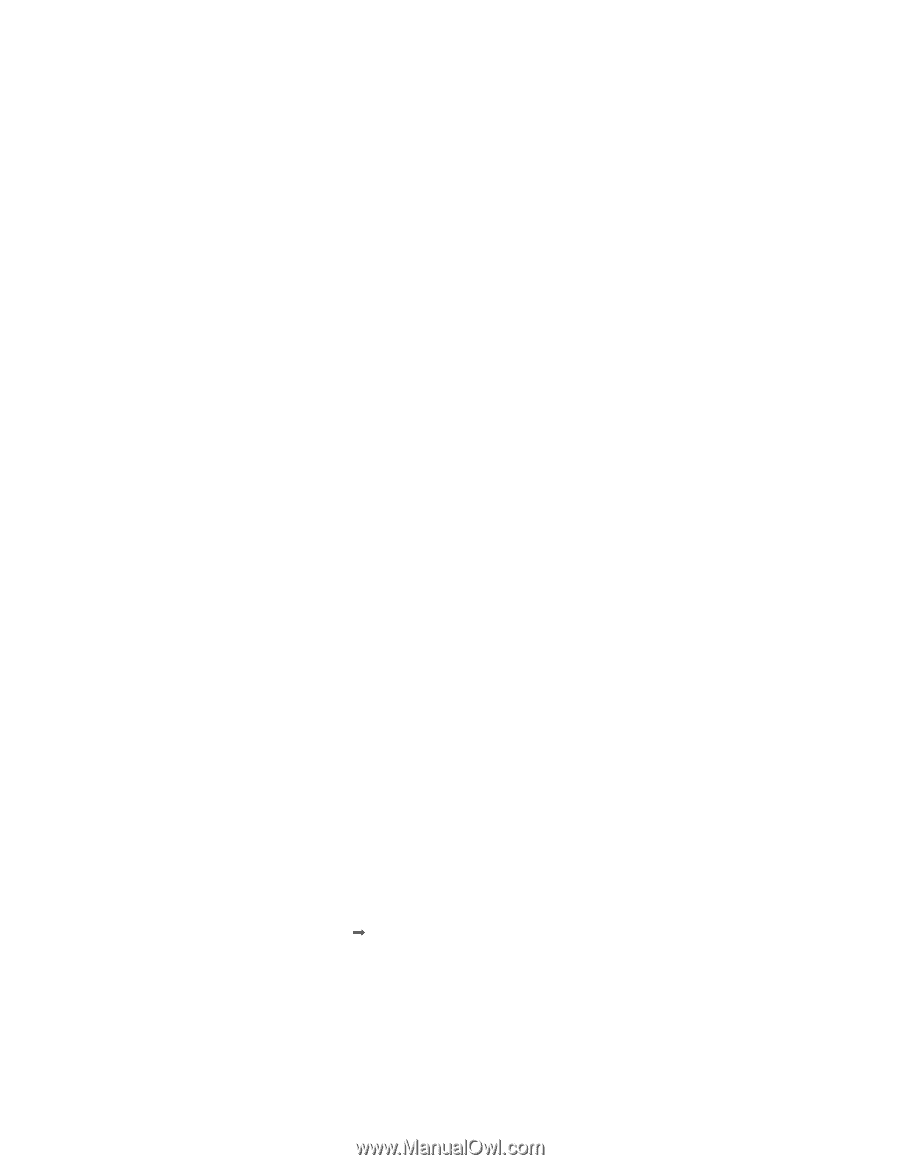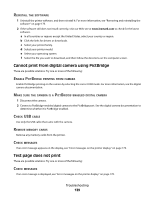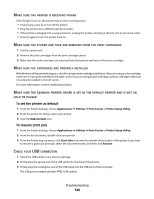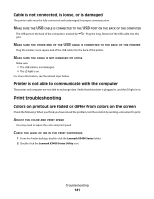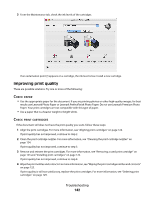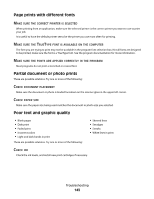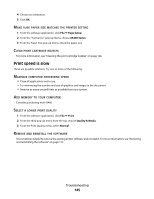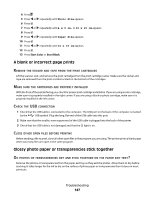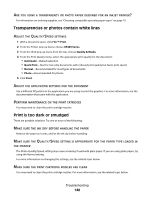Lexmark X5495 User's Guide - Page 144
Poor quality at the edges of the Setup, X5400 Series, US Letter Borderless
 |
UPC - 734646058568
View all Lexmark X5495 manuals
Add to My Manuals
Save this manual to your list of manuals |
Page 144 highlights
REMOVE SHEETS AS THEY ARE PRINTED To avoid ink smudging when you are working with the following media, remove each sheet as it exits, and allow it to dry: • Documents with graphics or images • Photo paper • Heavyweight matte or glossy paper • Transparencies • Labels • Envelopes • Iron-on transfers Note: Transparencies may take up to 15 minutes to dry. USE A DIFFERENT BRAND OF PAPER Each paper brand accepts ink differently and prints with color variations. If you are printing photos or other high-quality images, for best results use Lexmark photo papers. CHECK PAPER CONDITION Use only new, unwrinkled paper. REMOVING AND REINSTALLING THE SOFTWARE Software may not be installed correctly. Poor quality at the edges of the page These are possible causes and solutions. Try one or more of the following: CHECK MINIMUM PRINT SETTINGS Unless you are using the borderless feature, use these minimum print margin settings: • Left and right margins: - 6.35 mm (0.25 in.) for letter size paper - 3.37 mm (0.133 in.) for all paper sizes except letter • Top margin: 1.7 mm (0.067 in.) • Bottom margin: 12.7 mm (0.5 in.) SELECT THE BORDERLESS PRINT FEATURE 1 With a document open, choose File Œ Page Setup. 2 From the "Format for" pop-up menu, choose X5400 Series. 3 From the Paper Size pop-up menu, choose the paper size loaded. Note: Make sure you choose an option that has (Borderless) in it. For example, if you loaded letter-size photo paper, choose US Letter (Borderless). Troubleshooting 144