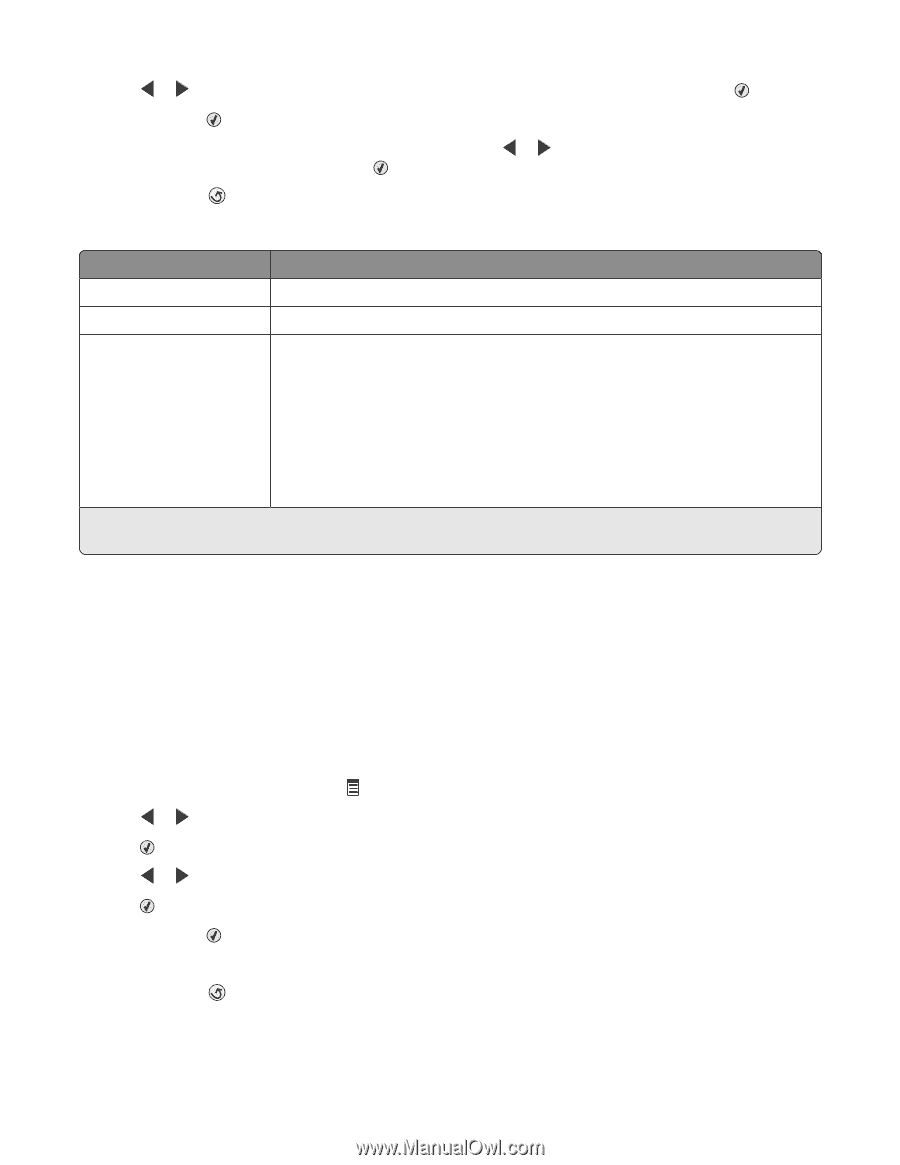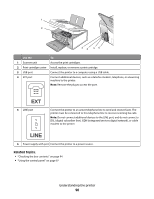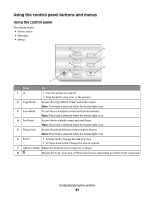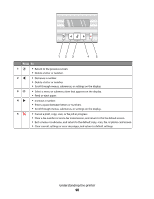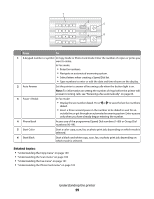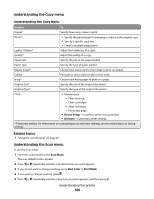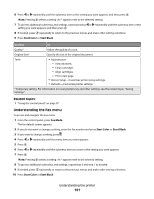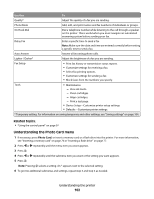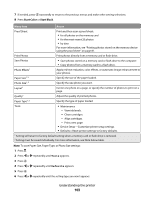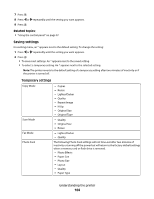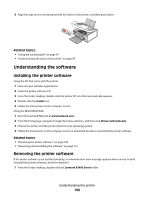Lexmark X5495 User's Guide - Page 101
Understanding the Fax menu - ink cartridge numbers
 |
UPC - 734646058568
View all Lexmark X5495 manuals
Add to My Manuals
Save this manual to your list of manuals |
Page 101 highlights
6 Press or repeatedly until the submenu item or the setting you want appears, and then press . Note: Pressing selects a setting. An * appears next to the selected setting. 7 To go into additional submenus and settings, repeat pressing or repeatedly until the submenu item or the setting you want appears, and then press . 8 If needed, press repeatedly to return to the previous menus and make other setting selections. 9 Press Start Color or Start Black. Use this To Quality* Adjust the quality of a scan. Original Size* Specify the size of the original document. Tools • Maintenance - View ink levels. - Clean cartridges. - Align cartridges. - Print a test page. • Device Setup-Customize printer setup settings. • Defaults-Customize printer settings. * Temporary setting. For information on saving temporary and other settings, see the related topic, "Saving Settings." Related topics: • "Using the control panel" on page 97 Understanding the Fax menu To access and navigate the Fax menu: 1 From the control panel, press Fax Mode. The fax default screen appears. 2 If you do not want to change a setting, enter the fax number and press Start Color or Start Black. 3 If you want to change a setting, press . 4 Press or repeatedly until the menu item you want appears. 5 Press . 6 Press or repeatedly until the submenu item you want or the setting you want appears. 7 Press . Note: Pressing selects a setting. An * appears next to the selected setting. 8 To go into additional submenus and settings, repeat step 6 and step 7 as needed. 9 If needed, press repeatedly to return to the previous menus and make other setting selections. 10 Press Start Color or Start Black. Understanding the printer 101