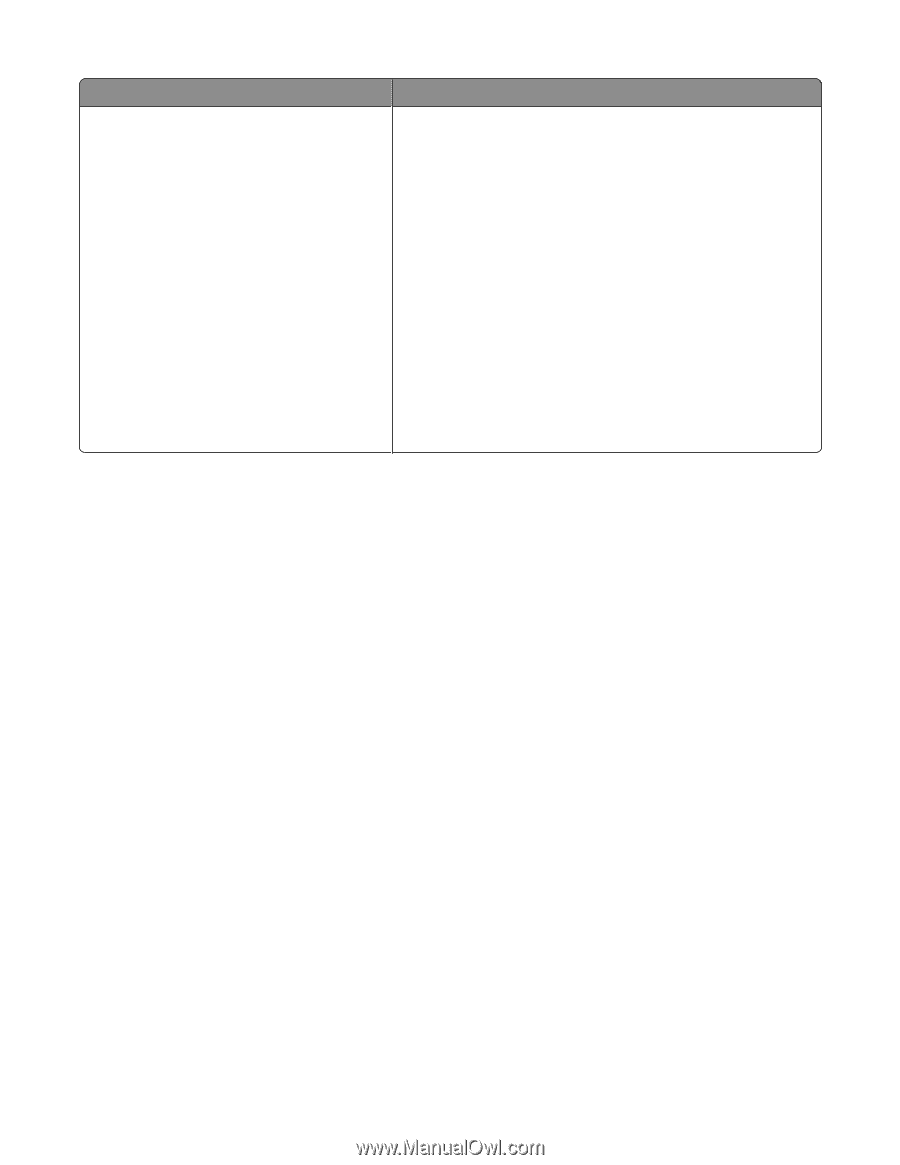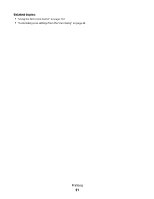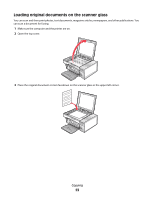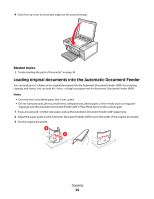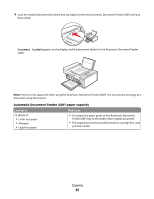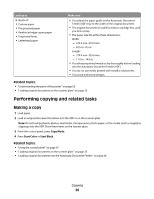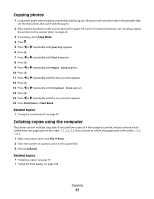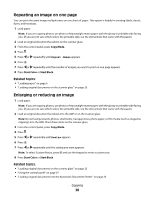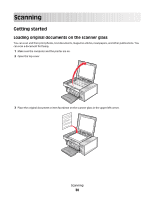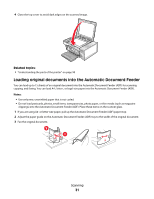Lexmark X5495 User's Guide - Page 26
Performing copying and related tasks, Making a copy
 |
UPC - 734646058568
View all Lexmark X5495 manuals
Add to My Manuals
Save this manual to your list of manuals |
Page 26 highlights
Load up to 15 sheets of: • Custom paper • Pre-punched paper • Reinforced-edge copier paper • Preprinted forms • Letterhead paper Make sure • You adjust the paper guide on the Automatic Document Feeder (ADF) tray to the width of the original document. • The original document is loaded facedown, top edge first, until you hear a beep. • The paper size fits within these dimensions: Width: - 210.0 mm-215.9 mm - 8.25 in.-8.5 in. Length: - 279.4 mm-355.6 mm - 11.0 in.-14.0 in. • You allow preprinted media to dry thoroughly before loading into the Automatic Document Feeder (ADF). • You do not use media printed with metallic ink particles. • You avoid embossed designs. Related topics: • "Understanding the parts of the printer" on page 95 • "Loading original documents on the scanner glass" on page 23 Performing copying and related tasks Making a copy 1 Load paper. 2 Load an original document facedown into the ADF or on the scanner glass. Note: Do not load postcards, photos, small items, transparencies, photo paper, or thin media (such as magazine clippings) into the ADF. Place these items on the scanner glass. 3 From the control panel, press Copy Mode. 4 Press Start Color or Start Black. Related topics: • "Using the control panel" on page 97 • "Loading original documents on the scanner glass" on page 23 • "Loading original documents into the Automatic Document Feeder" on page 24 Copying 26