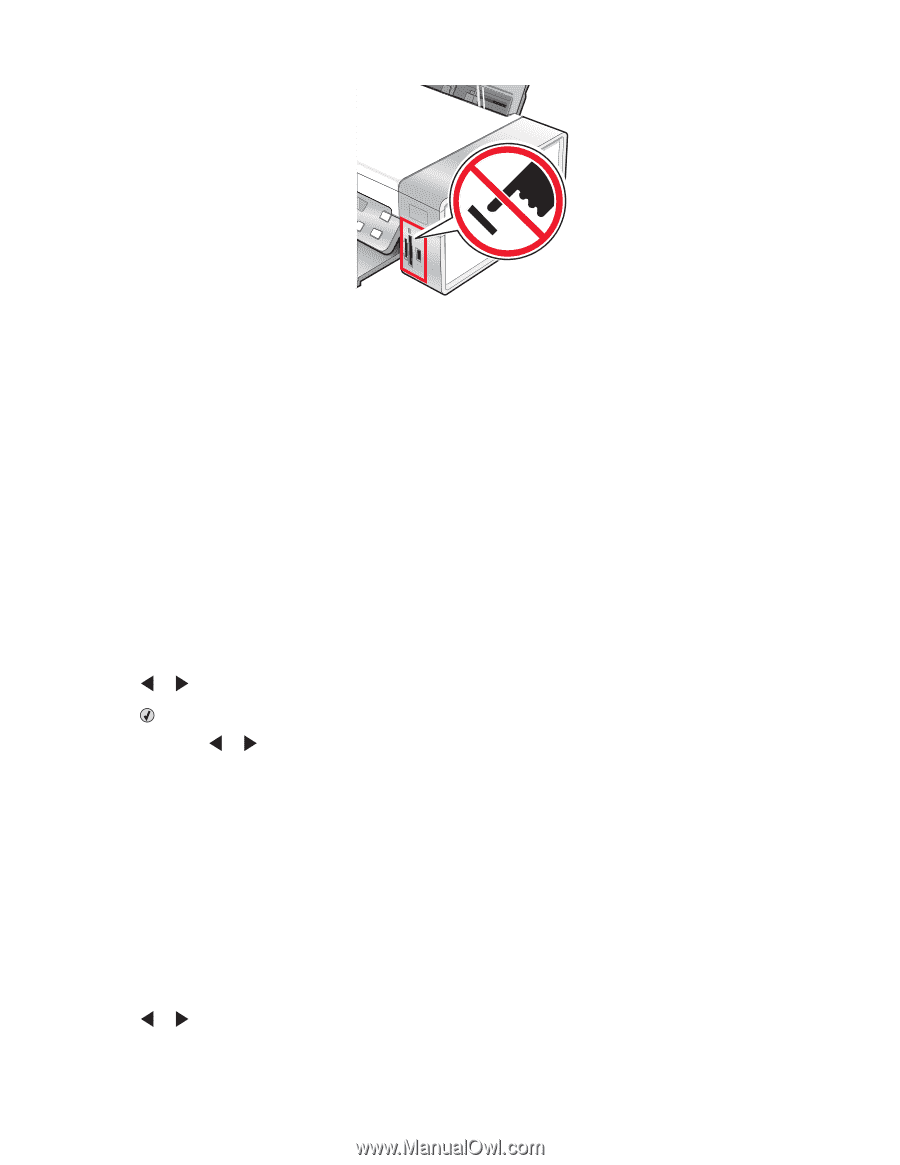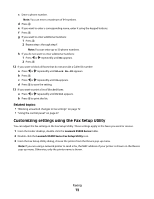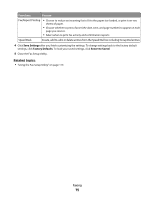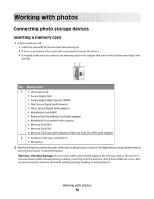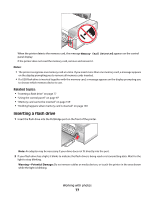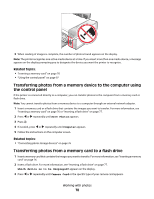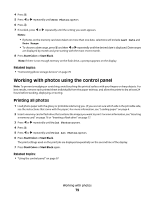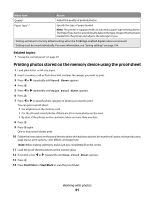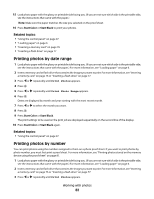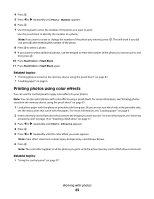Lexmark X5495 User's Guide - Page 78
Transferring photos from a memory device to the computer using the control panel
 |
UPC - 734646058568
View all Lexmark X5495 manuals
Add to My Manuals
Save this manual to your list of manuals |
Page 78 highlights
3 When reading of images is complete, the number of photos found appears on the display. Note: The printer recognizes one active media device at a time. If you insert more than one media device, a message appears on the display prompting you to designate the device you want the printer to recognize. Related topics: • "Inserting a memory card" on page 76 • "Using the control panel" on page 97 Transferring photos from a memory device to the computer using the control panel If the printer is connected directly to a computer, you can transfer photos to the computer from a memory card or flash drive. Note: You cannot transfer photos from a memory device to a computer through an external network adapter. 1 Insert a memory card or a flash drive that contains the images you want to transfer. For more information, see "Inserting a memory card" on page 76 or "Inserting a flash drive" on page 77. 2 Press or repeatedly until Save Photos appears. 3 Press . 4 If needed, press or repeatedly until Computer appears. 5 Follow the instructions on the computer screen. Related topics: • "Connecting photo storage devices" on page 76 Transferring photos from a memory card to a flash drive 1 Insert a memory card that contains the images you want to transfer. For more information, see "Inserting a memory card" on page 76. 2 Insert a flash drive. For more information, see "Inserting a flash drive" on page 77. Which device is to be displayed? appears on the display. 3 Press or repeatedly until Camera Card or the specific type of your camera card appears. Working with photos 78