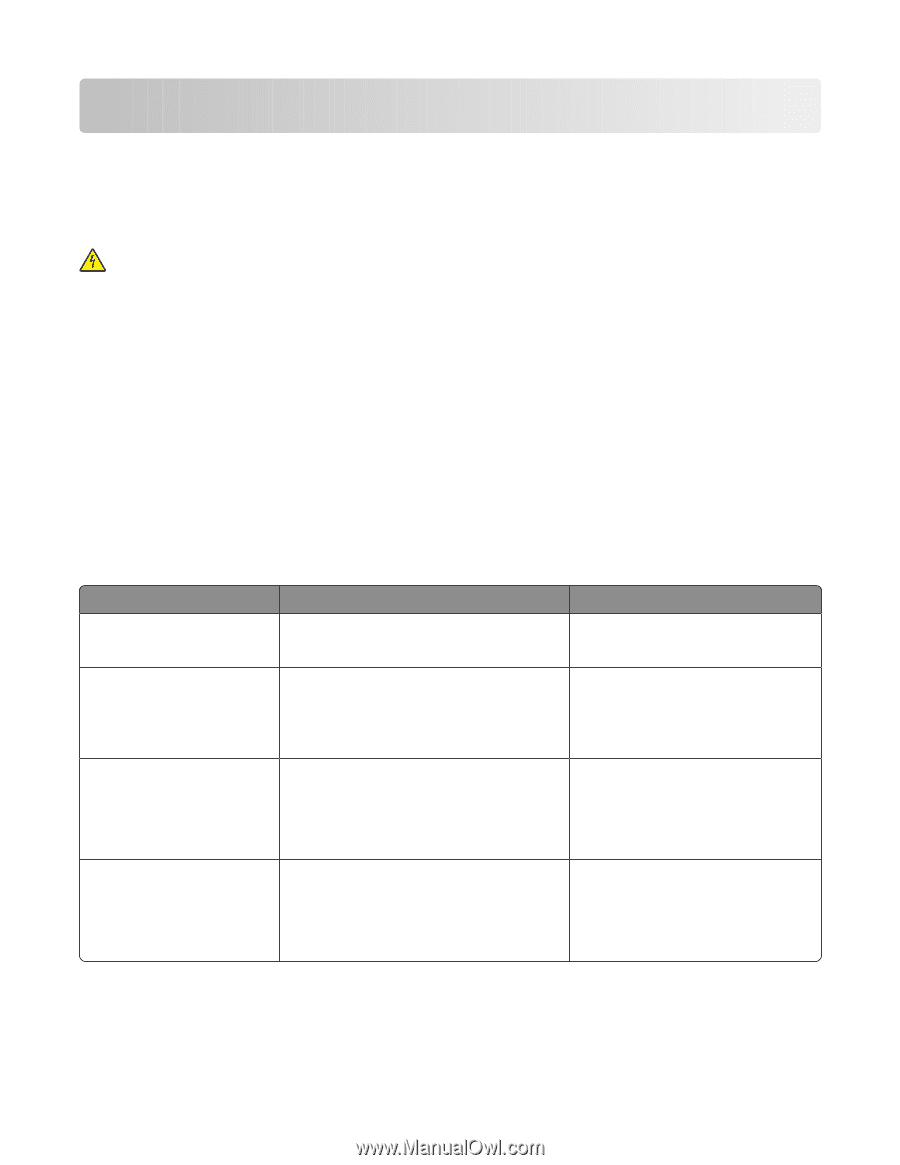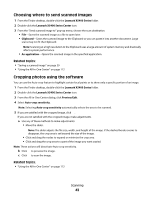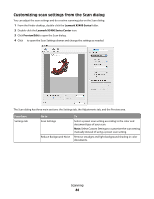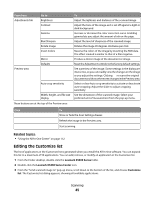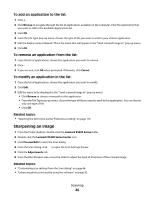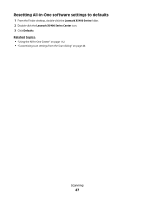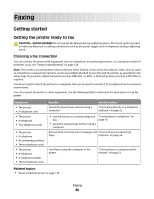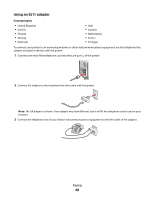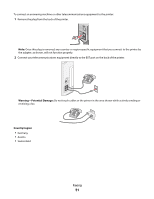Lexmark X5495 User's Guide - Page 48
Faxing, Getting started, Getting the printer ready to fax, Choosing a fax connection - power supply
 |
UPC - 734646058568
View all Lexmark X5495 manuals
Add to My Manuals
Save this manual to your list of manuals |
Page 48 highlights
Faxing Getting started Getting the printer ready to fax CAUTION-SHOCK HAZARD: Do not use the fax feature during a lightning storm. Do not set up this product or make any electrical or cabling connections, such as the power supply cord or telephone, during a lightning storm. Choosing a fax connection You can connect the printer with equipment such as a telephone, an answering machine, or a computer modem. If problems occur, see "Setup troubleshooting" on page 135. Note: The printer is an analog device that works best when directly connected to the wall jack. Other devices (such as a telephone or answering machine) can be successfully attached to pass through the printer, as described in the setup steps. If you want a digital connection such as ISDN, DSL, or ADSL, a third-party device (such as a DSL filter) is required. You do not need to attach the printer to a computer, but you do need to connect it to a telephone line to send and receive faxes. You can connect the printer to other equipment. See the following table to determine the best way to set up the printer. Equipment • The printer • A telephone cord • The printer • A telephone • Two telephone cords • The printer • A telephone • An answering machine • Three telephone cords • The printer • A telephone • A computer modem • Three telephone cords Benefits Send and receive faxes without using a computer. See this section "Connecting directly to a telephone wall jack" on page 52 • Use the fax line as a normal telephone line. • Send and receive faxes without using a computer. "Connecting to a telephone" on page 53 Receive both incoming voice messages and "Connecting to an answering faxes. machine" on page 54 Send faxes using the computer or the printer. "Connecting to a computer with a modem" on page 55 Related topics: • "Setup troubleshooting" on page 135 Faxing 48