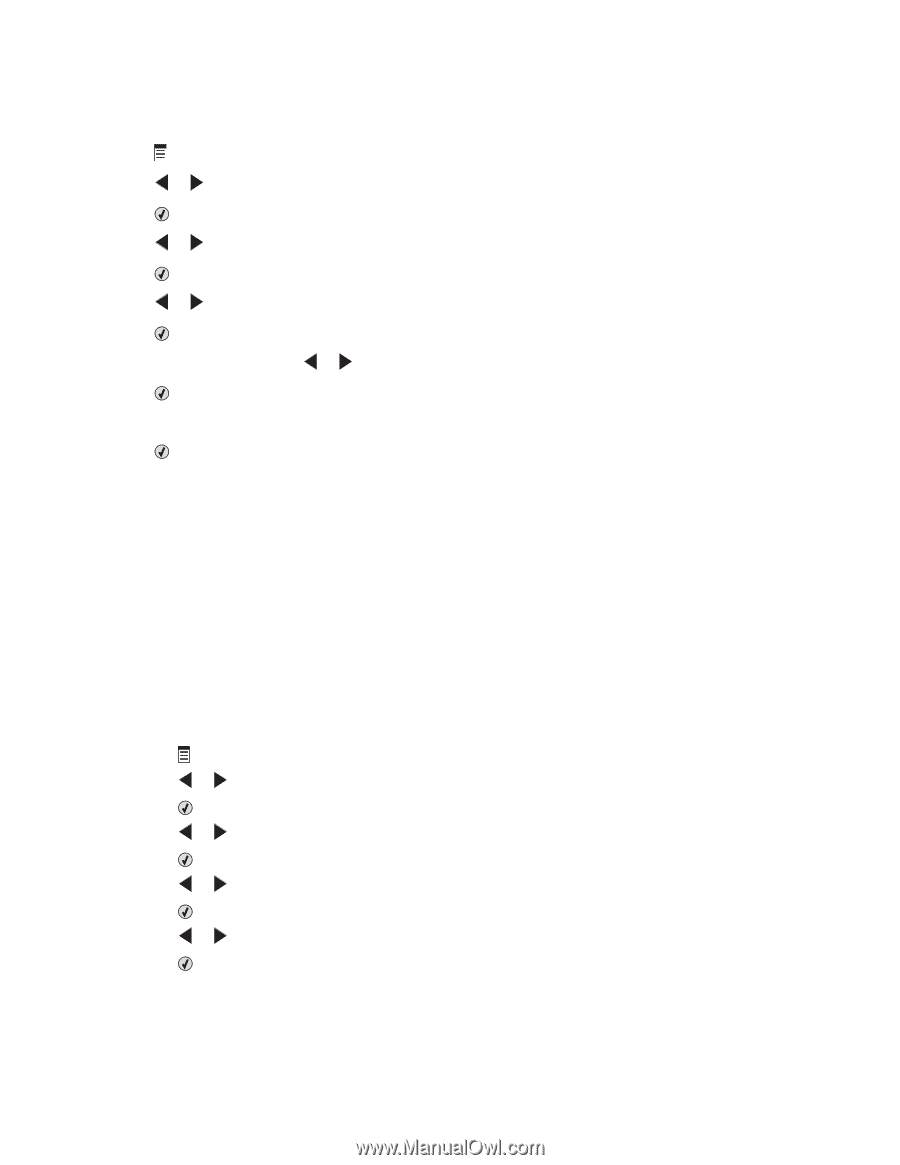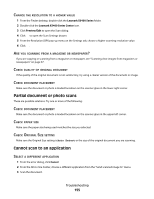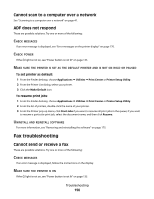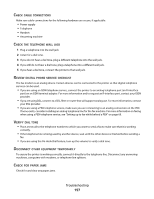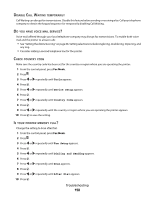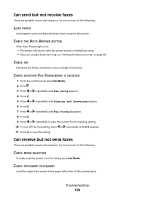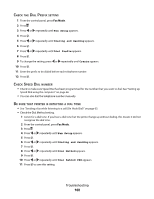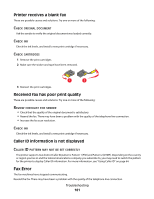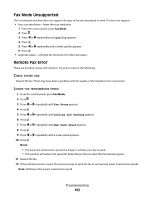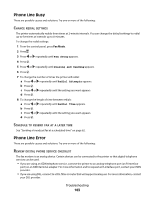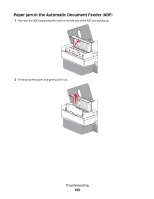Lexmark X5495 User's Guide - Page 160
Fax Setup, Dialing and Sending, Dial Prefix, Create, Dial Method, Dial Behind PBX, REFIX, SETTING
 |
UPC - 734646058568
View all Lexmark X5495 manuals
Add to My Manuals
Save this manual to your list of manuals |
Page 160 highlights
CHECK THE DIAL PREFIX SETTING 1 From the control panel, press Fax Mode. 2 Press . 3 Press or repeatedly until Fax Setup appears. 4 Press . 5 Press or repeatedly until Dialing and Sending appears. 6 Press . 7 Press or repeatedly until Dial Prefix appears. 8 Press . 9 To change the setting, press or repeatedly until Create appears. 10 Press . 11 Enter the prefix to be dialed before each telephone number. 12 Press . CHECK SPEED DIAL NUMBER • Check to make sure Speed Dial has been programmed for the number that you want to dial. See "Setting up Speed Dial using the computer" on page 66. • You can also dial the telephone number manually. BE SURE THAT PRINTER IS DETECTING A DIAL TONE • See "Sending a fax while listening to a call (On Hook Dial)" on page 63. • Check the Dial Method setting. 1 Listen for a dial tone. If you hear a dial tone but the printer hangs up without dialing, this means it did not recognize the dial tone. 2 From the control panel, press Fax Mode. 3 Press . 4 Press or repeatedly until Fax Setup appears. 5 Press . 6 Press or repeatedly until Dialing and Sending appears. 7 Press . 8 Press or repeatedly until Dial Method appears. 9 Press . 10 Press or repeatedly until Dial Behind PBX appears. 11 Press to save this setting. Troubleshooting 160