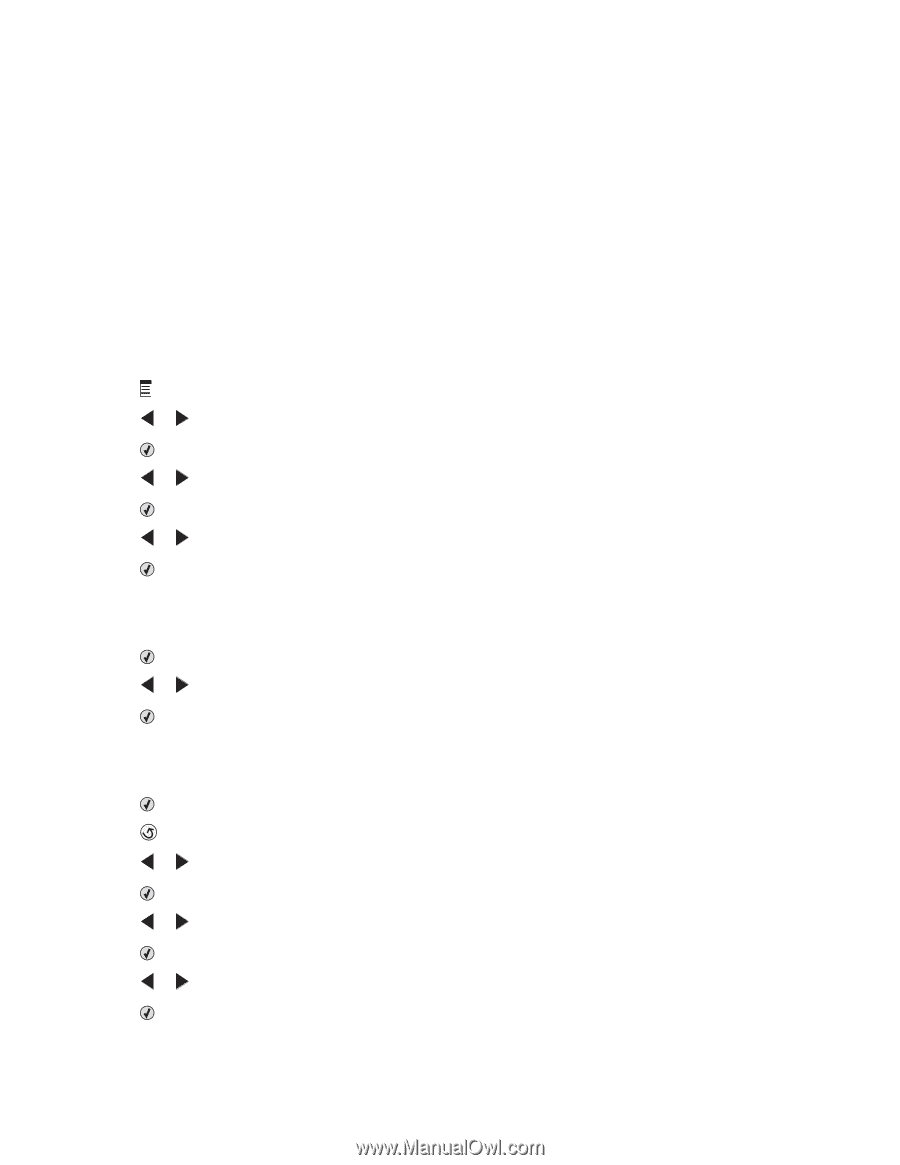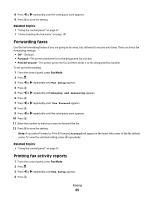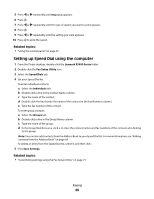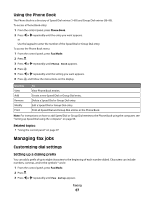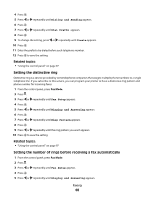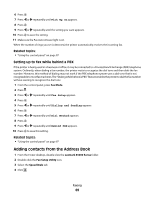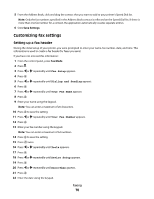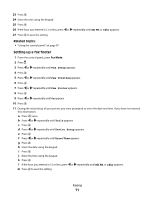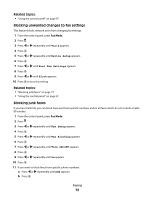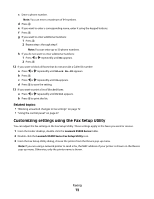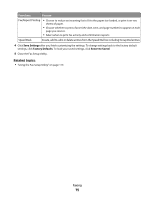Lexmark X5495 User's Guide - Page 70
Customizing fax settings, Setting up a fax header
 |
UPC - 734646058568
View all Lexmark X5495 manuals
Add to My Manuals
Save this manual to your list of manuals |
Page 70 highlights
5 From the Address Book, click and drag the contact that you want to add to your printer's Speed Dial list. Note: Only the fax numbers specified in the Address Book contact is reflected on the Speed Dial list. If there is more than one fax number for a contact, the application automatically creates separate entries. 6 Click Save Settings. Customizing fax settings Setting up a fax header During the initial setup of your printer, you were prompted to enter your name, fax number, date, and time. This information is used to create a fax header for faxes you send. If you have not entered this information: 1 From the control panel, press Fax Mode. 2 Press . 3 Press or repeatedly until Fax Setup appears. 4 Press . 5 Press or repeatedly until Dialing and Sending appears. 6 Press . 7 Press or repeatedly until Your Fax Name appears. 8 Press . 9 Enter your name using the keypad. Note: You can enter a maximum of 20 characters. 10 Press to save the setting. 11 Press or repeatedly until Your Fax Number appears. 12 Press . 13 Enter your fax number using the keypad. Note: You can enter a maximum of 64 numbers. 14 Press to save the setting. 15 Press twice. 16 Press or repeatedly until Tools appears. 17 Press . 18 Press or repeatedly until Device Setup appears. 19 Press . 20 Press or repeatedly until Date/Time appears. 21 Press . 22 Enter the date using the keypad. Faxing 70