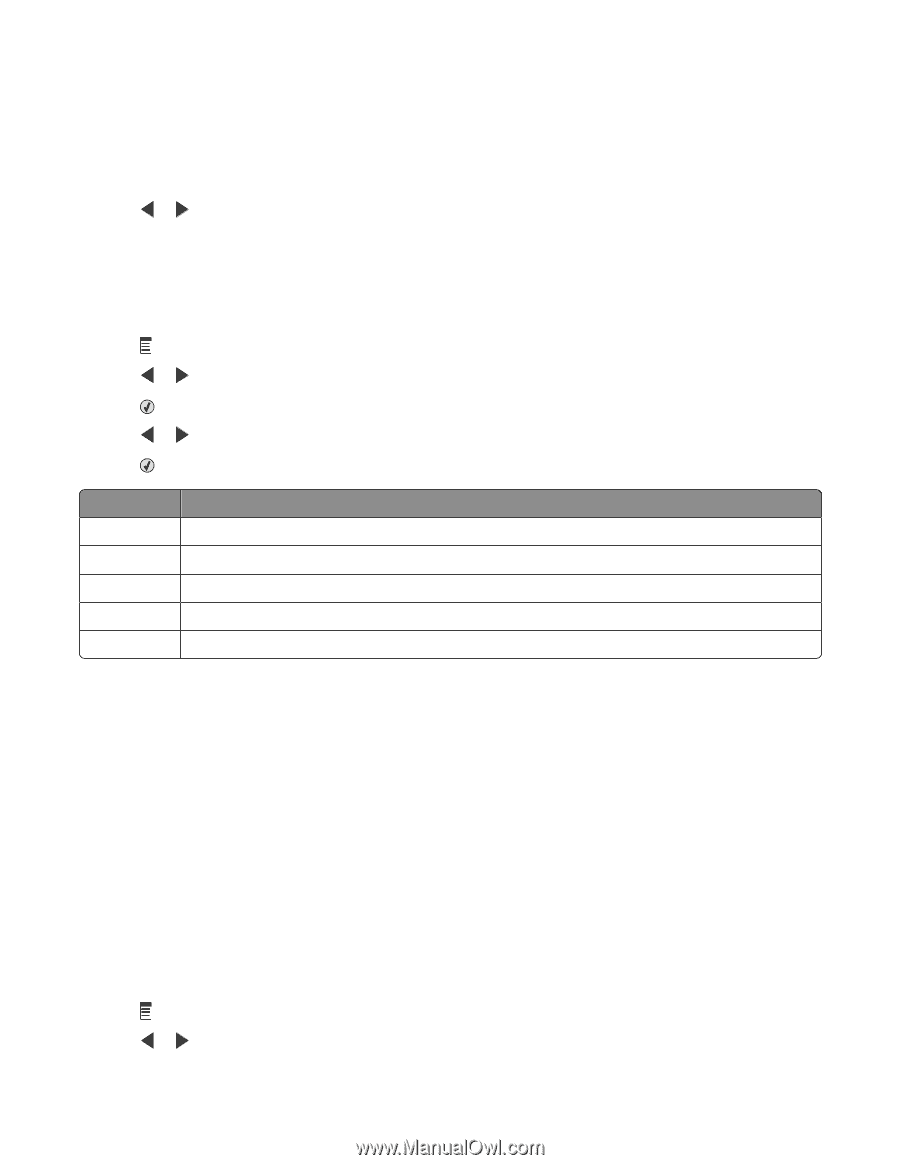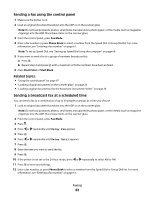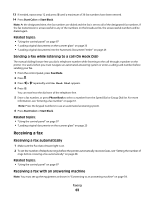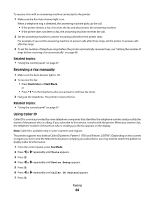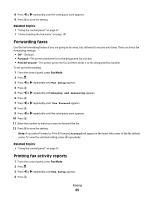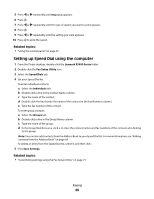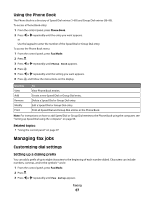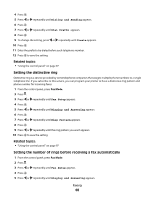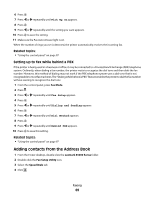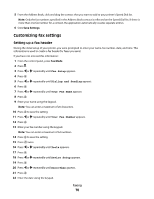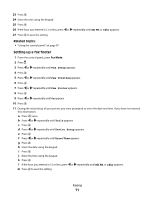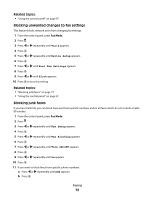Lexmark X5495 User's Guide - Page 67
Using the Phone Book, Managing fax jobs, Customizing dial settings
 |
UPC - 734646058568
View all Lexmark X5495 manuals
Add to My Manuals
Save this manual to your list of manuals |
Page 67 highlights
Using the Phone Book The Phone Book is a directory of Speed Dial entries (1-89) and Group Dial entries (90-99). To access a Phone Book entry: 1 From the control panel, press Phone Book. 2 Press or repeatedly until the entry you want appears. or Use the keypad to enter the number of the Speed Dial or Group Dial entry. To access the Phone Book menu: 1 From the control panel, press Fax Mode. 2 Press . 3 Press or repeatedly until Phone Book appears. 4 Press . 5 Press or repeatedly until the setting you want appears. 6 Press , and follow the instructions on the display. Use this View Add Remove Modify Print To View Phone Book entries. Create a new Speed Dial or Group Dial entry. Delete a Speed Dial or Group Dial entry. Edit a Speed Dial or Group Dial entry. Print all Speed Dial and Group Dial entries in the Phone Book. Note: For instructions on how to add Speed Dial or Group Dial entries to the Phone Book using the computer, see "Setting up Speed Dial using the computer" on page 66. Related topics: • "Using the control panel" on page 97 Managing fax jobs Customizing dial settings Setting up a dialing prefix You can add a prefix of up to eight characters to the beginning of each number dialed. Characters can include numbers, commas, and/or the symbols * and #. 1 From the control panel, press Fax Mode. 2 Press . 3 Press or repeatedly until Fax Setup appears. Faxing 67