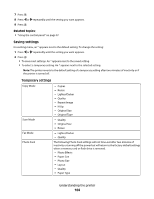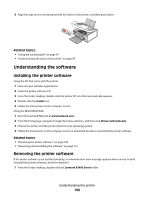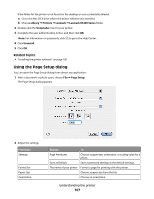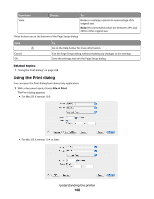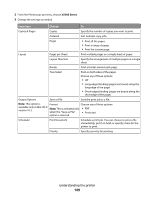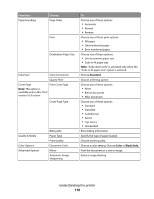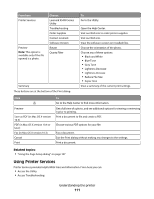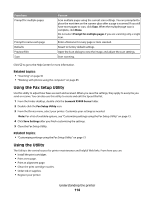Lexmark X5495 User's Guide - Page 109
X5400 Series, From here, Choose
 |
UPC - 734646058568
View all Lexmark X5495 manuals
Add to My Manuals
Save this manual to your list of manuals |
Page 109 highlights
2 From the Printer pop-up menu, choose X5400 Series. 3 Change the settings as needed. From here Choose To Copies & Pages Copies Specify the number of copies you want to print. Collated Sort multiple copy jobs. Pages • Print all the pages. • Print a range of pages. • Print the current page. Layout Pages per Sheet Print multiple pages on a single sheet of paper. Layout Direction Specify the arrangement of multiple pages on a single sheet. Border Print a border around each page. Two-Sided Print on both sides of the paper. Choose any of these options: • Off • Long-edged binding (pages are bound along the long edge of the page) • Short-edged binding (pages are bound along the short edge of the page) Output Options Save as File Save the print job as a file. Note: This option is Format Choose any of these options: available only in Mac OS X version 10.3. Note: This is activated only when the "Save as File" • PDF • Postscript option is selected. Scheduler Print Document Schedule a print job. You can choose to print a file immediately, put it on hold, or specify a time for the printer to print. Priority Specify a priority for printing. Understanding the printer 109