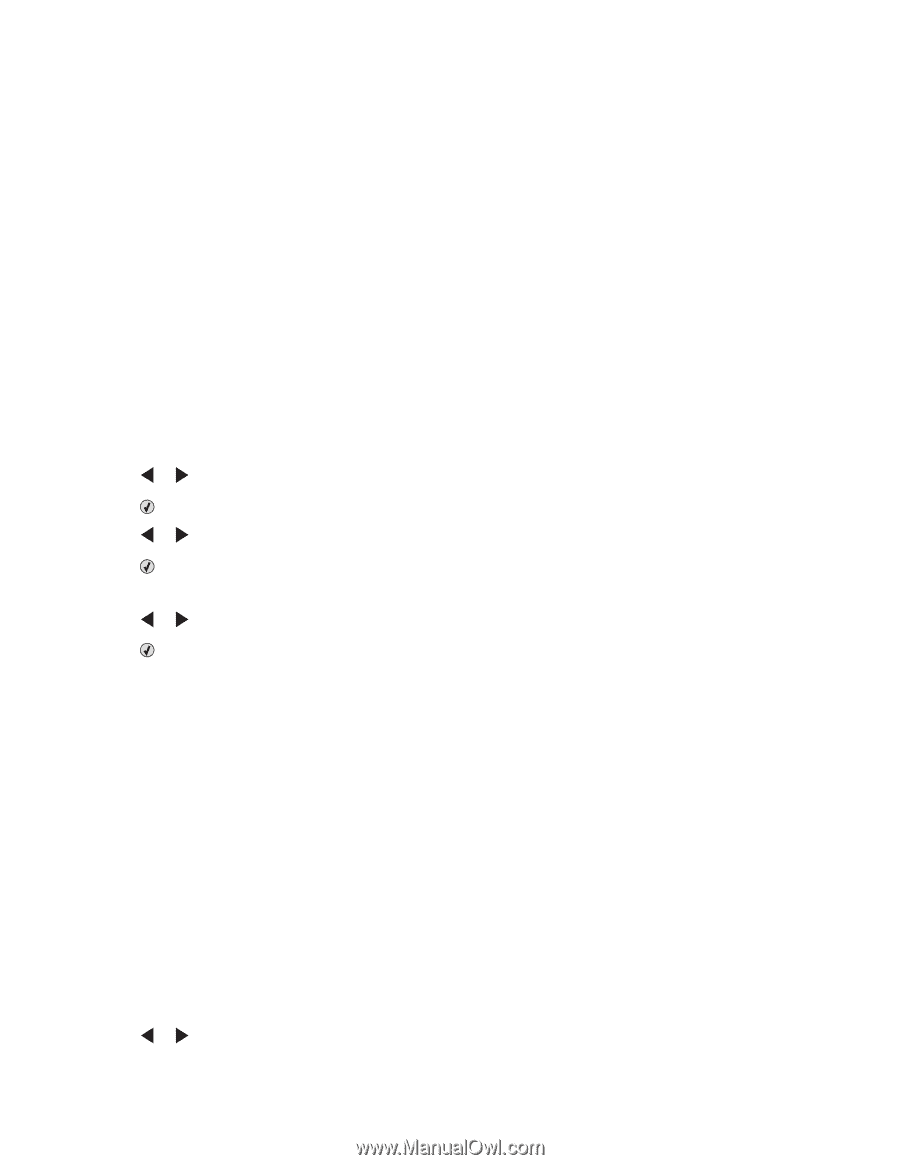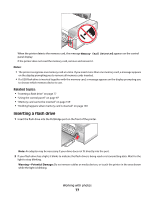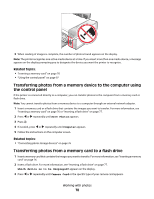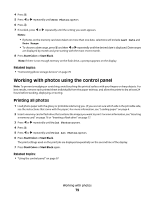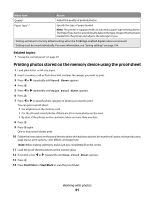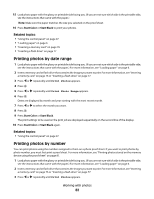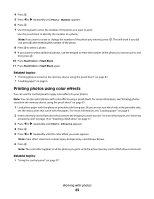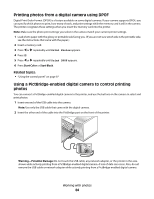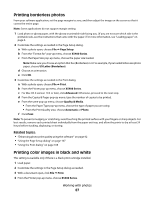Lexmark X5495 User's Guide - Page 82
Printing photos by date range, Printing photos by number, Start Color, Start Black
 |
UPC - 734646058568
View all Lexmark X5495 manuals
Add to My Manuals
Save this manual to your list of manuals |
Page 82 highlights
15 Load photo paper with the glossy or printable side facing you. (If you are not sure which side is the printable side, see the instructions that came with the paper.) Note: Make sure the paper matches the size you selected on the proof sheet. 16 Press Start Color or Start Black to print your photos. Related topics: • "Using the control panel" on page 97 • "Loading paper" on page 6 • "Inserting a memory card" on page 76 • "Inserting a flash drive" on page 77 Printing photos by date range 1 Load photo paper with the glossy or printable side facing you. (If you are not sure which side is the printable side, see the instructions that came with the paper.) For more information, see "Loading paper" on page 6. 2 Insert a memory card or flash drive that contains the images you want to print. For more information, see "Inserting a memory card" on page 76 or "Inserting a flash drive" on page 77. 3 Press or repeatedly until Print Photos appears. 4 Press . 5 Press or repeatedly until Print Photo Range appears. 6 Press . Dates are displayed by month and year starting with the most recent month. 7 Press or to select the month you want. 8 Press . 9 Press Start Color or Start Black. The print settings to be used on the print job are displayed sequentially on the second line of the display. 10 Press Start Color or Start Black again. Related topics: • "Using the control panel" on page 97 Printing photos by number You can print photos using the numbers assigned to them on a photo proof sheet. If you want to print photos by photo number, you must first print a proof sheet. For more information, see "Printing photos stored on the memory device using the proof sheet" on page 81. 1 Load photo paper with the glossy or printable side facing you. (If you are not sure which side is the printable side, see the instructions that came with the paper.) For more information, see "Loading paper" on page 6. 2 Insert a memory card or flash drive that contains the images you want to print. For more information, see "Inserting a memory card" on page 76 or "Inserting a flash drive" on page 77. 3 Press or repeatedly until Print Photos appears. Working with photos 82