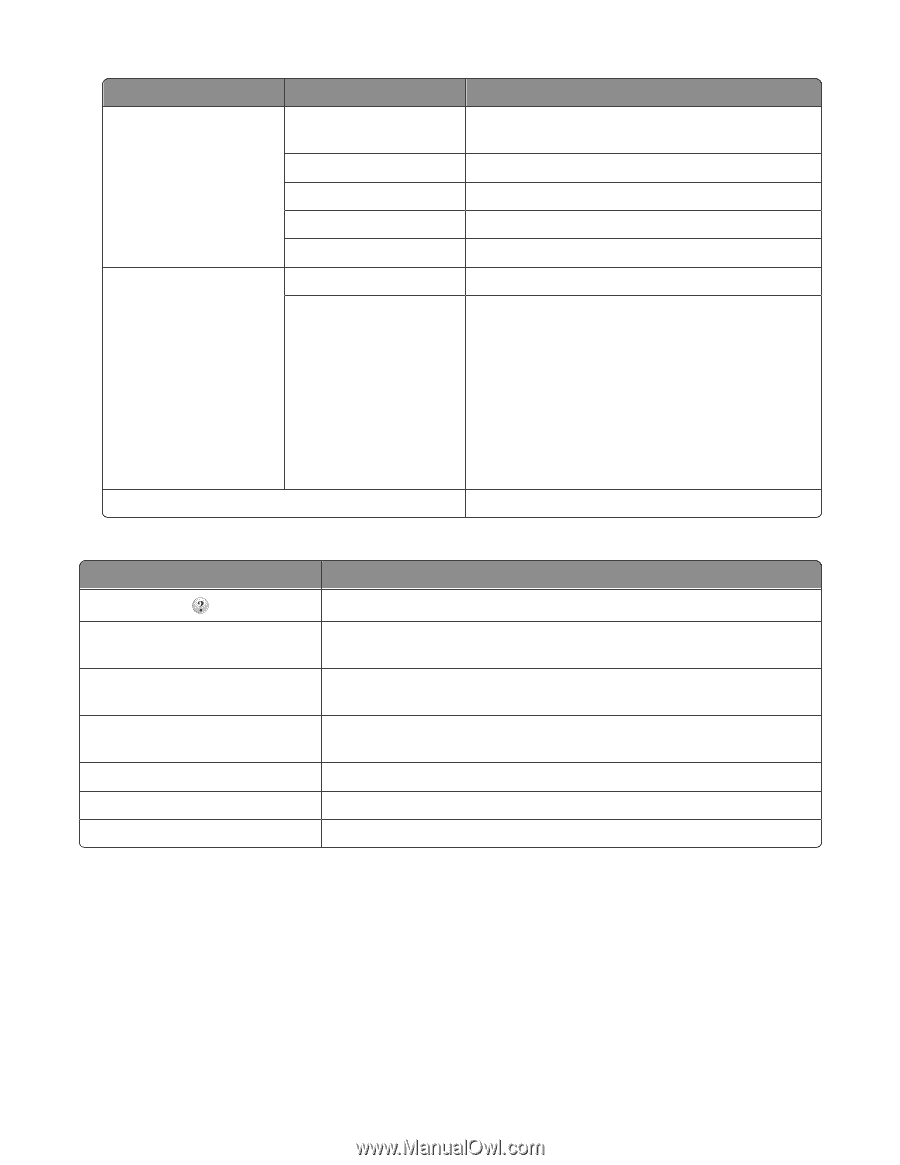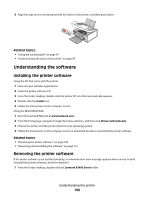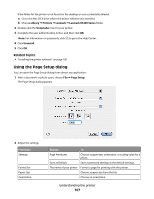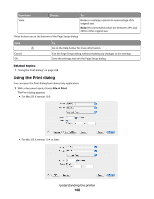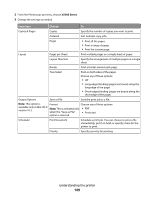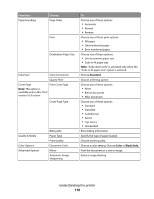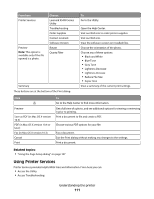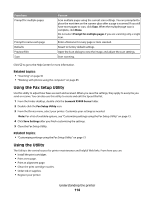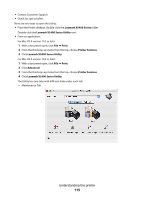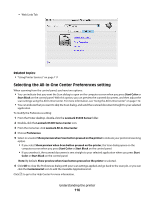Lexmark X5495 User's Guide - Page 111
Using Printer Services - review
 |
UPC - 734646058568
View all Lexmark X5495 manuals
Add to My Manuals
Save this manual to your list of manuals |
Page 111 highlights
From here Printer Services Preview Note: This option is available only if the file opened is a photo. Choose Lexmark X5400 Series Utility Troubleshooting Order Supplies Contact Lexmark Software Version Rotate Quartz Filter Summary These buttons are at the bottom of the Print dialog: To Go to the Utility. Open the Help Center. Visit our Web site to order printer supplies. Visit our Web site. View the software version on installed files. Choose the orientation of the photo. Choose any of these options: • Black and White • Blue Tone • Gray Tone • Lightness Decrease • Lightness Increase • Reduce File Size • Sepia Tone View a summary of the current print settings. Click Preview Save as PDF (in Mac OS X version 10.3) PDF (in Mac OS X version 10.4 or later) Fax (in Mac OS X version 10.3) Cancel Print To Go to the Help Center to find more information. Get a full view of a photo, and see additional options for viewing or reviewing it prior to printing. Print a document to file and create a PDF. Choose various PDF options for your file. Fax a document. Exit the Print dialog without making any changes to the settings. Print a document. Related topics: • "Using the Page Setup dialog" on page 107 Using Printer Services Printer Services provides helpful Web links and information. From here you can: • Access the Utility. • Access Troubleshooting. Understanding the printer 111