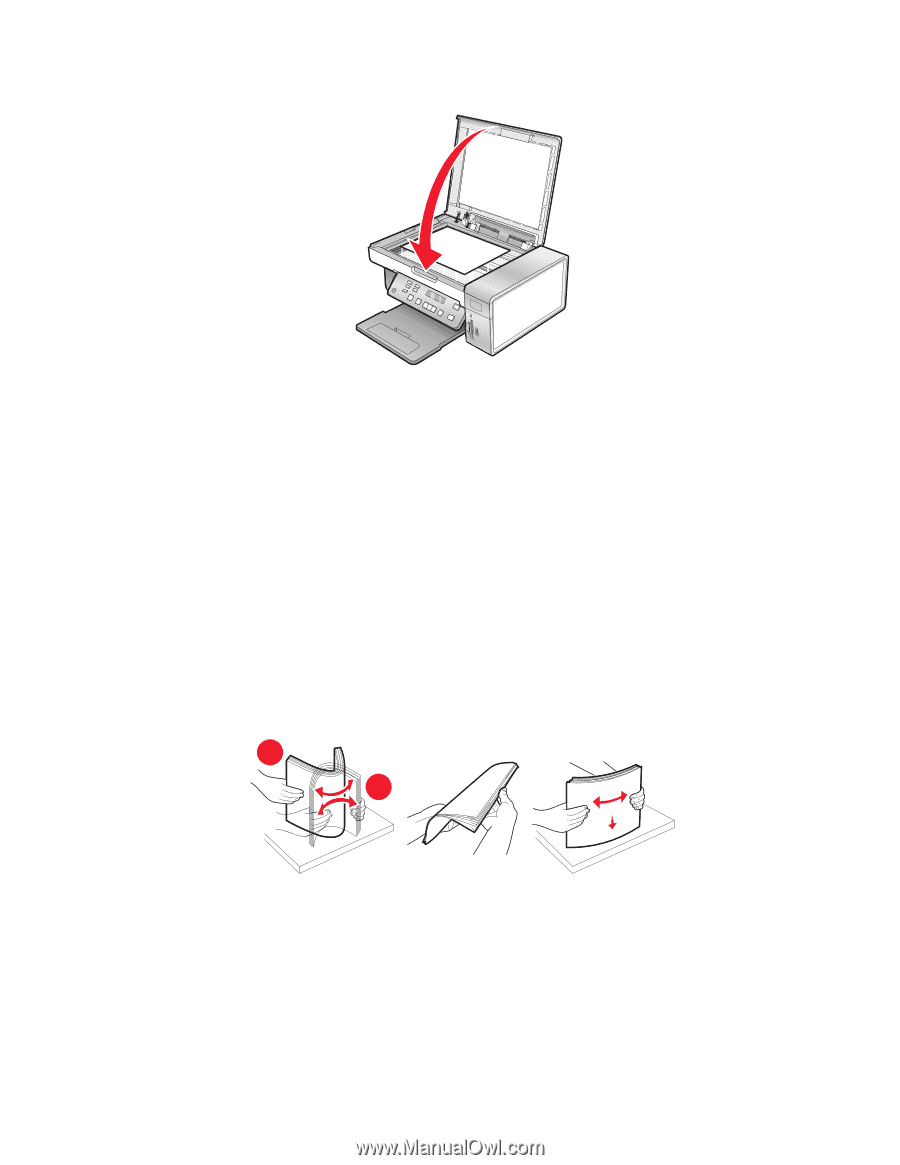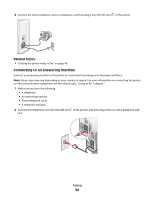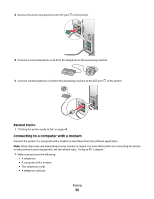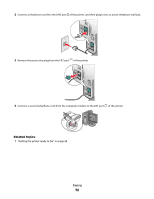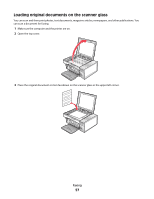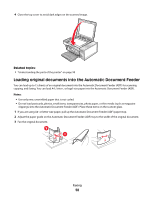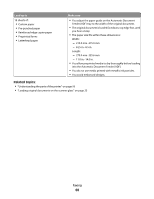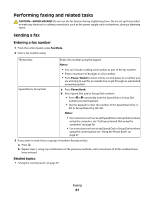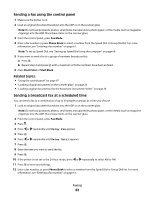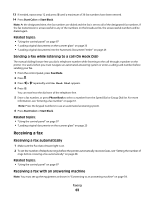Lexmark X5495 User's Guide - Page 58
Adjust the paper guide on the Automatic Document Feeder ADF tray to the width of the original document.
 |
UPC - 734646058568
View all Lexmark X5495 manuals
Add to My Manuals
Save this manual to your list of manuals |
Page 58 highlights
4 Close the top cover to avoid dark edges on the scanned image. Related topics: • "Understanding the parts of the printer" on page 95 Loading original documents into the Automatic Document Feeder You can load up to 15 sheets of an original document into the Automatic Document Feeder (ADF) for scanning, copying, and faxing. You can load A4-, letter-, or legal-size paper into the Automatic Document Feeder (ADF). Notes: • Use only new, unwrinkled paper that is not curled. • Do not load postcards, photos, small items, transparencies, photo paper, or thin media (such as magazine clippings) into the Automatic Document Feeder (ADF). Place these items on the scanner glass. 1 If you are using A4- or letter-size paper, pull up the Automatic Document Feeder (ADF) paper stop. 2 Adjust the paper guide on the Automatic Document Feeder (ADF) tray to the width of the original document. 3 Fan the original document. 2 1 Faxing 58