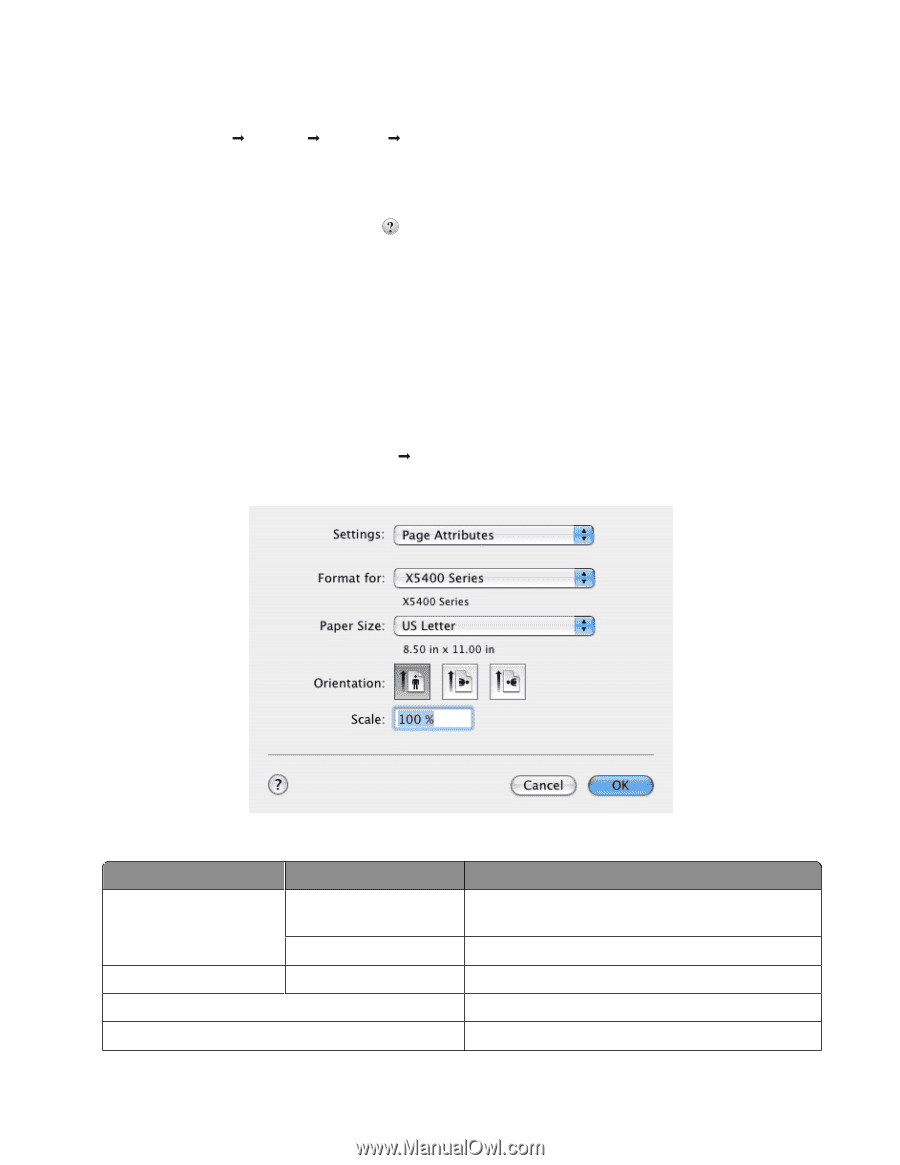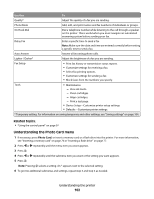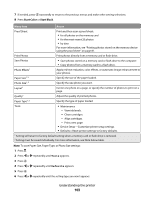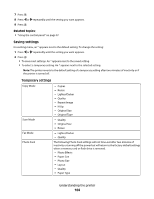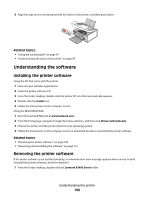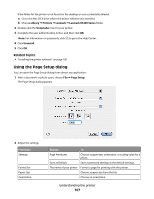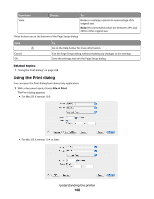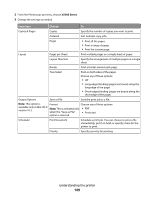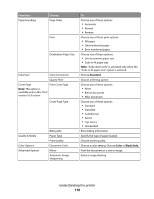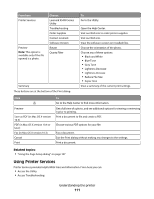Lexmark X5495 User's Guide - Page 107
Using the Setup dialog, Library, Printers, Lexmark, Lexmark X5400 Series, Uninstaller, Setup
 |
UPC - 734646058568
View all Lexmark X5495 manuals
Add to My Manuals
Save this manual to your list of manuals |
Page 107 highlights
If the folder for the printer is not found on the desktop or was accidentally deleted: a Go to the Mac OS X drive where the printer software was installed. b Choose Library Œ Printers Œ Lexmark Œ Lexmark X5400 Series folder. 2 Double-click the Uninstaller icon for your printer. 3 Complete the user authentication notice, and then click OK. Note: For information on passwords, click to go to the Help Center. 4 Click Uninstall. 5 Click OK. Related topics: • "Installing the printer software" on page 106 Using the Page Setup dialog You can open the Page Setup dialog from almost any application: 1 With a document or photo open, choose File Œ Page Setup. The Page Setup dialog appears. 2 Adjust the settings. From here Settings Format for Paper Size Orientation Choose To Page Attributes Choose a paper size, orientation, or scaling value for a photo. Save as Default Save customized settings as the default settings. The name of your printer Format a page for printing with the printer. Choose a paper size from the list. Choose an orientation. Understanding the printer 107