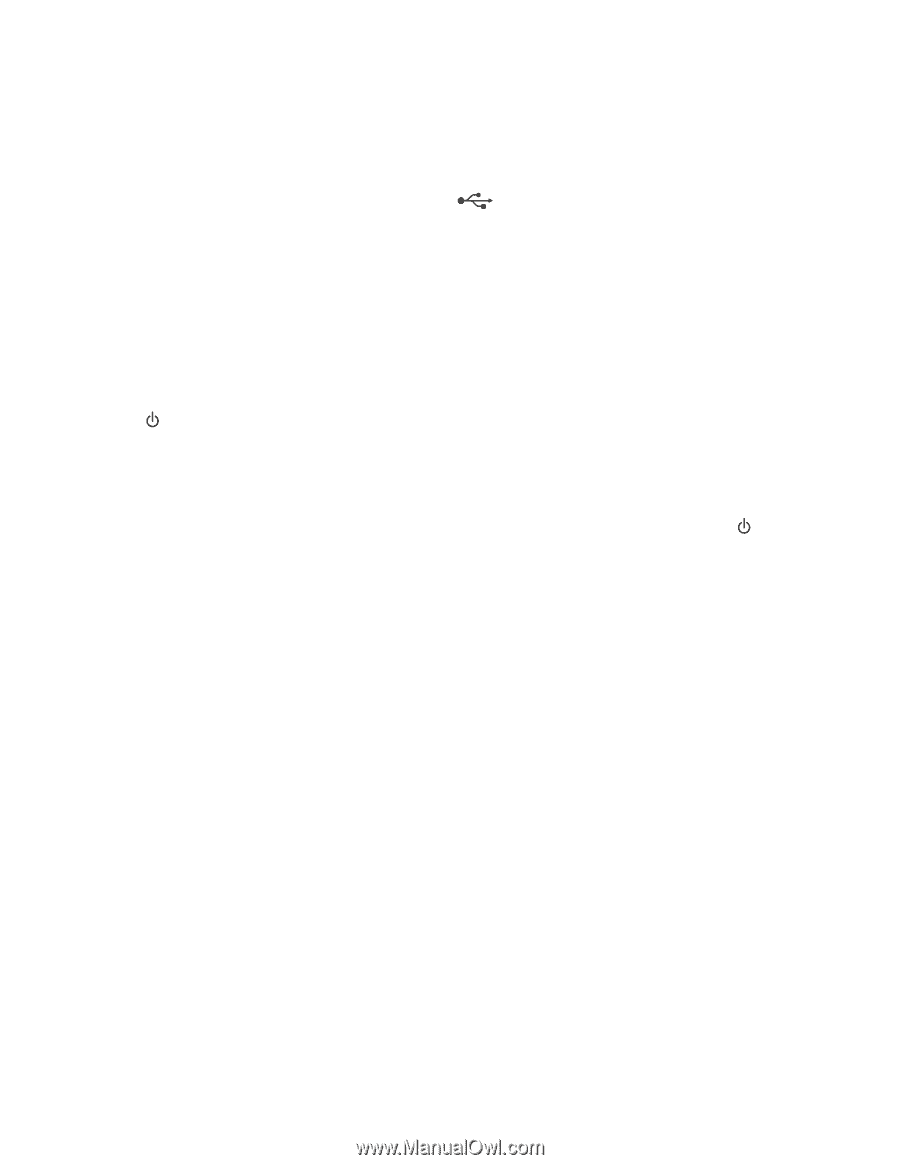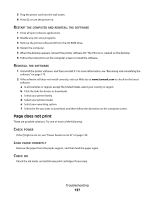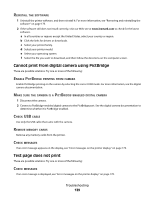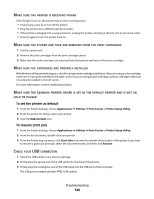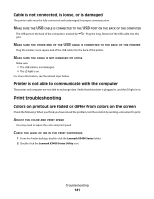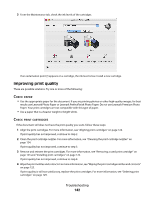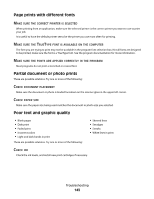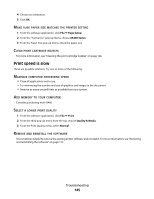Lexmark X5495 User's Guide - Page 141
Cable is not connected, is loose, or is damaged, Printer is not able to communicate with the computer
 |
UPC - 734646058568
View all Lexmark X5495 manuals
Add to My Manuals
Save this manual to your list of manuals |
Page 141 highlights
Cable is not connected, is loose, or is damaged The printer cable must be fully connected and undamaged for proper communication. MAKE SURE THE USB CABLE IS CONNECTED TO THE USB PORT ON THE BACK OF THE COMPUTER The USB port on the back of the computer is marked by port. . Plug the long, flat end of the USB cable into this MAKE SURE THE OTHER END OF THE USB CABLE IS CONNECTED TO THE BACK OF THE PRINTER Plug the smaller, more square end of the USB cable into the back of the printer. MAKE SURE THE CABLE IS NOT DAMAGED OR LOOSE Make sure: • The USB cable is not damaged. • The light is on. For more information, see the related topic below. Printer is not able to communicate with the computer The printer and computer are not able to exchange data. Verify that the printer is plugged in, and the light is on. Print troubleshooting Colors on printout are faded or differ from colors on the screen Check the following. When you think you have solved the problem, test the solution by sending a document to print. ADJUST THE COLOR AND PRINT SPEED You may need to adjust the color and print speed. CHECK THE LEVEL OF INK IN THE PRINT CARTRIDGES 1 From the Finder desktop, double-click the Lexmark X5400 Series folder. 2 Double-click the Lexmark X5400 Series Utility icon. Troubleshooting 141