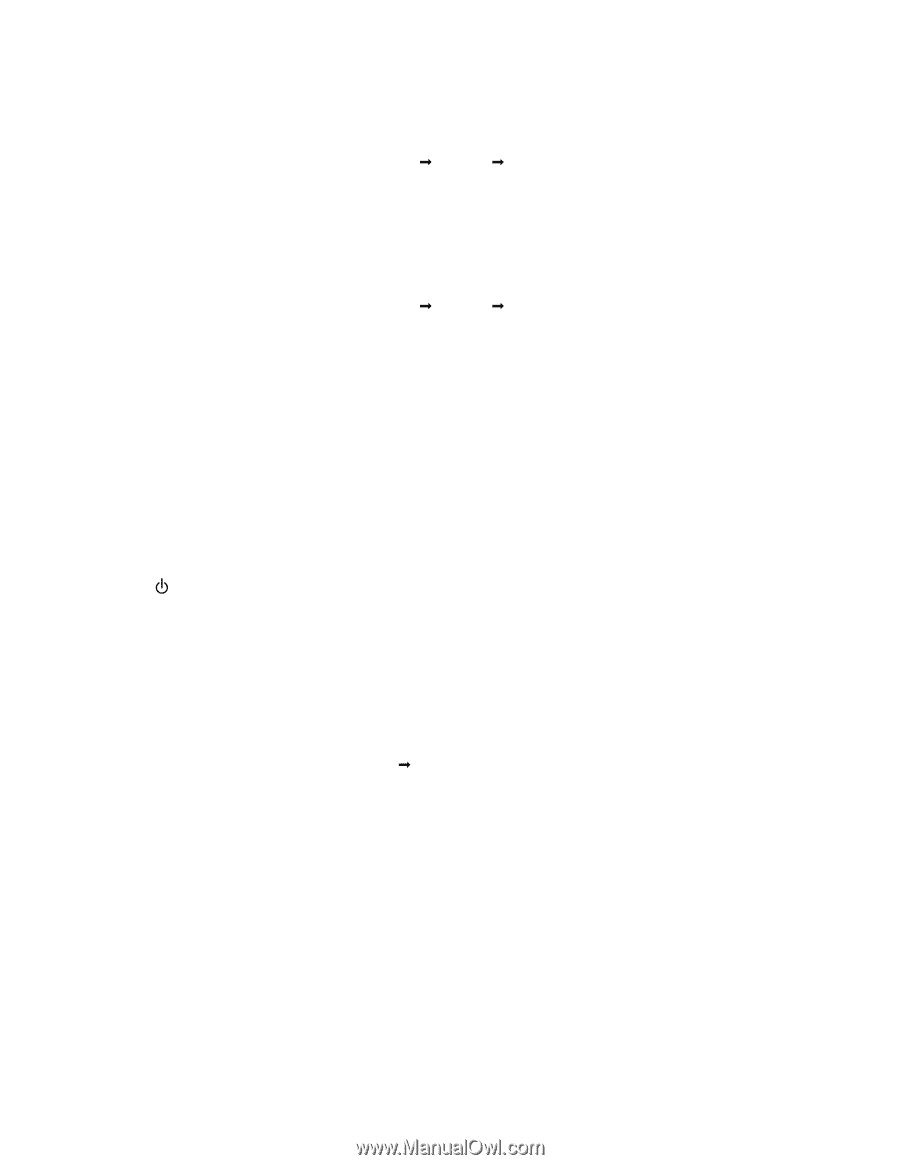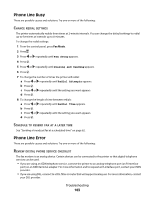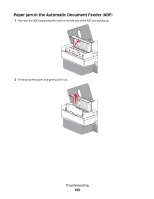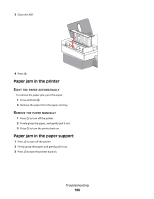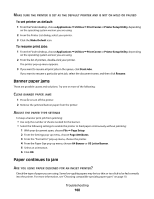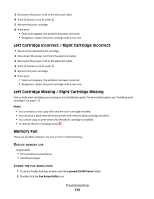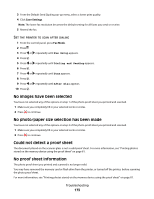Lexmark X5495 User's Guide - Page 168
Banner paper jams, Paper continues to jam, Applications, Utilities, Print Center
 |
UPC - 734646058568
View all Lexmark X5495 manuals
Add to My Manuals
Save this manual to your list of manuals |
Page 168 highlights
MAKE SURE THE PRINTER IS SET AS THE DEFAULT PRINTER AND IS NOT ON HOLD OR PAUSED To set printer as default: 1 From the Finder desktop, choose Applications Œ Utilities Œ Print Center or Printer Setup Utility, depending on the operating system version you are using. 2 From the Printer List dialog, select your printer. 3 Click the Make Default icon. To resume print jobs: 1 From the Finder desktop, choose Applications Œ Utilities Œ Print Center or Printer Setup Utility, depending on the operating system version you are using. 2 From the list of printers, double-click your printer. The printer pop-up menu appears. 3 If you want to resume all print jobs in the queue, click Start Jobs. If you want to resume a particular print job, select the document name, and then click Resume. Banner paper jams These are possible causes and solutions. Try one or more of the following: CLEAR BANNER PAPER JAMS 1 Press to turn off the printer. 2 Remove the jammed banner paper from the printer. ADJUST THE PAPER TYPE SETTINGS To keep a banner print job from jamming: • Use only the number of sheets needed for the banner. • Select the following settings to enable the printer to feed paper continuously without jamming: 1 With your document open, choose File Œ Page Setup. 2 From the Settings pop-up menu, choose Page Attributes. 3 From the "Format for" pop-up menu, choose the printer. 4 From the Paper Size pop-up menu, choose A4 Banner or US Letter Banner. 5 Select an orientation. 6 Click OK. Paper continues to jam ARE YOU USING PAPER DESIGNED FOR AN INKJET PRINTER? Check the type of paper you are using. Some low-quality papers may be too thin or too slick to be fed correctly into the printer. For more information, see "Choosing compatible specialty paper types" on page 10. Troubleshooting 168