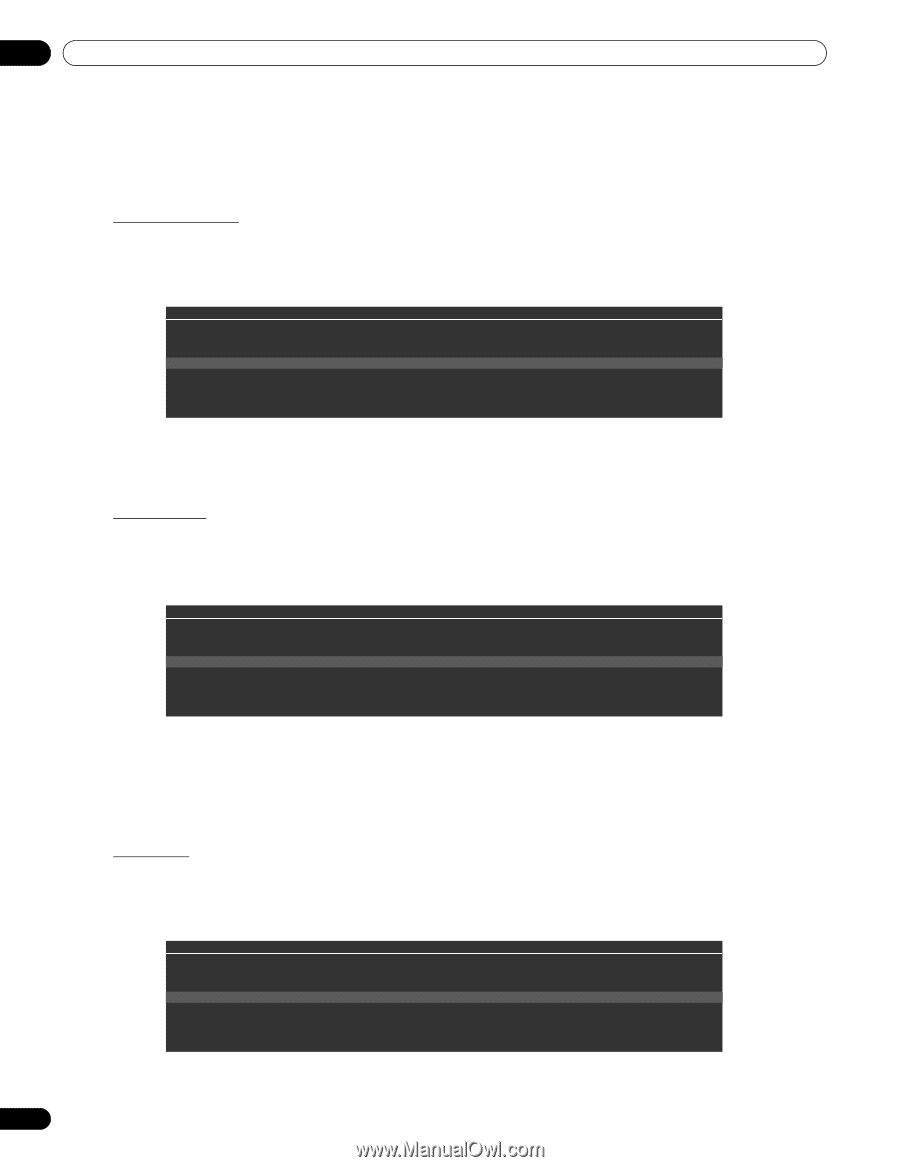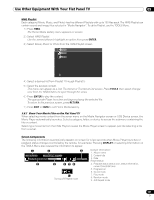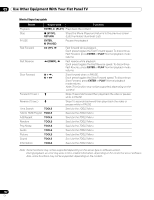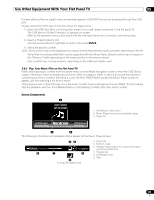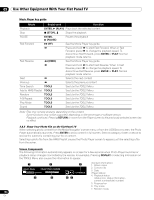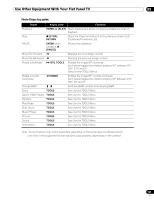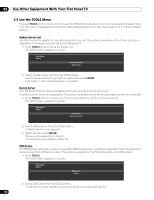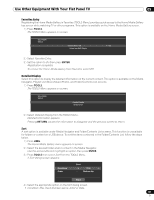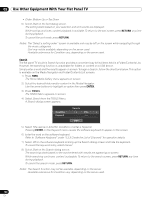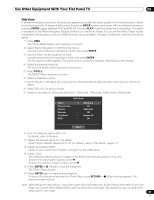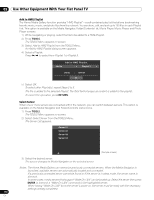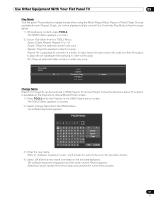Pioneer PRO 111FD Owner's Manual - Page 106
Use the TOOLS Menu
 |
UPC - 012562887111
View all Pioneer PRO 111FD manuals
Add to My Manuals
Save this manual to your list of manuals |
Page 106 highlights
05 Use Other Equipment With Your Flat Panel TV 5.9 Use the TOOLS Menu Pressing TOOLS on the remote control causes the TOOLS Menu to appear. Select various play and display modes from this menu. The selectable menu items differ, depending on the current menu (refer to "3.6.1 Use the TOOLS Menu"). Update Server List Use this function to update the currently selected Server List. This option is available on the Server List screen regardless if the server is connected to your flat panel TV. 1 ) Press TOOLS while showing the Server List. The TOOLS Menu appears on screen. TELEVISION TOOLS Update Server List Music Player 2 ) Select Update Server List from the TOOLS Menu. Use the arrow buttons to highlight an option then press ENTER. Information on the connected server is updated. Delete Server Your flat panel TV allows disconnected servers to be removed from the Server List. To delete a server, follow the steps below. This option is available on the Server List screen (server not connected). 1 ) Press TOOLS while the cursor is on the unconnected server on the Server List screen. The TOOLS Menu appears on screen. TELEVISION TOOLS Delete Server Update Server List 2 ) Select Delete Server from the TOOLS Menu. A Delete Server screen appears. 3 ) Select Yes then press ENTER. The server disappears from the list. To cancel the server deletion, select No. USB Device The TOOLS menu provides a screen to see what USB device(s) are connected or supported. Follow the directions below to open the USB Device screen. This option is available on the Folder/Contents List (USB) screen. 1 ) Press TOOLS. The TOOLS Menu appears on screen. TELEVISION TOOLS USB Device Picture 2 ) Select USB Device from the TOOLS Menu. A USB Device screen appears, showing currently connected USB devices. 106 En