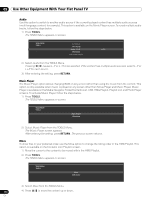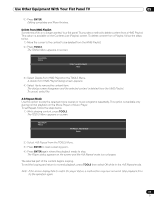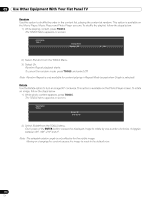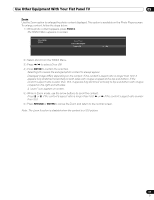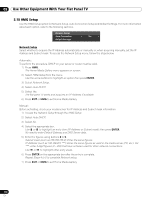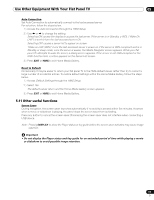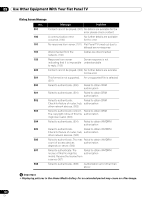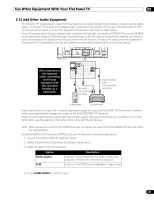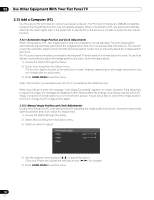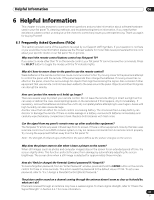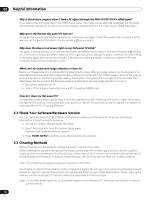Pioneer PRO 111FD Owner's Manual - Page 119
Other useful functions
 |
UPC - 012562887111
View all Pioneer PRO 111FD manuals
Add to My Manuals
Save this manual to your list of manuals |
Page 119 highlights
Use Other Equipment With Your Flat Panel TV 05 Auto Connection Set Auto Connection to automatically connect to the last accessed server. For selection, follow the steps below. 1 ) Access the Auto Connection through the HMG Setup. 2 ) Use or to change the setting. Selecting ON causes the display to access the last server. If the server is in Standby, a WOL ("Wake On LAN") is sent to turn the last accessed server On. Selecting OFF causes a server list to appear on screen. "Wake on LAN (WOL)" turns the last accessed server's power on if the server is WOL-compliant and is in Standby or sleep mode, once the server is awake, the Media Navigator screen appears. While your flat panel TV attempts to wake the server, a dialog screen appears. If the server is not WOL-compliant or the WOL function fails, a notice appears on the Server List screen. 3 ) Press EXIT or HMG to exit Home Media Gallery. Reset to Default Occasionally it may be easier to return your flat panel TV to the HMG default values rather than try to correct a large number of accidental entries. To restore default settings within the Home Media Gallery, follow the steps below. 1 ) Access Default Settings through the HMG Setup. 2 ) Select Yes. The default values return and the Home Media Gallery screen appears. 3 ) Press EXIT or HMG to exit Home Media Gallery. 5.11 Other useful functions Screen Saver During navigation, the screen saver launches automatically if no activity is sensed within five minutes. However, when a movie or slideshow is playing, the panel stops the screen saver from activating. Press any button to cancel the screen saver. Dismissing the screen saver does not interfere when connecting a USB device. Note: Pressing DISPLAY to show the Player status or key guide before the screen saver activates may cause image retention. Important • Do not display the Player status and key guide for an extended period of time while playing a movie or slideshow to avoid possible image retention. 119 En