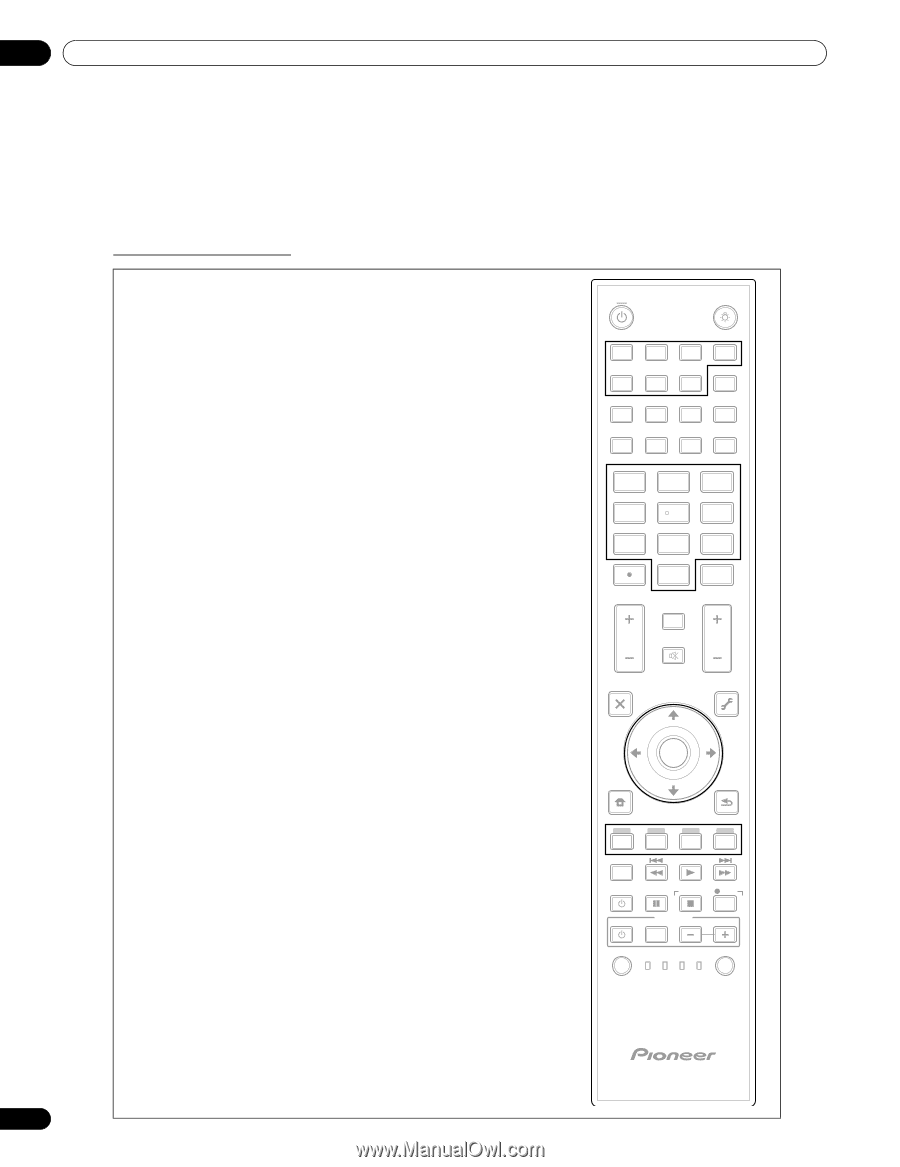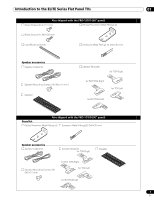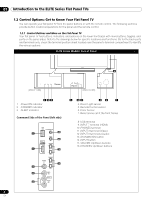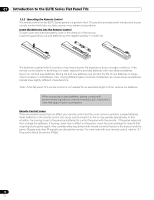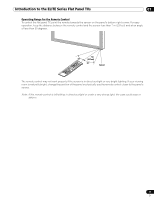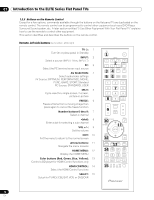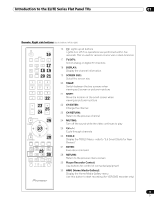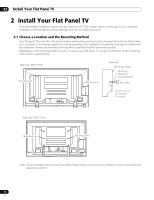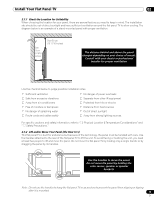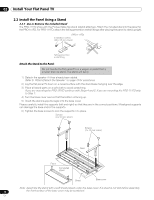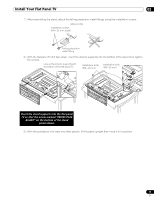Pioneer PRO 111FD Owner's Manual - Page 12
INPUT, AV SELECTION, SPLIT, FREEZE, Number buttons 0 thru 9, Arrow buttons, HOME MENU, Color buttons - used
 |
UPC - 012562887111
View all Pioneer PRO 111FD manuals
Add to My Manuals
Save this manual to your list of manuals |
Page 12 highlights
01 Introduction to the ELITE Series Flat Panel TVs 1.2.3 Buttons on the Remote Control Except for a few options, commands available through the buttons on the flat panel TV are duplicated on the remote control. The remote control can be programmed to control other equipment such as a DVD Player, Surround Sound system, etc. A later section entitled "5 Use Other Equipment With Your Flat Panel TV" explains how to use the remote to control other equipment. This section identifies and describes the buttons on the remote control. Remote: Left side buttons (top to bottom, left to right) TV : 1 Turn On or place panel in Standby INPUT: 2 Select a source (INPUT 1 thru INPUT 7) PC: 3 Select the PC terminal as an input source AV SELECTION: 4 Select audio/video settings AV Source: OPTIMUM, PERFORMANCE, MOVIE, PURE, GAME, SPORT, Standard PC Source: STANDARD, USER SPLIT: 5 Cycle view thru single-screen, 2-screen, picture-in-picture FREEZE: 6 Freeze a frame from a moving image then press again to cancel the freeze function Number buttons 0 thru 9: 7 Select a channel •(dot): 8 Enter a dot for selecting a sub-channel VOL +/-: 9 Set the volume EXIT: 10 Exit the menu to return to the normal screen Arrow buttons: 11 Navigate the menu screens HOME MENU: 12 Display the HOME MENU Color buttons (Red, Green, Blue, Yellow): 13 Control a BD player for HDMI Control functions only HDMI CONTROL: 14 Select the HDMI Control functions SELECT: 15 Select for TV/RCV, CBL/SAT, VCR, or DVD/DVR TV 1 INPUT 1 2 3 4 2 TV/DTV 5 6 7 AV SCREEN SELECTION DISPLAY SIZE 3PC 4 FREEZE 5SPLIT 6 SWAP SHIFT 1 2 3 4 75 6 7 8 9 8 0 CH ENTER CH RETURN 9VOL MUTING CH EXIT 10SAT GUIDE DVD TOP MENU TOOLS 11 ENTER HOME MENU 12 SAT / DVD MENU RETURN 13 14HDMI CTRL SOURCE STOP REC HMG RECEIVER VOL INPUT SELECT EDIT/LEARN 15 TV CBL DVD RCV SAT VCR DVR 12 En