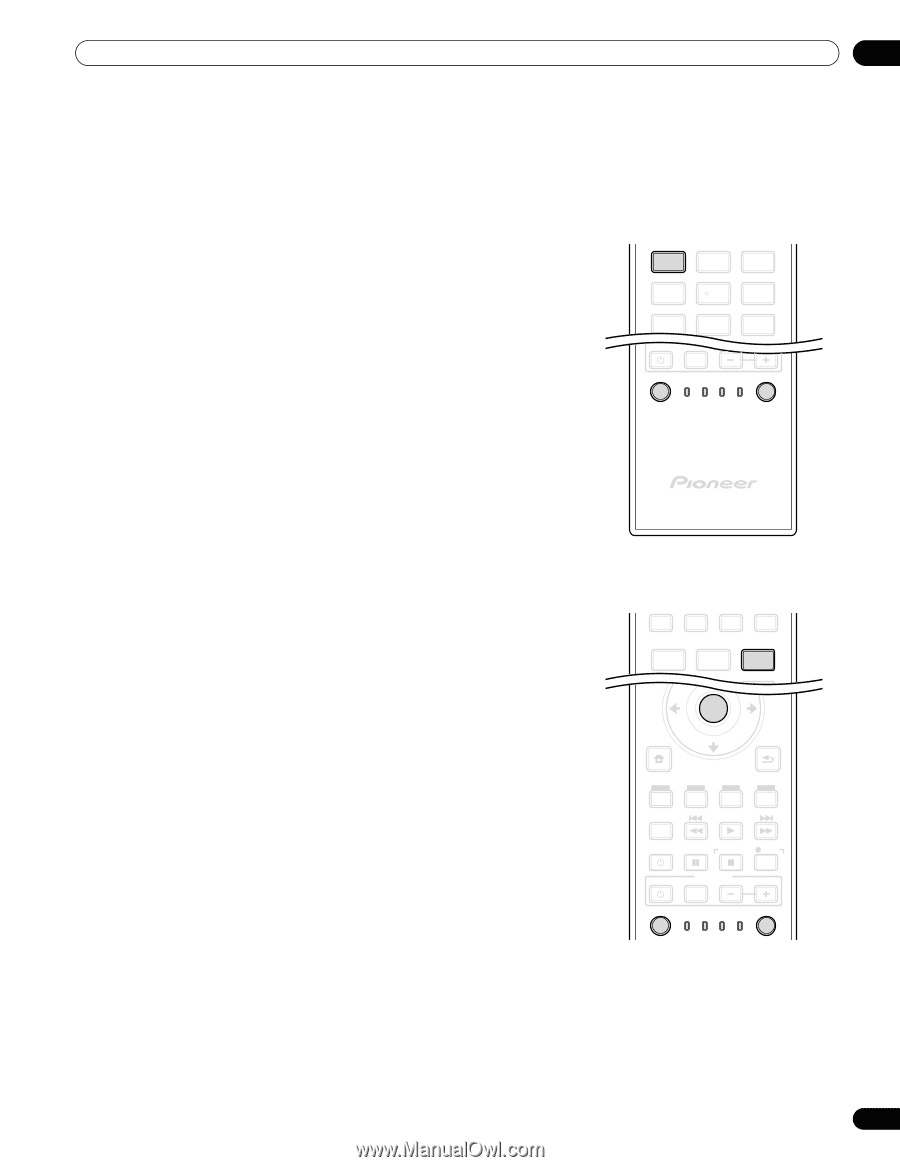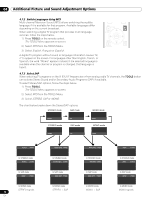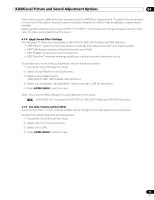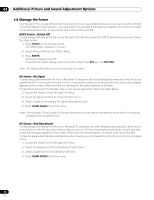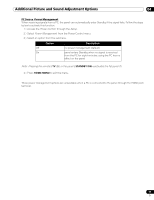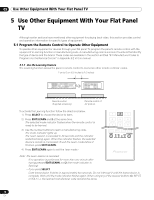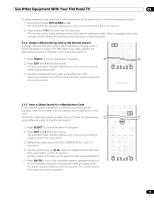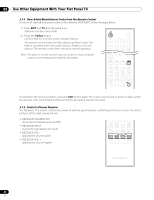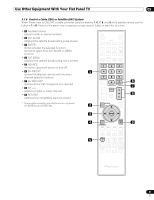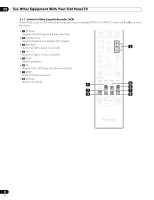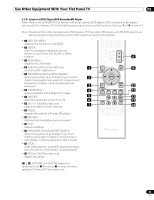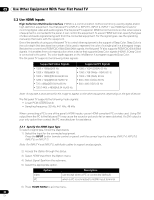Pioneer PRO 111FD Owner's Manual - Page 79
Use Other Equipment With Your Flat Panel TV - power cycle
 |
UPC - 012562887111
View all Pioneer PRO 111FD manuals
Add to My Manuals
Save this manual to your list of manuals |
Page 79 highlights
Use Other Equipment With Your Flat Panel TV 05 To delete a learned code, overwrite it with a new code on the same button or follow the directions below. 1 ) Concurrently press EDIT/LEARN and 2. The selected mode indicator flashes when the remote control is ready to be learned. 2 ) Press and hold TV for more than two seconds. The remote control starts deleting all learned codes for selected modes. When completed, the mode indicator blinks Off and the remote control returns to normal operation. 5.1.2 Assign a Manufacturing Code to the Remote Control To assign a preset Manufacturing code to the panel's remote control, follow the directions below. (For Manufacturing codes, refer to "8.2 Manufacturer Codes to Program into the Remote Control.") 1 ) Press SELECT to choose the device to program. 2 ) Press EDIT and 1 at the same time. The selected mode indicator flashes when the remote control is ready to be programmed. 3 ) Use the number buttons to enter a manufacturer code. When the indicator turns off, the code has been programmed into the remote control. 1 2 3 4 5 6 7 8 9 RECEIVER VOL INPUT SELECT TV CBL EDIT/LEARN DVD RCV SAT VCR DVR 5.1.3 Issue a Library Search for a Manufacturer Code If the code for a particular device is unknown, cycle through the available codes for a similar unit then sample some functions for that code. To find the code that properly operates the unit, follow the steps below using differemt codes to find the best match. 1 ) Press SELECT to choose the device to program. 2 ) Press EDIT and 3 at the same time. The selected mode indicator flashes when the remote control is ready to search the code library. 3 ) Sample the code using a SOURCE POWER, PLAY, 1 or CH+ command. 4 ) Use the up/down arrow (/) buttons to advance to the next code if the code fails to control the device. Another option is to return to the previous code and repeat Step 3. 5 ) Press ENTER to lock in the code that properly operates the device. All the available buttons for the selected mode are added when the mode indicator flashes on for one second. The remote control then returns to normal operation. FREEZE SPLIT SWAP SHIFT 1 TOP MENU HOME MENU 2 ENTER 3 RETURN SAT / DVD MENU HDMI CTRL SOURCE STOP REC HMG RECEIVER VOL INPUT SELECT TV CBL EDIT/LEARN DVD RCV SAT VCR DVR 79 En