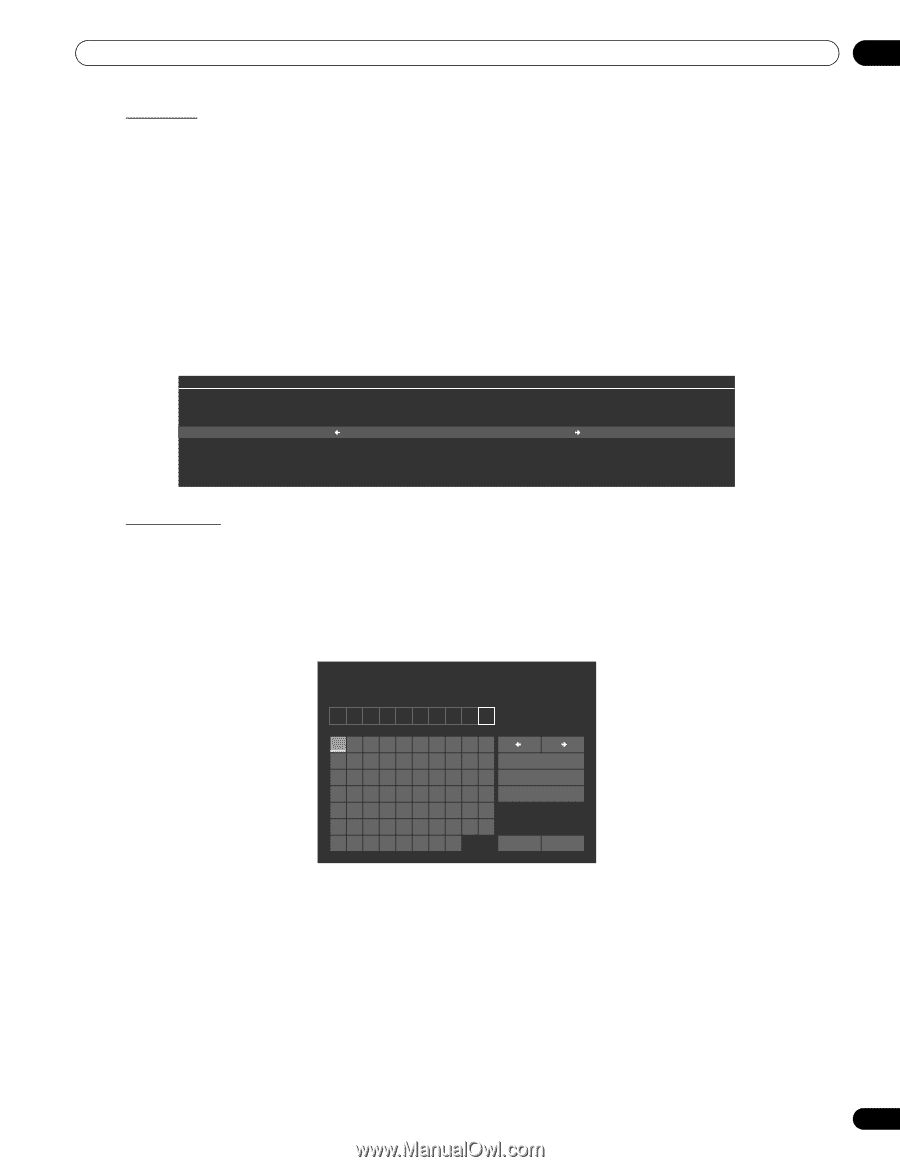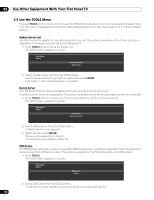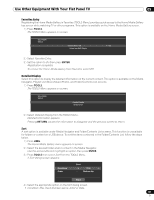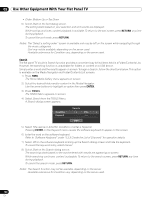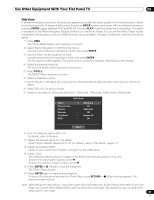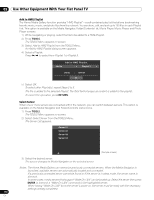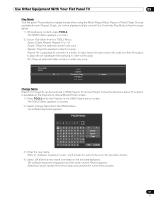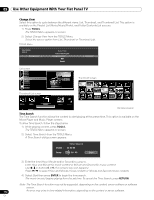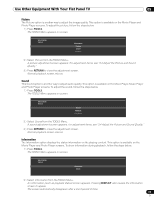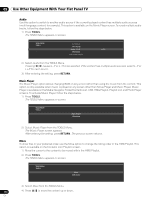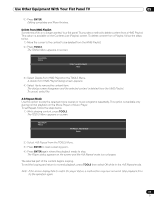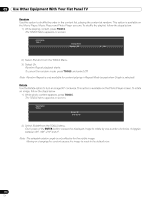Pioneer PRO 111FD Owner's Manual - Page 111
Tools., Tools
 |
UPC - 012562887111
View all Pioneer PRO 111FD manuals
Add to My Manuals
Save this manual to your list of manuals |
Page 111 highlights
Use Other Equipment With Your Flat Panel TV 05 Play Mode Your flat panel TV provides four repeat modes when using the Movie Player, Music Player, or Photo Player. Choose a playback mode (Repeat, Single, etc.) when playing multiple content files. To activate Play Mode, follow the steps below. 1 ) While playing content, press TOOLS. The TOOLS Menu appears on screen. 2 ) Select Play Mode from the TOOLS Menu. Select Single, Repeat, Repeat All or All. Single : Plays the selected content only once Repeat : Plays the selected content in a loop Repeat All : Loop-plays all contents in a folder in order (when the last content file ends, the first file begins to play with all subsequent files playing in order continually) All : Plays all selected folder content in order only once TELEVISION TOOLS All Sound Random Play Mode : Single A-B Repeat Time Search Repeat Change Name Playlist (1 through 5) can be renamed in HMG Playlist. To name a Playlist, follow the directions below. This option is available on the Playlist List (Movie/Music/Photo) screen. 1 ) Press TOOLS while five Playlists in the HMG Playlist are on screen. The TOOLS Menu appears on screen. 2 ) Select Change Name from the TOOLS Menu. The software keyboard appears. Playlist Name PLAYL I ST 1 / 1234567890 ABCDE FGH I J K LMNOPQRS T U VWX Y Z Delete Space Caps OK Cancel 3 ) Enter the new name. Refer to "Software Keyboard" under "3.2.5 Create the List of Channels" for operation details. 4 ) Select OK after the new name is entered on the software keyboard. The software keyboard disappears and the newly named Playlist appears. Selecting Cancel causes the entry to stop and cancels the name entry process. 111 En