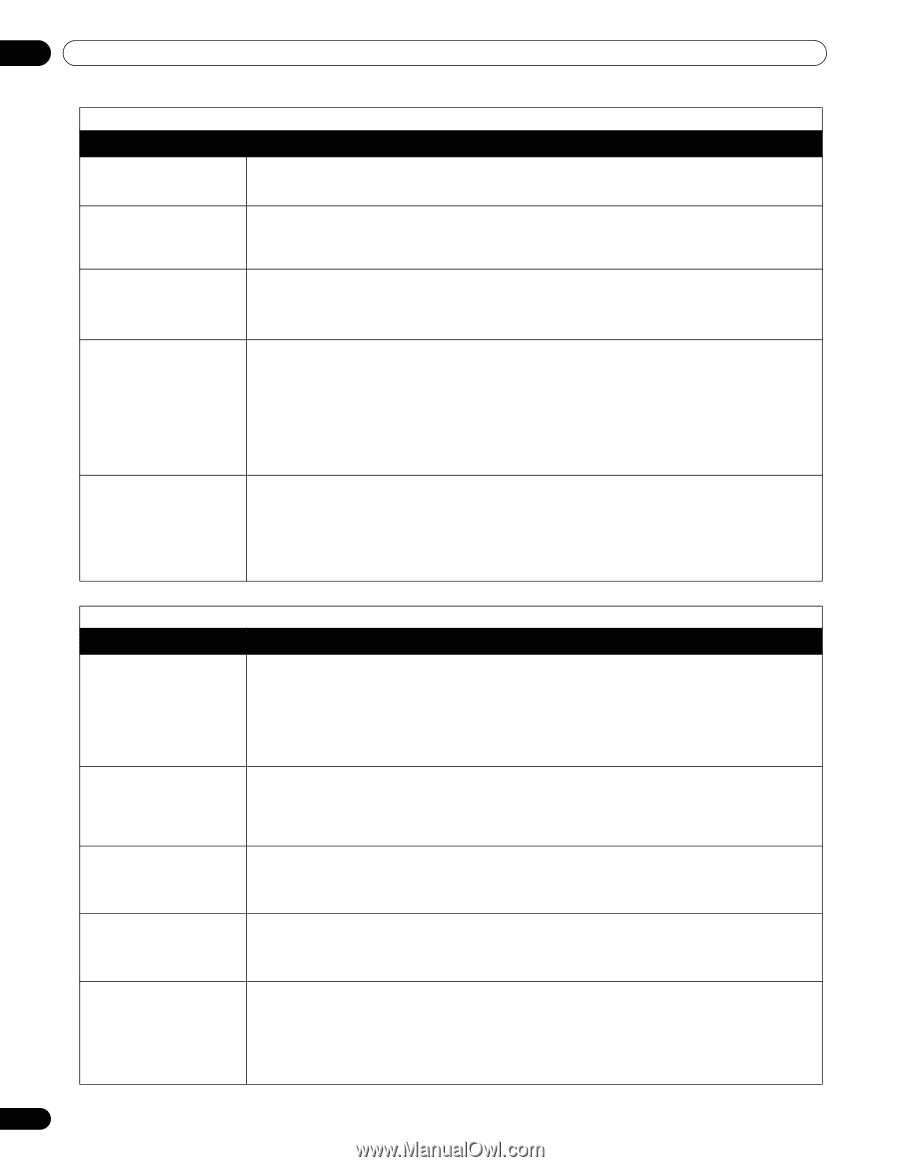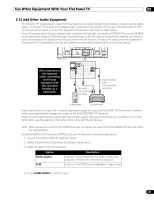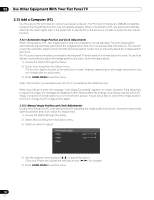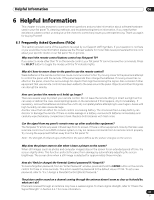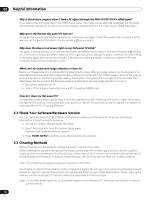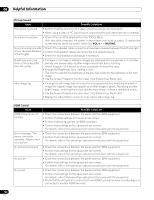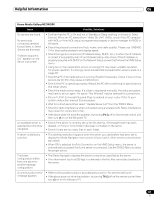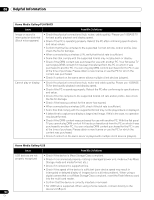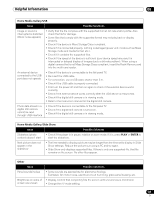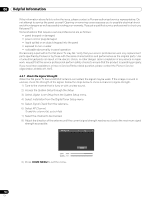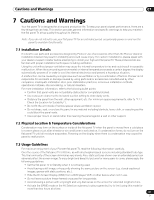Pioneer PRO 111FD Owner's Manual - Page 126
Issue, Possible Solutions
 |
UPC - 012562887111
View all Pioneer PRO 111FD manuals
Add to My Manuals
Save this manual to your list of manuals |
Page 126 highlights
06 Helpful Information Picture/Sound Issue Possible Solutions Picture but no sound • Confirm that the sound is not muted or that the volume is turned down. • When using a video or PC input source, check that the audio terminals are connected. Sound but no picture • Check if Picture Off is selected from the TOOLS Menu. With this option selected, the screen is deactivated; only audio is output. To restore the screen display, press any button other than VOL +/- or MUTING. Sound is wrong (one side • Check if the speaker cable connections have been reversed between the left and right. only or reversed between • Confirm that speaker cables are connected and seated properly. left and right) • Check the sound balance and adjust if necessary. Brightness and color tone on the sides differ from the center • If images in 4:3 mode or letterbox images are displayed for long periods or for shorter periods over several days, an after-image may remain due to burning. Watch images in Full screen as much as possible to avoid this issue. • Change the Brightness Sync. setting to Auto. This function adjusts the brightness of the gray side masks for the brightness of the main image. • Use the Screen Protection function (see "3.6.2 Extend Your Panel Life"). After-image lag • If a bright or still image was on screen for a long period before switching to a darker image the original image may appear as an after-image or ghost. Try playing another bright image, switching the picture quickly many times, or show a very active scene. • Use the Screen Protection function (see "3.6.2 Extend Your Panel Life"). • Display the Video Pattern screen to help reduce after-image lag. HDMI Control Issue HDMI Controls do not function Error message: "The device cannot be operated. Please check connection" No picture and sound No picture No sound Possible Solutions • Check the connections between the panel and the HDMI equipment. • Confirm that the settings for the panel are correct. • Confirm that the equipment is HDMI compliant. • Confirm that settings for the equipment are correct. For details, refer to the operating instructions that came with the equipment. • Check the connections between the panel and the HDMI equipment. • Confirm that settings for the equipment are correct. For details, refer to the operating instructions that came with the equipment. • Check the connections between the panel and the HDMI equipment. • Confirm that settings for the equipment are correct. For details, refer to the operating instructions that came with the equipment. • Check the connections between the panel and the HDMI equipment. • Confirm that settings for the equipment are correct. For details, refer to the operating instructions that came with the equipment. • Check the connections between the panel and the HDMI equipment. • Confirm that settings for the equipment are correct. For details, refer to the operating instructions that came with the equipment. • Check that the AV system is connected to an HDMI terminal and any recorder/player is connected to another HDMI terminal. 126 En