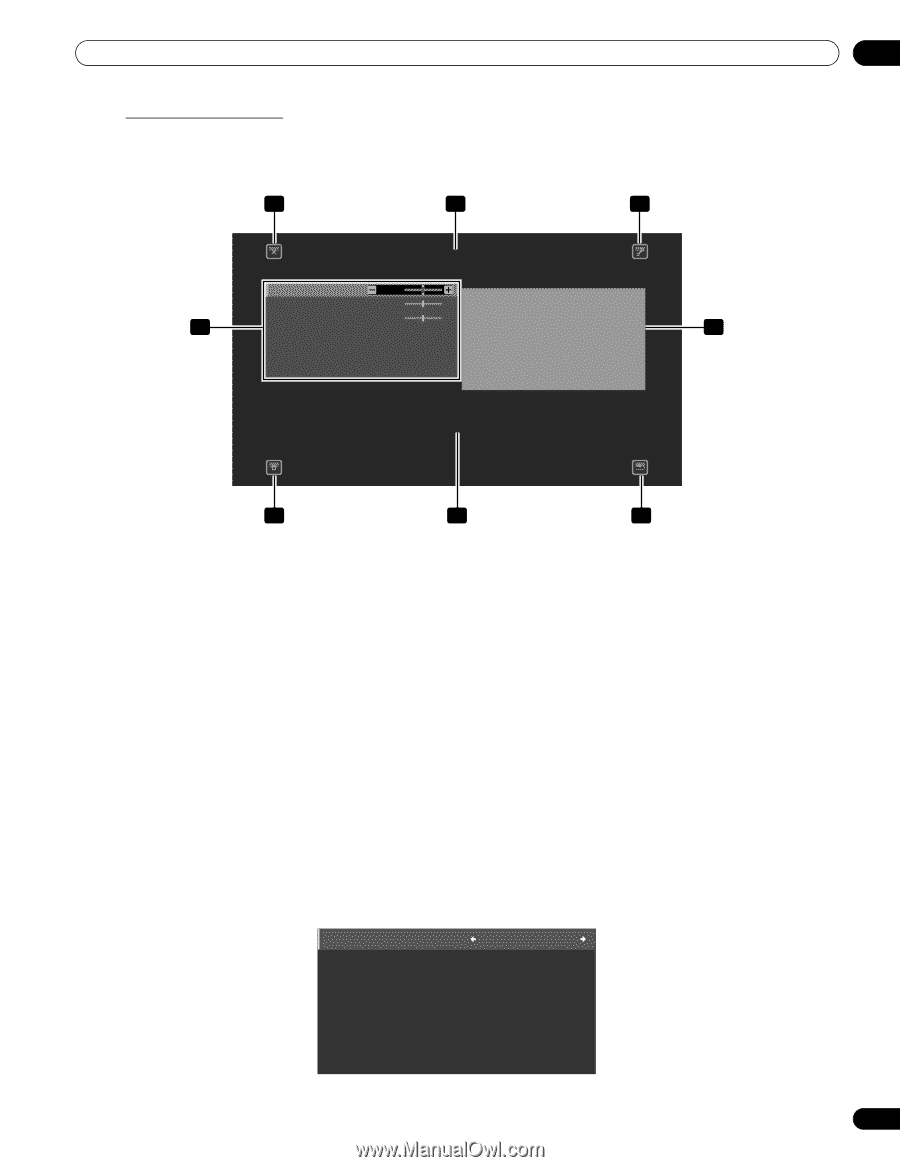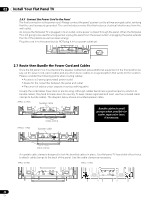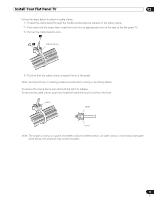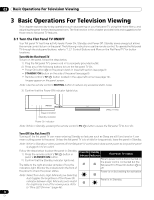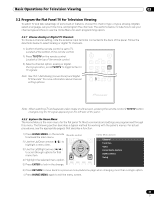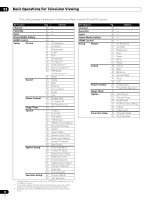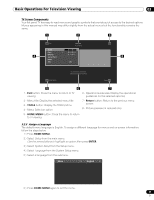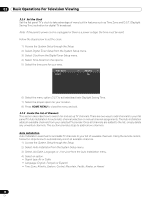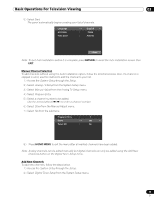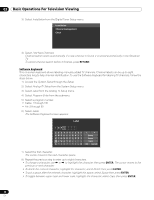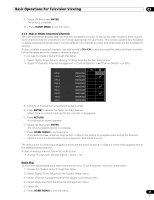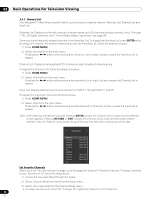Pioneer PRO 111FD Owner's Manual - Page 37
Home Menu, Enter, Tools, Return
 |
UPC - 012562887111
View all Pioneer PRO 111FD manuals
Add to My Manuals
Save this manual to your list of manuals |
Page 37 highlights
Basic Operations For Television Viewing 03 TV Screen Components Your flat panel TV has easy-to-read menus and graphic symbols that provide quick access to the desired options. Menus appearing in this manual may differ slightly from the actual menus but the functionality remains the same. 1 2 3 Exit Sound TELEVISION Treble : 0 Bass : 0 Balance : 0 4 Sound Effect : 8 Reset AVC : Off HOME MENU xxxxxxxxxxxxxxxxxxxx xxxxxxxxxxxxxxxxxxxxxx Return 5 6 7 1 - Exit button: Close the menu to return to TV viewing 6 - Operation Guide area: Display the operational guidelines for the selected option(s) 2 - Menu title: Display the selected menu title 3 - TOOLS button: Display the TOOLS Menu 4 - Menu: Select an option 7 - Return button: Return to the previous menu screen 8 - Picture preview (in reduced size) 5 - HOME MENU button: Close the menu to return to TV viewing 3.2.3 Assign a Language The default menu language is English. To assign a different language for menus and on-screen information, follow the steps below. 1 ) Press HOME MENU. 2 ) Select Setup from the main menu. Use the arrow buttons to highlight an option then press ENTER. 3 ) Select System Setup from the Setup menu. 4 ) Select Language from the System Setup menu. 5 ) Select a language from the submenu. Menu : English 6 ) Press HOME MENU again to exit the menu. 37 En