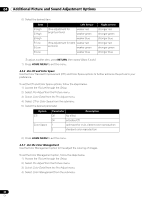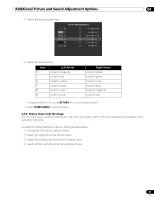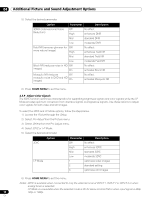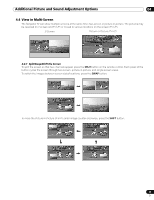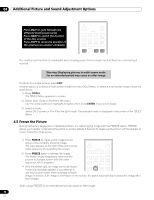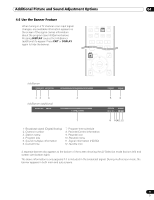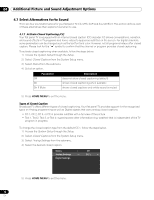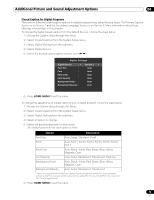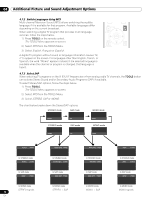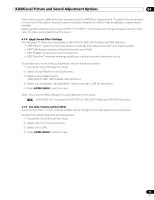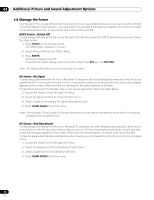Pioneer PRO 111FD Owner's Manual - Page 71
Use the Banner Feature
 |
UPC - 012562887111
View all Pioneer PRO 111FD manuals
Add to My Manuals
Save this manual to your list of manuals |
Page 71 highlights
Additional Picture and Sound Adjustment Options 04 4.6 Use the Banner Feature When tuning in a TV channel or an input signal changes, any available information appears on the screen if the signal carries information about the program (see InfoBanner below). Pressing DISPLAY causes the InfoBanner (additional) to appear. Press EXIT or DISPLAY again to hide the banner. InfoBanner D00001.000 ABCDEFGH XXXXXXXXXXXXXXXXXXXXXXXXXXXXXX STEREO 9:30AM 12 3 InfoBanner (additional) D00001.000 ABCDE 4 XXXXXXXXXXXXXXXXXXXXXXXXXXXXX 7:07PM-8:08PM 5 6 STEREO 9:30AM PRT_10 TV PG V HD 7 8 9 1011 12 1 - Broadcast signal (Digital/Analog) 2 - Channel number 3 - Station name 4 - Program title 5 - Sound multiplex information 6 - Current time 7 - Program time schedule 8 - Parental Control information 9 - Parental icon 10 -Parental name 11 -Signal information (HD/SD) 12 -Favorite icon A separate banner also appears at the bottom of the screen showing the AV Selection mode (bottom left) and screen size (bottom right). The above information is only appears if it is included in the broadcast signal. During multi-screen mode, the banner appears in both main and sub screens. 71 En