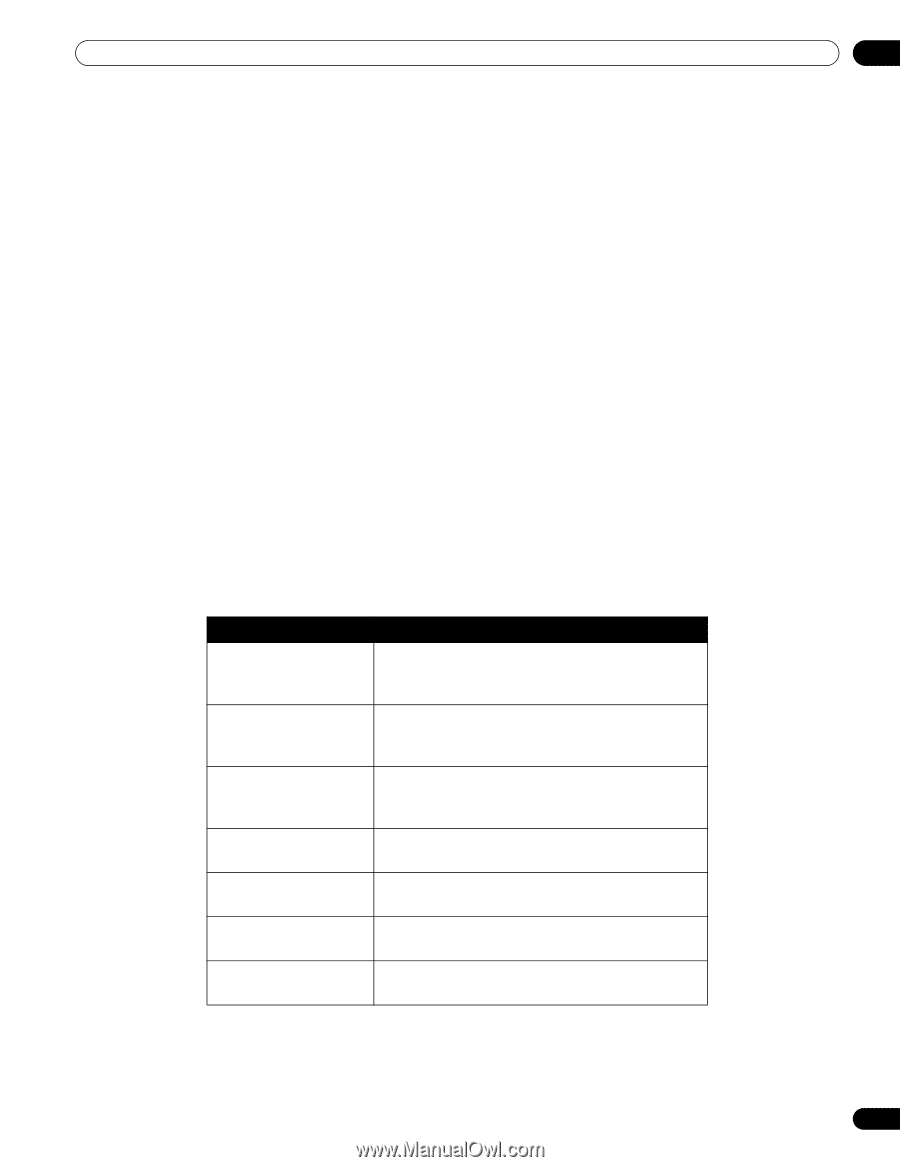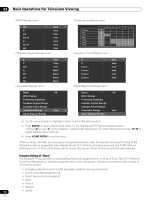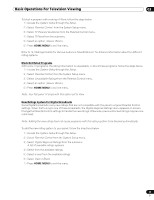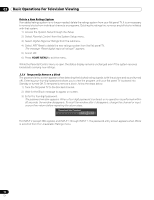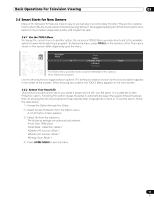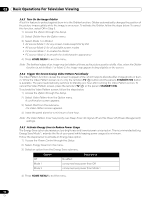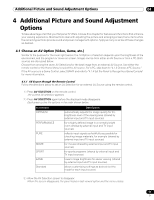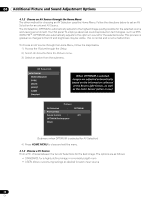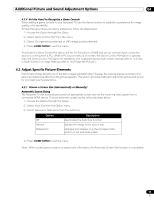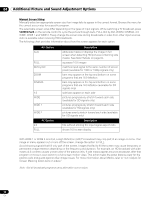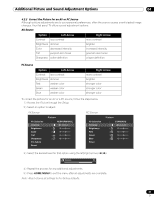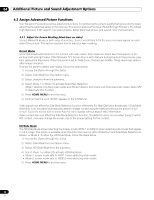Pioneer PRO 111FD Owner's Manual - Page 57
Additional Picture and Sound Adjustment, Options - deals
 |
UPC - 012562887111
View all Pioneer PRO 111FD manuals
Add to My Manuals
Save this manual to your list of manuals |
Page 57 highlights
Additional Picture and Sound Adjustment Options 04 4 Additional Picture and Sound Adjustment Options To take advantage of all that your flat panel TV offers, browse this chapter for features and functions that enhance your viewing experience. Most sections deal with adjusting the picture and arranging screen/menu items while the remaining sections provide sound and power management options. Apply as many or as few of these changes as desired. 4.1 Choose an AV Option (Video, Game, etc.) Similar to the purpose for the room light sensor, the AV Option or Selection depends upon the brightness of the environment and the program or movie on screen. Images can be from either an AV Source or from a PC. Both sources are discussed below. Choose from among the seven AV Selections for the best image from an external AV Source. Use either the remote control or the Home Menu to select the AV source. For a PC, skip down to "4.1.3 Choose a PC Source." If the AV source is a Game Control, select GAME and refer to "4.1.4 Set the Panel to Recognize a Game Console" for more information. 4.1.1 AV Source through the Remote Control Follow the directions below to set an AV Selection for an external AV Source using the remote control. 1 ) Press AV SELECTION on the remote control. The current AV selection appears. 2 ) Press AV SELECTION again before the displayed mode disappears. Each press cycles the options in the order shown below. AV Selection OPTIMUM PERFORMANCE PURE MOVIE SPORT GAME Standard Description automatically adjusts the image quality for the brightness level of the viewing area (shared by external input and TV input sources) for a highly defined image in a normally bright room (shared by external input and TV input sources) reflects input signals as faithfully as possible for checking image materials, for example (shared by external input and TV input sources) for movies (shared by external input and TV input sources) for sports programs (shared by external input and TV input sources) lowers image brightness for easier viewing (shared by external input and TV input sources) allows customizing settings as desired (set the mode for each input source) 3 ) Allow the AV Selection screen to disappear. When the screen disappears, the panel locks in last viewed option and the menu closes. 57 En