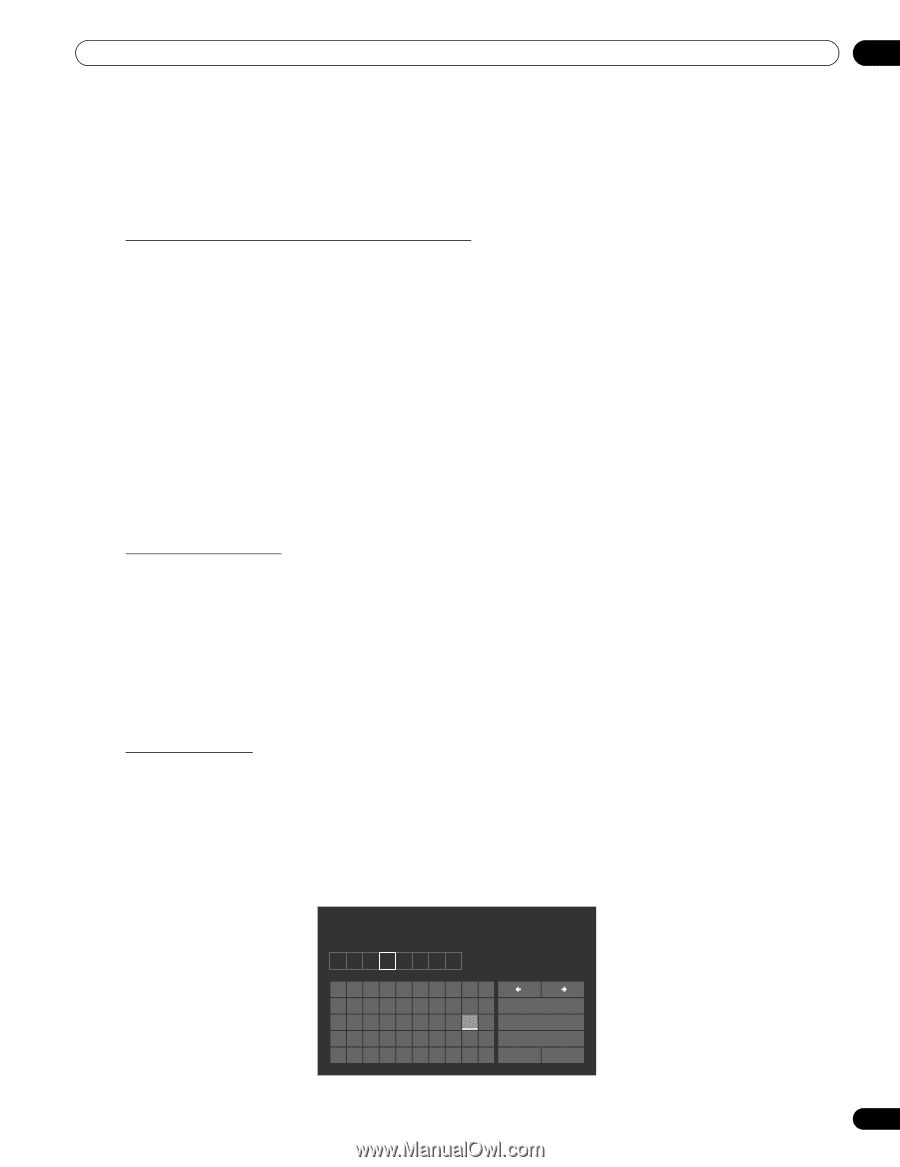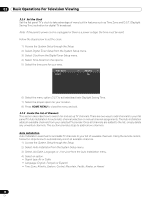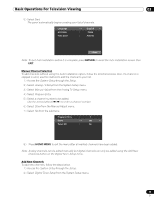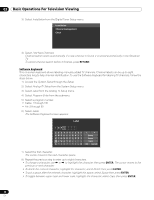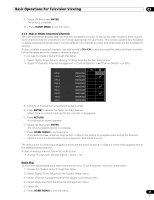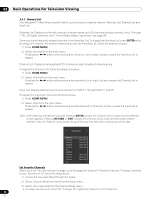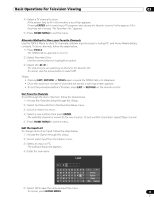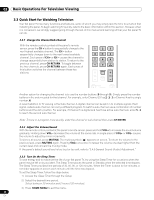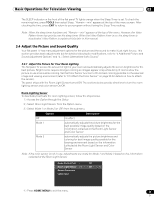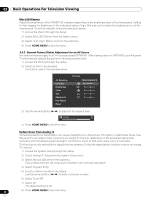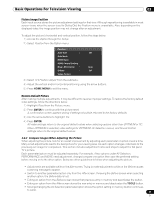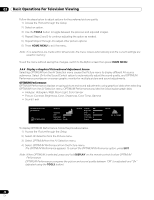Pioneer PRO 111FD Owner's Manual - Page 43
Enter, Home Menu, Tools, Exit, Return, Return
 |
UPC - 012562887111
View all Pioneer PRO 111FD manuals
Add to My Manuals
Save this manual to your list of manuals |
Page 43 highlights
Basic Operations For Television Viewing 03 4 ) Select a TV channel to store. If the screen fails to fit in the window, a scroll bar appears. Pressing ENTER while watching a TV program also causes the favorite channel list to appear. If the Favorites list is empty, "No Favorites List." appears. 5 ) Press HOME MENU to exit the menu. Alternate Method to Store your Favorite Channels Use the TOOLS Menu to store TV channels, external input sources including PC, and Home Media Gallery contents. To store channels, follow the steps below. 1 ) Press TOOLS. The TOOLS Menu appears on screen. 2 ) Select Favorites Entry. Use the arrow buttons to highlight an option. 3 ) Select On The channel you are watching is stored in the favorite list. To cancel, use the arrow button to select Off. Notes: • Pressing EXIT, RETURN, or TOOLS again causes the TOOLS Menu to disappear. • Once the maximum number of channels are stored, a warning screen appears. • To quit the procedure before it finishes, press EXIT or RETURN on the remote control. Sort Favorite Channels To sort theough the store channels, follow the steps below. 1 ) Access the Favorites Setup through the Setup. 2 ) Select Sort Favorites from the Favorites Setup menu. 3 ) Select a channel to move. 4 ) Select a new location then press ENTER. The selected channel is moved to the new location. To sort another channel(s), repeat Steps 3 and 4. 5 ) Press HOME MENU to exit the menu. Edit the Input List To change name of an Input, follow the steps below. 1 ) Access the Option through the Setup. 2 ) Select Label Input from the Option menu. 3 ) Select an input or PC. The software keyboard appears. 4 ) Enter the new name. Label K I DS 1234567890 ABCDE FGH I J K LMNOPQRS T U VWX Y Z Delete Space Caps OK Cancel 5 ) Select OK to save the name and exit the menu. To cancel, press HOME MENU. 43 En