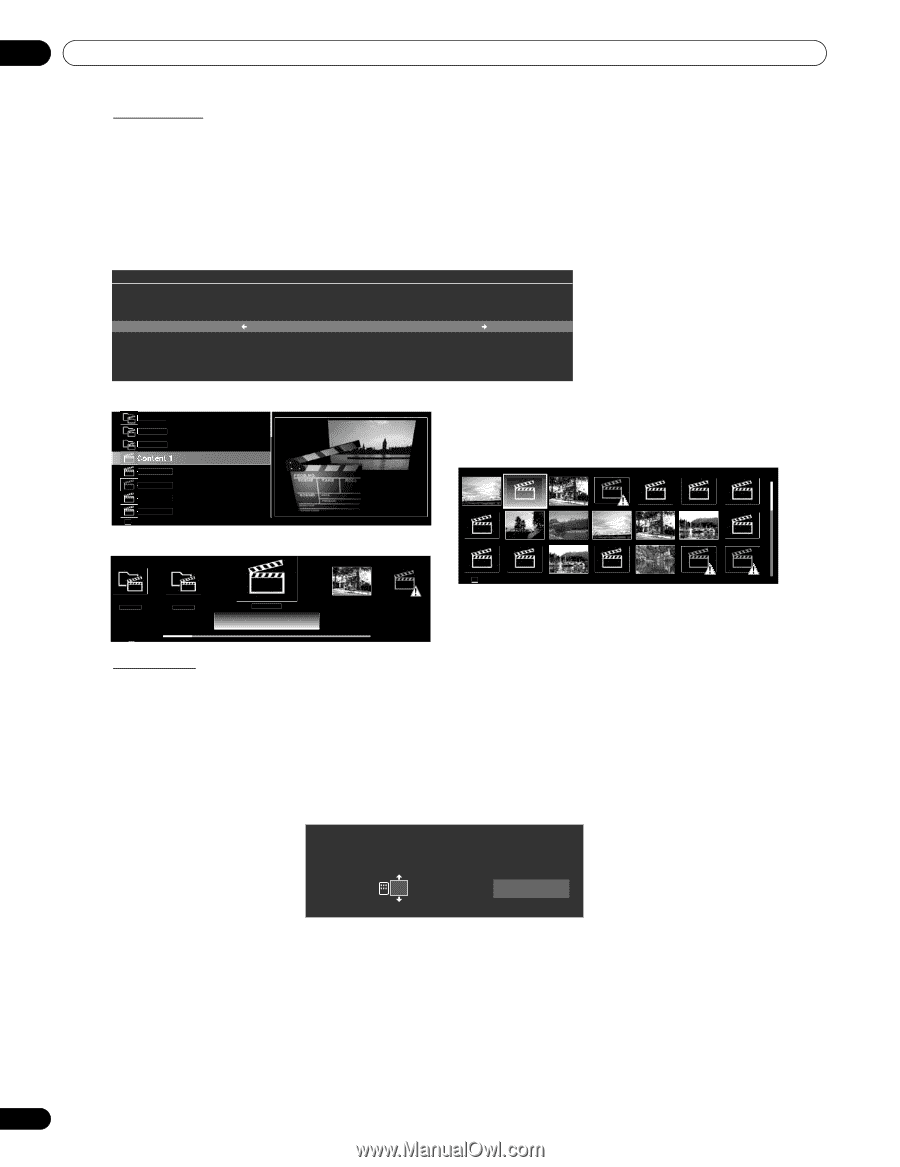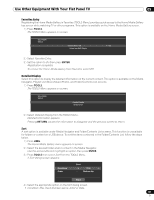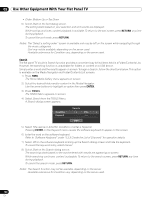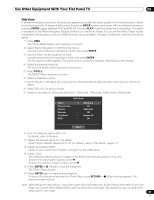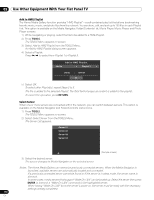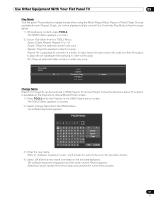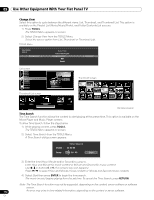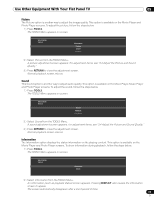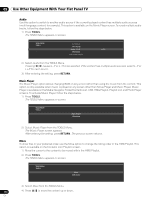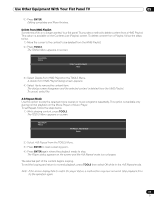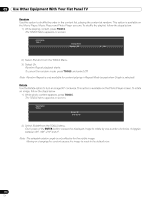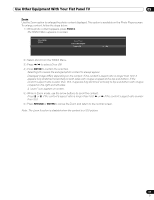Pioneer PRO 111FD Owner's Manual - Page 112
Tools, Tools., Enter, Return
 |
UPC - 012562887111
View all Pioneer PRO 111FD manuals
Add to My Manuals
Save this manual to your list of manuals |
Page 112 highlights
05 Use Other Equipment With Your Flat Panel TV Change View Select this option to cycle between the different views: List, Thumbnail, and Thumbnail List. This option is available on the Playlist List (Movie/Music/Photo), and Folder/Contents List screens. 1 ) Press TOOLS. The TOOLS Menu appears on screen. 2 ) Select Change View from the TOOLS Menu. Select the screen option from List, Thumbnail or Thumbnail List. TOOLS Menu TELEVISION TOOLS Thumbnail List Music Player Add to HMG Playlist Change View : List Sort Search Thumbnail List screen Folder 1 Folder 2 Folder 3 Content 2 Content 3 Content 4 Content 5 40 Thumbnail List screen Thumbnail screen 40 Folder 2 40 Folder 3 Content 1 Content 2 Content 3 (Sample screens) Time Search The Time Search function allows the content to start playing at the preset time. This option is available on the Movie Player and Music Player screens. To allow Time Search, follow the steps below. 1 ) While playing content, press TOOLS. The TOOLS Menu appears on screen. 2 ) Select Time Search from the TOOLS Menu. A Time Search dialog screen appears. Time Search [Total] : 01:00:00 Jump : 00 : 00 : 00 Start 3 ) Enter the time (Hour, Minute and/or Second) to jump to. Enter Hour and Minute for movie content or Minute and Second for music content. Use /or buttons 0 to 9 (if a numeric key icon appears). Press / to select Hour and Minute (movie content) or Minute and Second (music content). 4 ) Select Start then press ENTER to begin the time search. The movie (music) begins playing from the set time. To cancel the Time Search, press RETURN. Note: The Time Search function may not be supported, depending on the content, server software or software version. An error may arise in time-related information, depending on the content or server software. 112 En