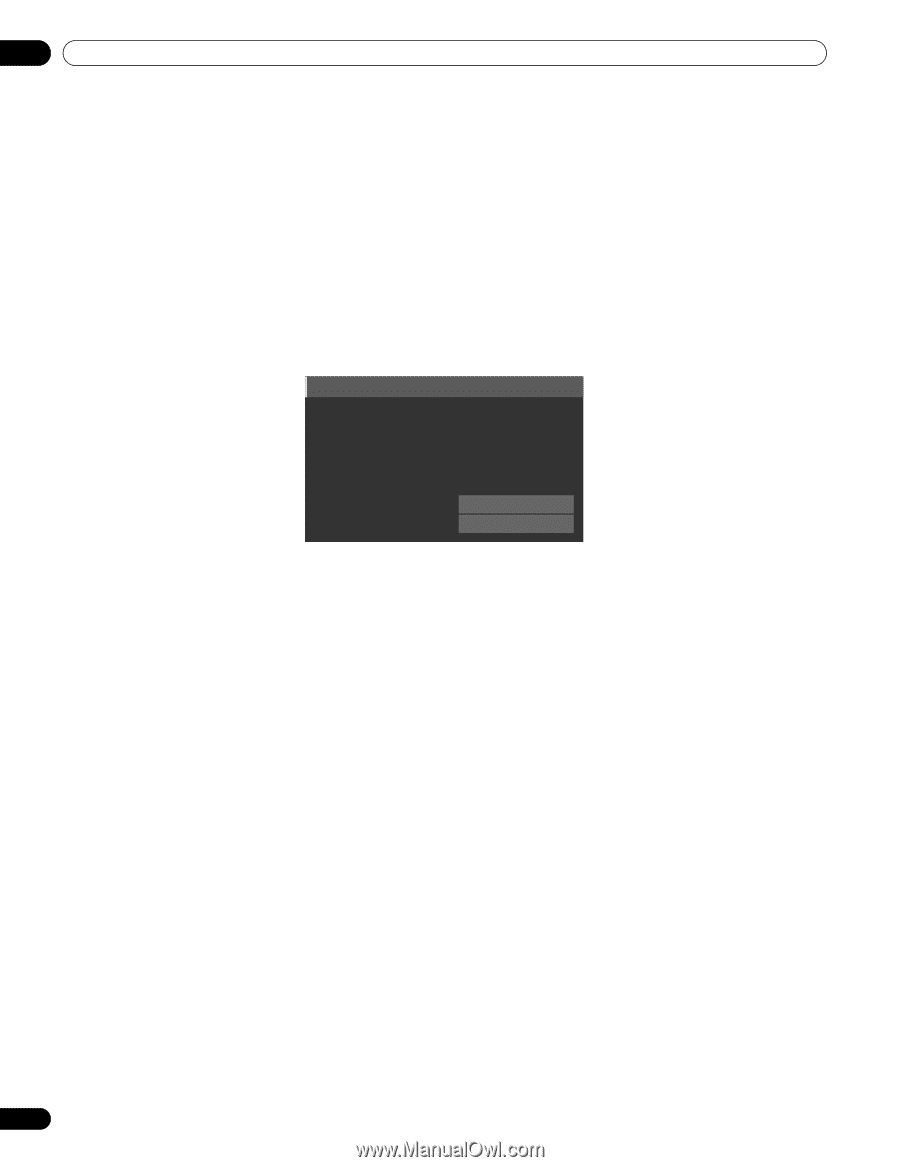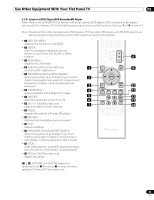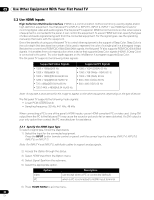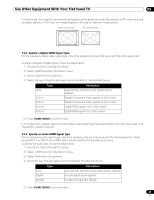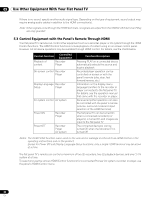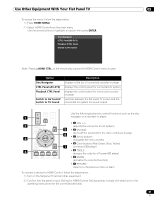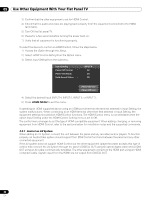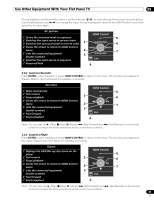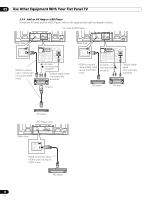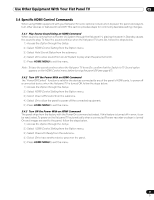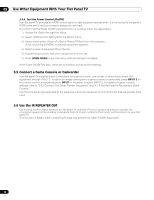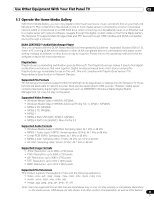Pioneer PRO 111FD Owner's Manual - Page 88
Option, Setup., HDMI Control Setting, Input Setting
 |
UPC - 012562887111
View all Pioneer PRO 111FD manuals
Add to My Manuals
Save this manual to your list of manuals |
Page 88 highlights
05 Use Other Equipment With Your Flat Panel TV 3 ) Confirm that the other equipment is set for HDMI Control. 4 ) Check that the audio and video are playing back properly from the equipment connected to the HDMI terminal(s). 5 ) Turn Off the flat panel TV. 6 ) Pause for a few seconds before turning the power back on. 7 ) Verify that all equipment is functioning properly. To select the device to control via HDMI Control, follow the steps below. 1 ) Access the Option through the Setup. 2 ) Select HDMI Control Setting from the Option menu. 3 ) Select Input Setting from the submenu. Input Setting : Power Off Control : Power-On Ready : Hold Sound Status : INPUT 4 On On Off Power On Test Power Off Test 4 ) Select the desired Input (INPUT 4, INPUT 5, INPUT 6, or INPUT 7). 5 ) Press HOME MENU to exit the menu. If operating an HDMI supported device using an HDMI port other than the terminal selected in Input Setting, the system malfunctions. When connecting to an HDMI terminal other than that selected in Input Setting, the equipment settings should block HDMI Control functions. The HDMI Control menu is not selectable when the option Input Setting under the HDMI Control Setting menu is set to Off. The control menu changes to suit the type of HDMI-compatible equipment. When adding, changing, or removing equipment from HDMI Control, refer to the sections below for installation notes and the supported commands. 5.3.1 Control an AV System When adding an AV System, connect the unit between the panel and any recorders and/or players. To function properly, an Audio/Video system should support the HDMI Control functions between the panel and any other connected equipment. If the AV system does not support HDMI Control but the other equipment (player/recorder) accepts this type of control than connect the AV System through the panel's DIGITAL OUT using an optical digital cable and AUDIO OUT using an AV cable (commercially available). The other equipment connects to the HDMI port using an HDMI compliant cable. Signals input from the HDMI are not output from DIGITAL OUT. 88 En