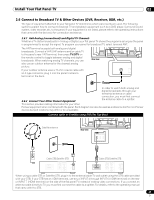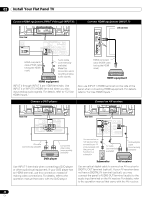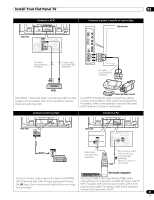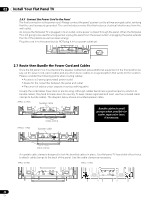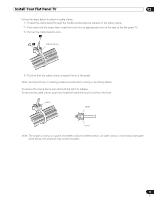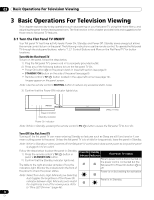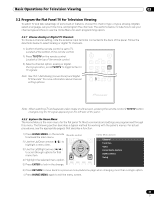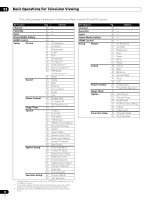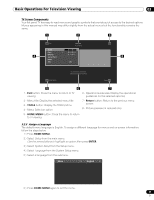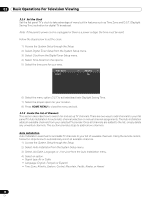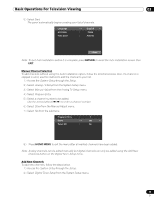Pioneer PRO 111FD Owner's Manual - Page 34
Basic Operations For Television Viewing
 |
UPC - 012562887111
View all Pioneer PRO 111FD manuals
Add to My Manuals
Save this manual to your list of manuals |
Page 34 highlights
03 Basic Operations For Television Viewing 3 Basic Operations For Television Viewing This chapter explores day-to-day operations such as powering on your flat panel TV, using the Home Menu, and adjusting the panel for the viewing area/room. The final section in this chapter provides hints and suggestions for those new to flat panel TV features. 3.1 Turn the Flat Panel TV ON/OFF Your flat panel TV has three activity levels: Power On, Standby, and Power Off. Standby saves energy but allows the remote control to turn on the panel. The following instructions use the remote control. To operate the flat panel TV through the side panel buttons, refer to "1.2.1 Control Buttons and More on the Flat Panel TV" for button locations. Turn ON the Flat Panel TV To turn on the panel, follow the steps below. 1 ) Plug the flat panel TV's power cord in to a properly grounded outlet. 2 ) Press any of the following buttons to turn the flat panel TV On. • Power On button (a) on the panel's back in lower-left section (see page 9) • STANDBY/ON button on the side of the panel (see page 8) • Remote control's TV (a) button located in the upper left corner (see page 12). Images appear on the panel screen. Note: Use the remote control's MUTING button to reduce any excessive static noise. 3 ) Confirm that the Power ON indicator lights blue. Sleep indicator (PRO-111FD) Standby indicator Power On indicator Note: While in Standby, pressing the remote control's TV (a) button causes the flat panel TV to turn On. Turn OFF the Flat Panel TV Turning off the flat panel TV can mean entering Standby so features such as Sleep are still functional or it can mean cutting power to the panel. Unless the flat panel TV is to sit idle for long periods, leave the panel in Standby. Note: While in Standby or when powered off, the flat panel TV continues to draw some power as long as the panel is plugged in to an outlet. Follow the steps below to place the panel in Standby. Power On Standby 1 ) Press the remote control's TV (a) button or panel's STANDBY/ON button. Indicator Indicator Flat Panel TV Status 2 ) Confirm that the Standby indicator lights red. Panel's power cord is disconnected or the power cord is connected but the The table to the right provides samples of how the flat panel TV's Power On button (a) is indicators light. Monitor the indicators On the front of off the panel to check the power status. Power is on but waiting for activation Note: Select from Auto, High, Mid and Low. Selecting Auto toggles the brightness of the Power On indicator between High, Mid and Low to match Panel is in Standby the brightness level of the viewing area. Refer to "Blue LED Dimmer" (page 46). 34 En