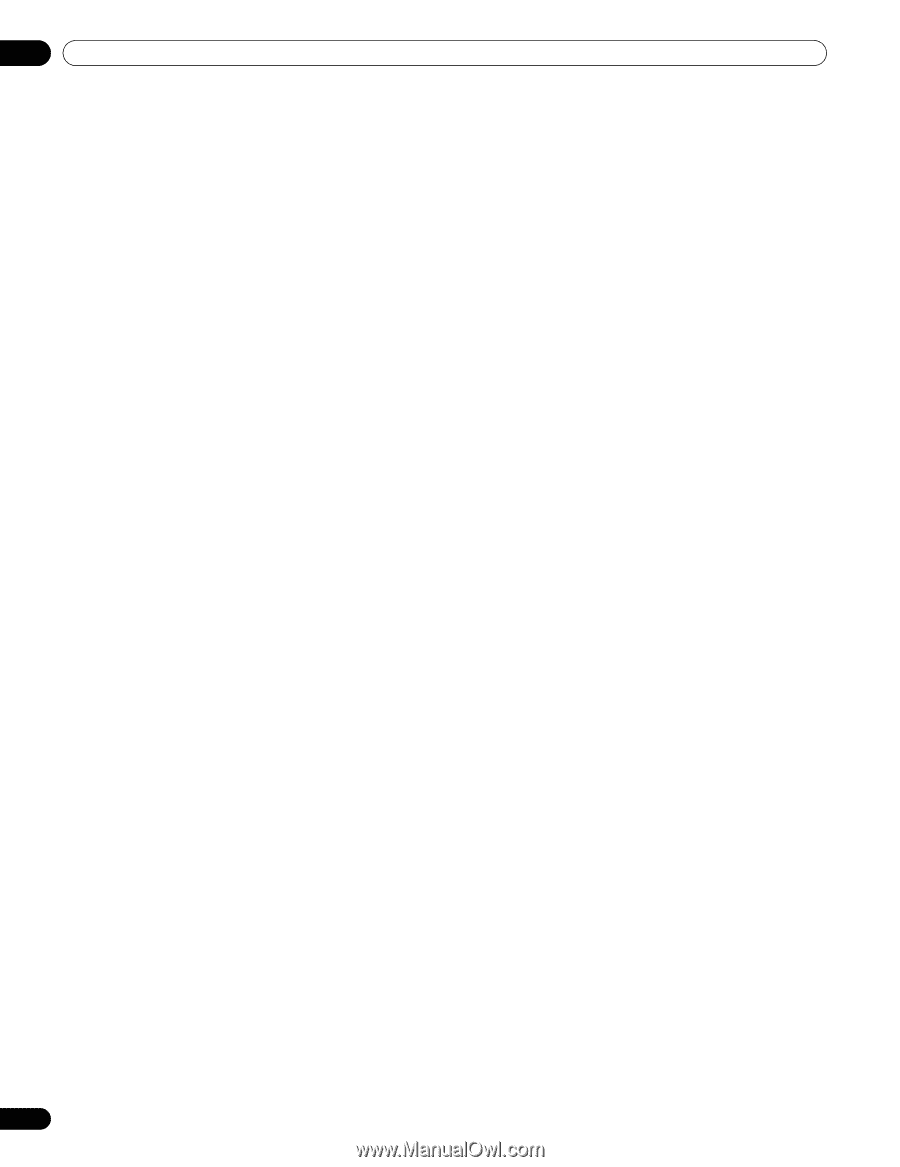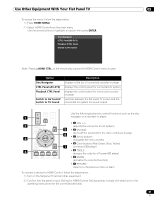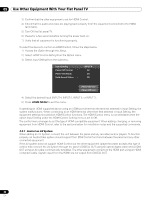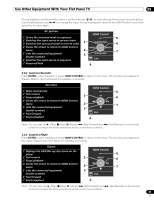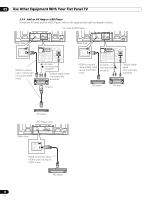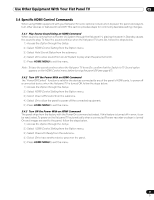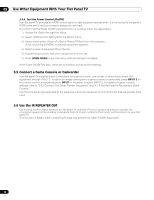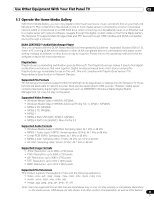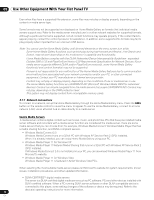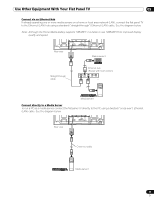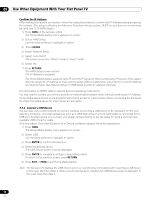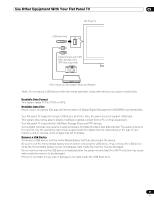Pioneer PRO 111FD Owner's Manual - Page 92
Connect a Game Console or Camcorder, 6 Use the IR REPEATER OUT
 |
UPC - 012562887111
View all Pioneer PRO 111FD manuals
Add to My Manuals
Save this manual to your list of manuals |
Page 92 highlights
05 Use Other Equipment With Your Flat Panel TV 5.4.4 Test the Power Control (On/Off) Your flat panel TV provides an HDMI control option to test equipment power when it is connected to the panel's HDMI ports and it has been properly assigned to an Input. To confirm that the Power On/Off control function is working, follow the steps below. 1 ) Access the Option through the Setup. 2 ) Select HDMI Control Setting from the Option menu. 3 ) Select a test option (Power On Test or Power Off Test ) from the submenu. A list containing all HDMI connected equipment appears. 4 ) Select a piece of equipment from the list. 5 ) Repeat this process to test other equipment from the list. 6 ) Press HOME MENU to exit the menu when all testing is complete. If the Power On/Off Test fails, check the connection points and the settings. 5.5 Connect a Game Console or Camcorder Your flat panel TV supplies direct connections for a game console, camcorder, or other Audio/Visual (AV) equipment through INPUT 3. To watch an image coming from a game console or camcorder, press INPUT 3 on the remote control or repeatedly press INPUT on the panel to select INPUT 3. For details on game console settings, refer to "2.6.2 Connect Your Other Pioneer Equipment" and "4.1.4 Set the Panel to Recognize a Game Console." Use the connection type specified by the equipment. Connect equipment only to terminals that are actually to be used. 5.6 Use the IR REPEATER OUT Connecting control cables between the flat panel TV and other Pioneer equipment allows to operate the connected equipment by sending commands from its remote control to the remote control sensor on your flat panel TV. This function is helpful when controlling Pioneer equipment from other Pioneer equipment. 92 En