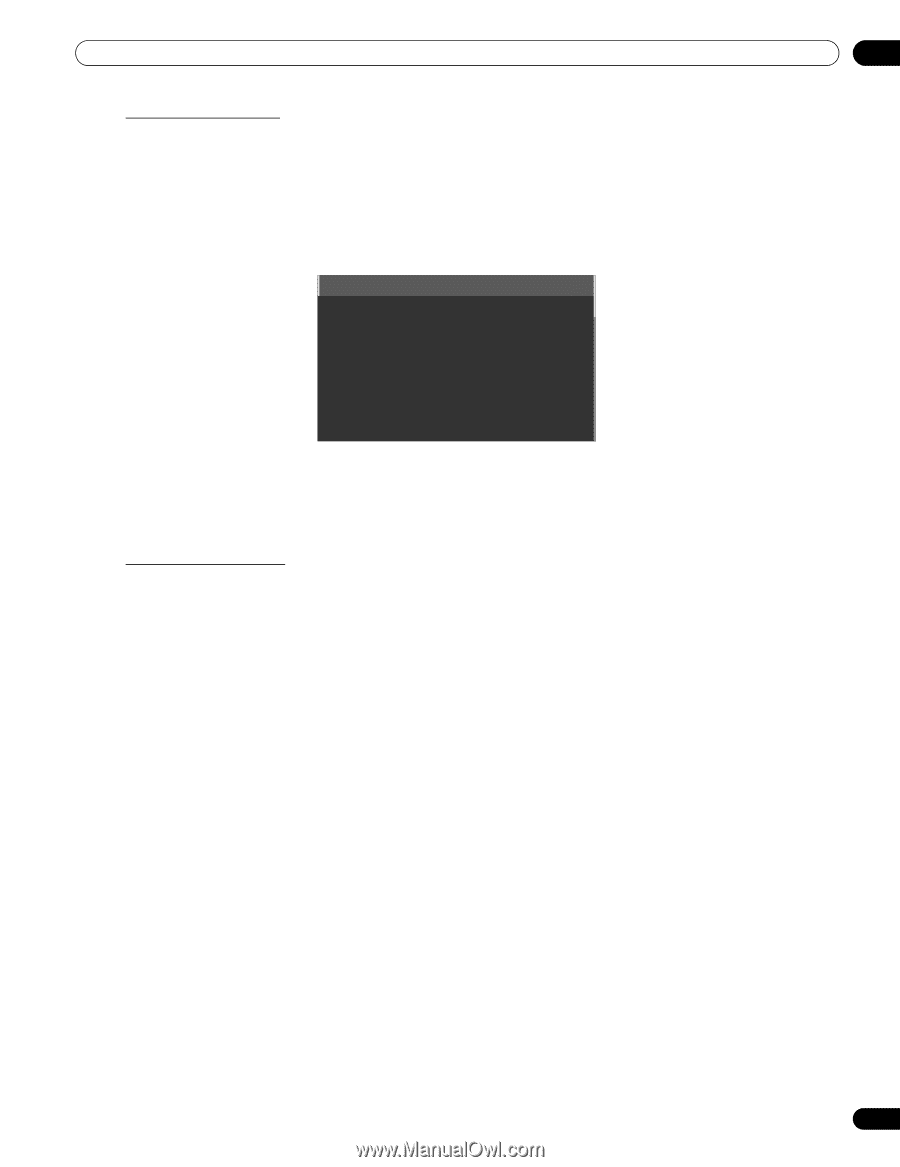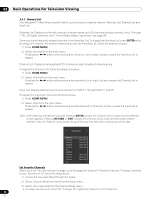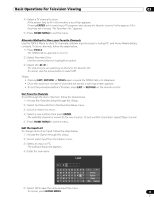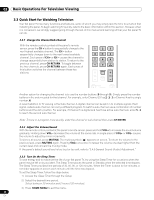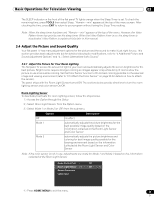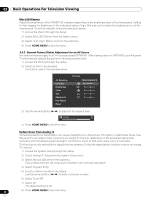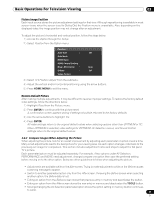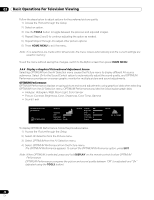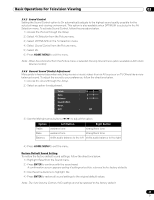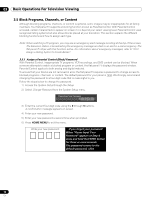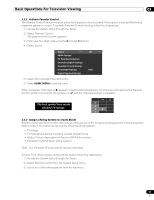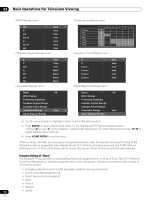Pioneer PRO 111FD Owner's Manual - Page 47
Home Menu, Enter, Tools - compare
 |
UPC - 012562887111
View all Pioneer PRO 111FD manuals
Add to My Manuals
Save this manual to your list of manuals |
Page 47 highlights
Basic Operations For Television Viewing 03 Picture Image Position Each input source stores the picture adjustment settings for that view. Although repositioning is available in most screen views, when the screen is set to Dot-by-Dot, the Position menu is unavailable. Also, depending on the displayed video, the image position may not change after an adjustment. To adjust the picture's horizontal and vertical position, follow the steps below. 1 ) Access the Option through the Setup. 2 ) Select Position from the Option menu. Position Auto Size : Side Mask HDMI Input HDMI Control Setting Blue LED Dimmer : Orbiter : Video Pattern Off Auto Off 3 ) Select H/V Position Adjust from the submenu. 4 ) Adjust the vertical and/or horizontal positioning using the arrow buttons. 5 ) Press HOME MENU to exit the menu. Restore Default Picture After making multiple adjustments, it may be difficult to reverse improper settings. To restore the factory default video settings, follow the directions below. 1 ) Highlight Reset from the Picture menu. 2 ) Press ENTER to continue with the picture reset. A confirmation screen appears asking if settings should be returned to the factory defaults. 3 ) Use the arrow buttons to highlight Yes. 4 ) Press ENTER. All video settings return to the original default values when selecting options other than OPTIMUM or PC. When OPTIMUM is selected, video settings for OPTIMUM. AV Selection menus, and Sound Control settings return to the original default values. 3.4.3 Compare Images When Adjusting the Picture When adjusting the picture, look for an overall improvement by adjusting each parameter or option one at a time. Many small adjustments lead to the best picture for your viewing area. As each option changes, refer back to the previously set image for comparison. This section includes adjustment notes and steps to adjust the flat panel TV's picture. Each parameter/option must be adjusted separately. For example, if two options under AV Selection, PERFORMANCE and MOVIE need adjustment, change/compare one option then save the preferred setting before moving on to the other option. Below are other guidelines to follow when adjusting the picture. • Adjustments are available while on the After screen. Trying to make adjustments while on the Before causes a warning message to appear. • Switch to another parameter/option only from the After screen. If viewing the Before screen when selecting another option, the Before data is lost. • Exiting an option from the Before screen stores that previous entry in memory and deactivates the button. • Exiting an option from the After screen stores the new entry in memory and deactivates the TOOLS button. • Moving/changing the AV Selection parameter/option stores the option setting in memory (button continues to work). 47 En