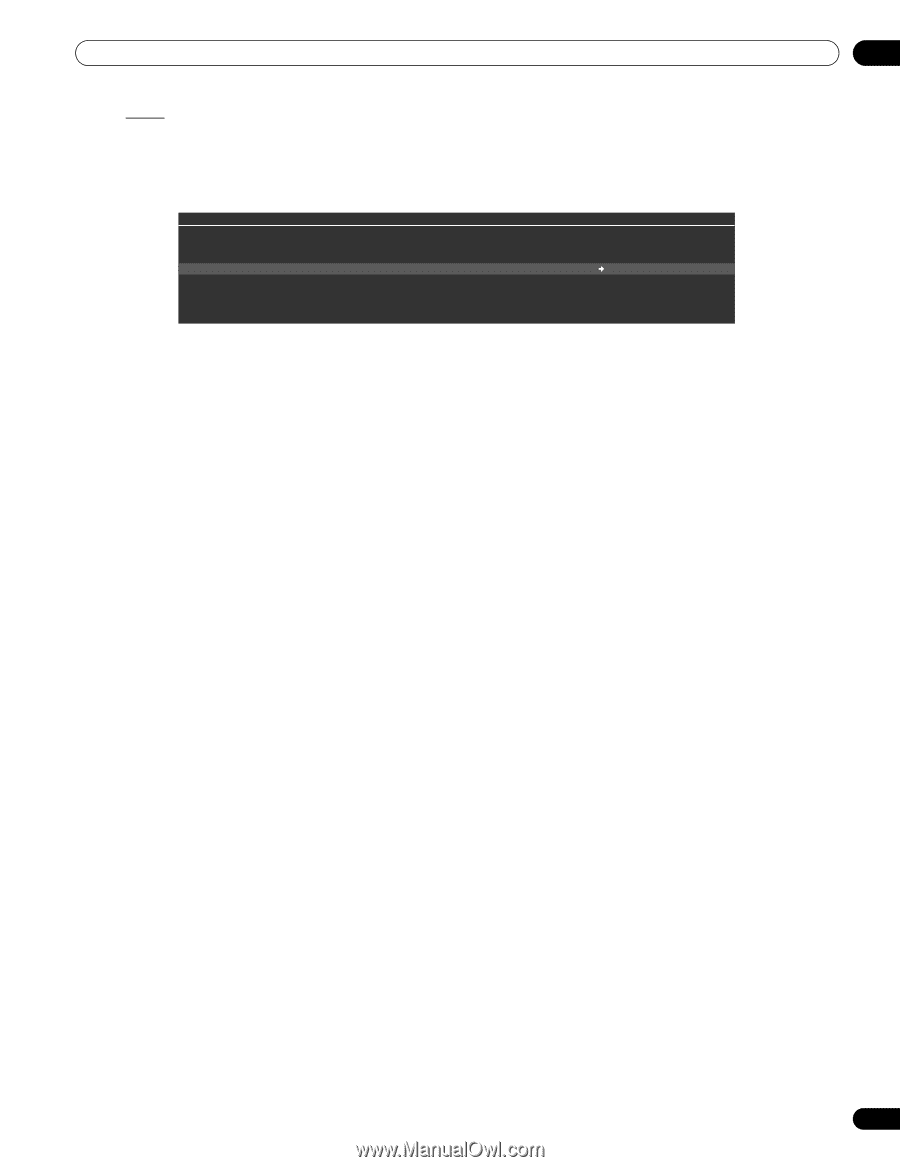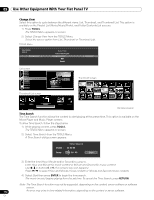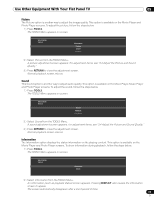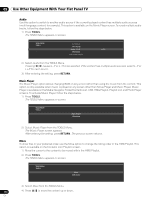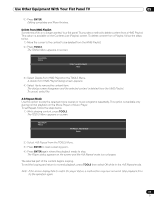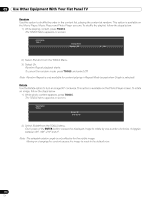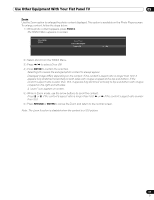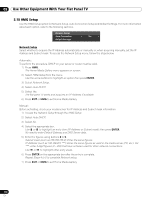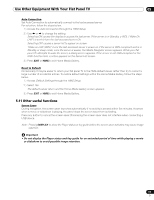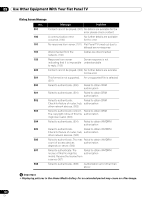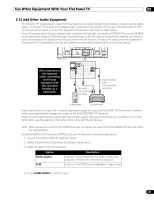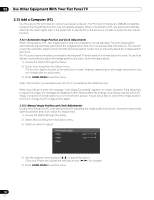Pioneer PRO 111FD Owner's Manual - Page 117
if the content's aspect ratio is wider
 |
UPC - 012562887111
View all Pioneer PRO 111FD manuals
Add to My Manuals
Save this manual to your list of manuals |
Page 117 highlights
Use Other Equipment With Your Flat Panel TV 05 Zoom Use the Zoom option to enlarge the photo content displayed. This option is available on the Photo Player screen. To enlarge content, follow the steps below. 1 ) While photo content appears, press TOOLS. The TOOLS Menu appears on screen. TELEVISION TOOLS Music Player Add to HMG Playlist Zoom : Off On 2 ) Select Zoom from the TOOLS Menu. 3 ) Press / to select On or Off. 4 ) Press ENTER to confirm the selection. Selecting On causes the enlarged photo content to always appear. Displayed image differs depending on the content. If the content's aspect ratio is longer than 16:9, it appears fully stretched horizontally to both sides with images cropped at the top and bottom. If the content's aspect ratio is wider than 16:9, it appears fully stretched vertically to top and bottom with images cropped on the right and left sides. A "zoom" icon appears on screen. 5 ) While in Zoom mode, use the arrow buttons to scroll the content. Press or if the content's aspect ratio is longer than 16:9, or if the content's aspect ratio is wider than 16:9. 6 ) Press RETURN or ENTER to cancel the Zoom and return to the normal screen. Note: The Zoom function is disabled when the content is a 16:9 picture. 117 En