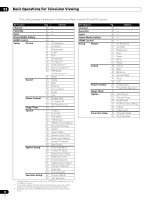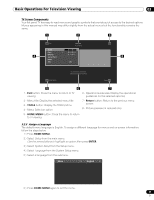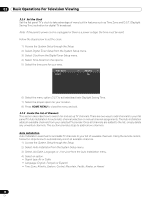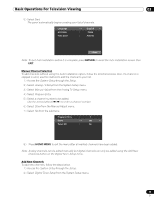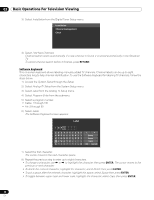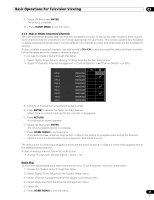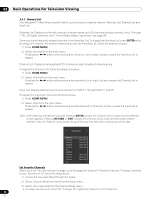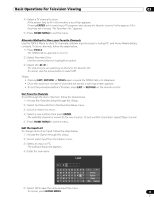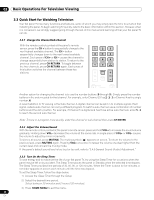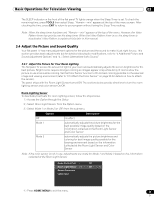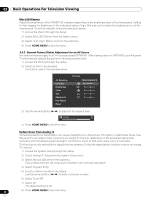Pioneer PRO 111FD Owner's Manual - Page 41
Enter, Home Menu, Return - service menu
 |
UPC - 012562887111
View all Pioneer PRO 111FD manuals
Add to My Manuals
Save this manual to your list of manuals |
Page 41 highlights
Basic Operations For Television Viewing 03 9 ) Select OK then press ENTER. The entry is complete. 10 ) Press HOME MENU to exit the menu. 3.2.6 Skip or Delete Unwanted Channels The Auto Installation process adds all channels available from your TV service provider. However, there may be some channels that are unwanted or are not age-appropriate for your home. This section explains how to bypass or delete unwanted channels when moving up/down one channel at a time and what programs are available for viewing. To skip or delete unwanted channels, use the remote's CH+/CH- buttons to reset the status for those channels. Follow the steps below to change a channel's status. 1 ) Access the System Setup through the Setup. 2 ) Select Digital Tuner Setup or Analog TV Setup from the System Setup menu. • Digital TV channels: Channel management > Channel Options > (Channel Delete) > (On) XXXX XXXX XXXX XXXX XXXX XXXX XXXX XXXX XXXX 00001.000 00002.000 00003.000 00004.000 00005.000 00006.000 00007.000 00008.000 00009.000 3 ) Scroll to or highlight an unwanted channel number. 4 ) Press ENTER to reverse the status for that channel. When there is a check mark next to the channel, it disappears. 5 ) Press RETURN. A confirmation screen appears. 6 ) Select Yes then press ENTER. The Channel Delete setting is complete. 7 ) Press HOME MENU to exit the menu. If you select the (Channel Skip) option in Step 3, the setting is complete when exiting the Channel Options menu (no confirmation screen appears). Skip Steps 5 and 6. The instructions for restoring a skipped channel are the same as above. In Step 4 a check mark appears next to the added/restored channel. To skip an analog channel, follow the steps below. • Analog TV channels: Manual Adjust > Store > No Radio Skip This function allows skipping of radio channels at a time. To set this option, follow the steps below. 1 ) Access the System Setup through the Setup. 2 ) Select Digital Tuner Setup from the System Setup menu. 3 ) Select Channel management from the Digital Tuner Setup menu. 4 ) Select Radio Skip from the Channel management menu. 5 ) Select On. 6 ) Press HOME MENU to exit the menu. 41 En