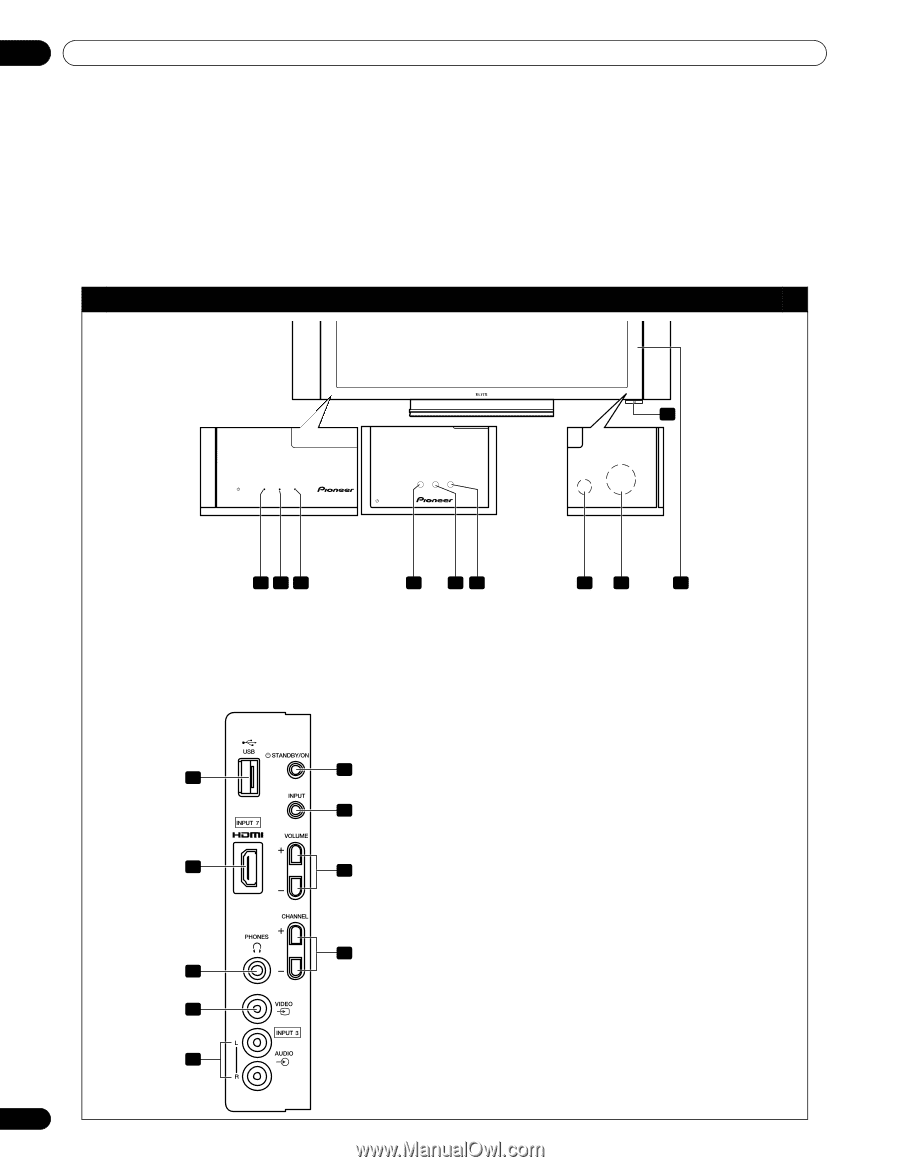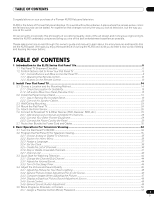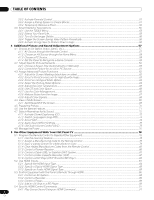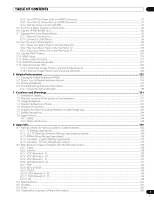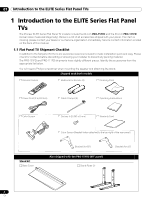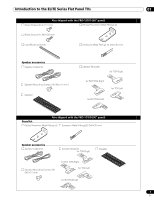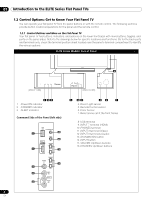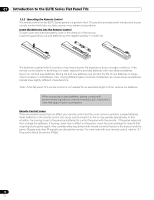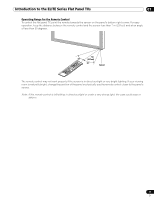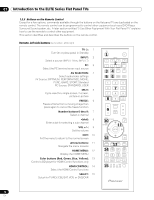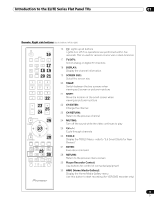Pioneer PRO 111FD Owner's Manual - Page 8
Control Options: Get to Know Your Flat Panel TV
 |
UPC - 012562887111
View all Pioneer PRO 111FD manuals
Add to My Manuals
Save this manual to your list of manuals |
Page 8 highlights
01 Introduction to the ELITE Series Flat Panel TVs 1.2 Control Options: Get to Know Your Flat Panel TV You can operate your flat panel TV from the panel buttons or with the remote control. The following sections provide button locations/operations for the panel and the remote control. 1.2.1 Control Buttons and More on the Flat Panel TV Your flat panel TV has buttons, indicators, and sensors on the lower front bezel with more buttons, toggles, and ports on the panel sides. Refer to the drawings below for specific locations and functions. Or, for the back ports and terminals only, check the terminal position sheet located near the panel's terminal compartment to identify the various options. ELITE Series Models: Face of Panel 6 (PRO-111FD) 1 23 1 - Power ON indicator 2 - STANDBY indicator 3 - SLEEP indicator Command Side of the Panel (left side) 8 13 14 9 15 (PRO-151FD) 1 23 45 7 4 -Room Light sensor 5 -Remote Control sensor 6 -Color Sensor 7 -Bezel (some call it the front frame) 8 -USB terminal 9 -INPUT 7 terminal (HDMI) 10 -PHONES terminal 11 -INPUT 3 terminal (Video) 12 -INPUT 3 terminals (Audio) 13 -STANDBY/ON button 14 -INPUT button 15 -VOLUME Up/Down buttons 16 -CHANNEL Up/Down buttons 16 10 11 12 8 En