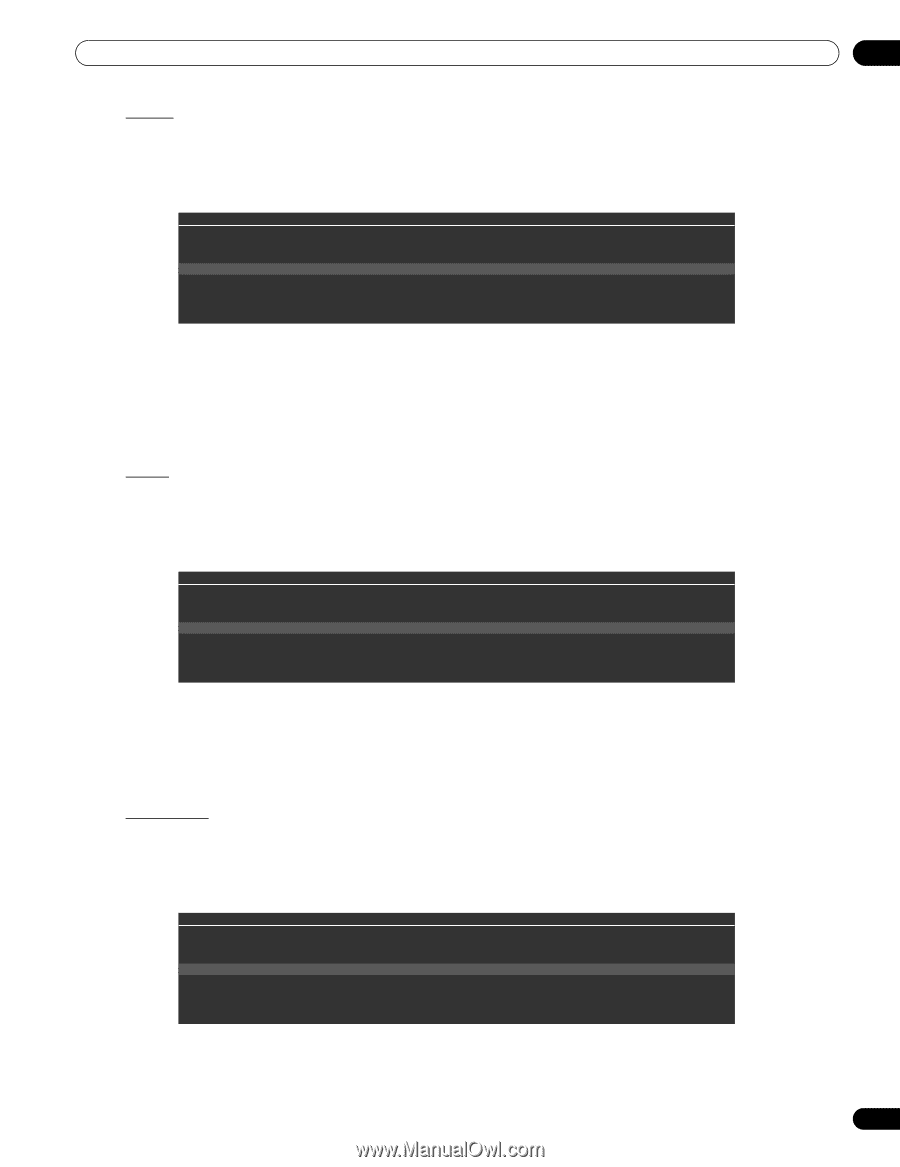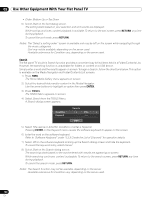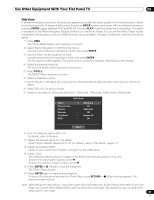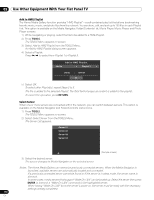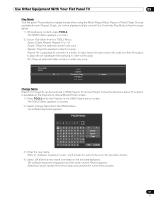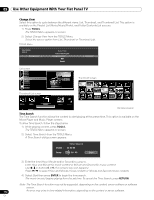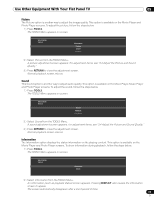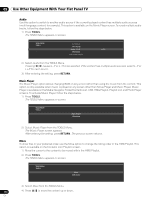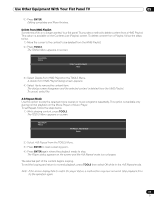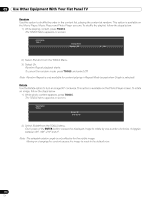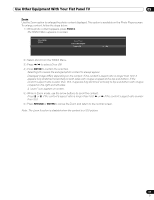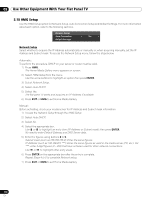Pioneer PRO 111FD Owner's Manual - Page 113
Tools, Return, Display
 |
UPC - 012562887111
View all Pioneer PRO 111FD manuals
Add to My Manuals
Save this manual to your list of manuals |
Page 113 highlights
Use Other Equipment With Your Flat Panel TV 05 Picture The Picture option is another way to adjust the image quality. This option is available on the Movie Player and Photo Player screens. To adjust the picture, follow the steps below. 1 ) Press TOOLS. The TOOLS Menu appears on screen. TELEVISION TOOLS Information Picture Sound Random 2 ) Select Picture from the TOOLS Menu. A picture adjustment screen appears. For adjustment items, see "3.4 Adjust the Picture and Sound Quality." 3 ) Press RETURN to close the adjustment screen. Normal playback screen returns. Sound This Sound option is another way to adjust audio quality. This option is available on the Movie Player, Music Player and Photo Player screens. To adjust the sound, follow the steps below. 1 ) Press TOOLS. The TOOLS Menu appears on screen. TELEVISION TOOLS Sound Random Play Mode 2 ) Select Sound from the TOOLS Menu. A sound adjustment screen appears. For adjustment items, see "3.4 Adjust the Picture and Sound Quality." 3 ) Press RETURN to close the adjustment screen. Normal playback screen returns. Information The Information option displays the status information on the playing content. This option is available on the Movie Player and Photo Player screens. To show information during playback, follow the steps below. 1 ) Press TOOLS. The TOOLS Menu appears on screen. TELEVISION TOOLS Information Zoom 2 ) Select Information from the TOOLS Menu. An information (such as playback status) screen appears. Pressing DISPLAY also causes the information screen to appear. The screen automatically disappears after a short period of time. 113 En