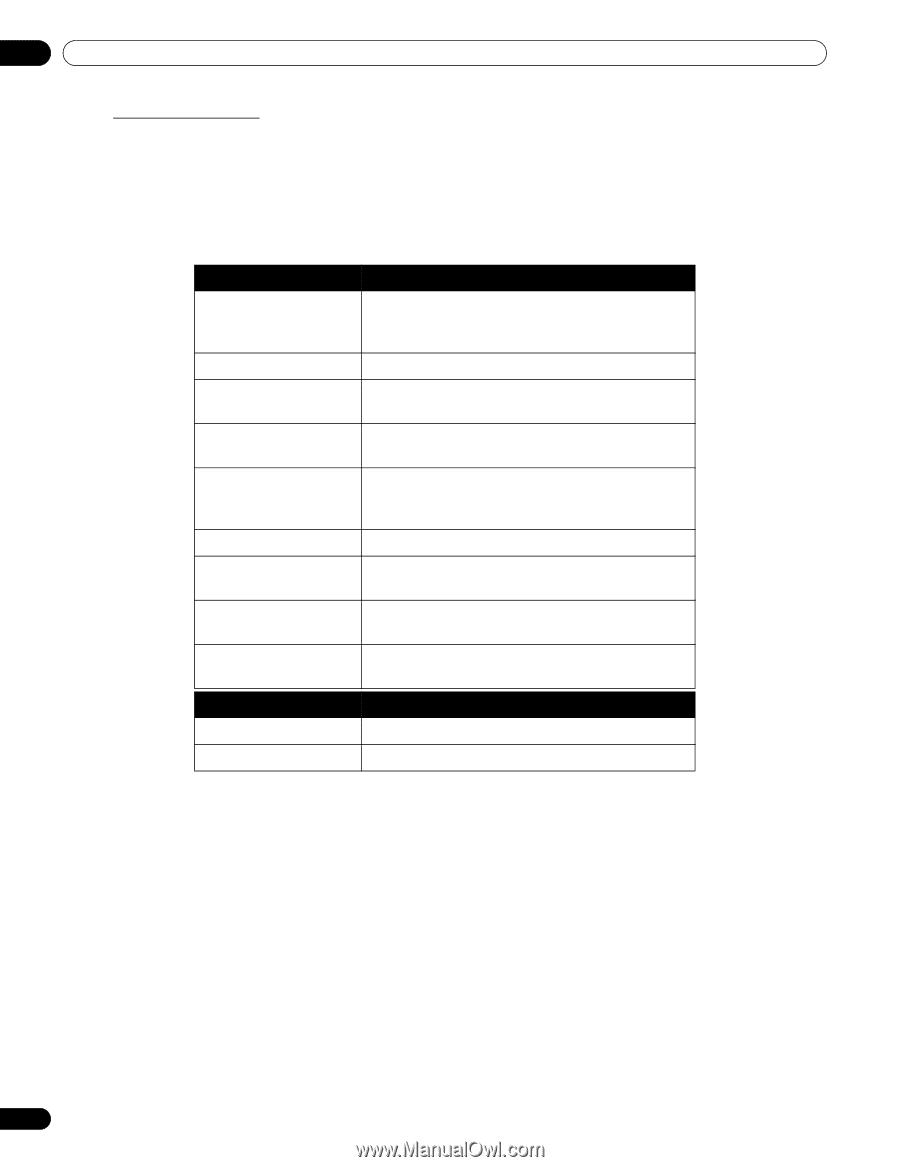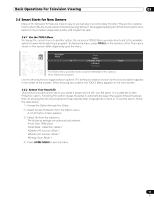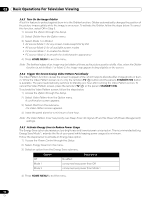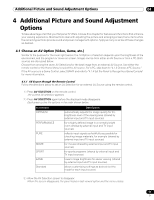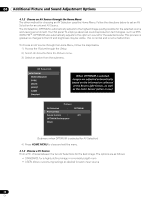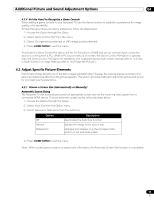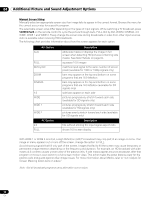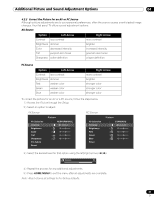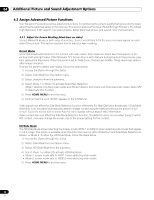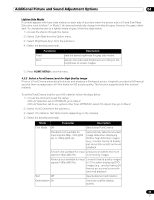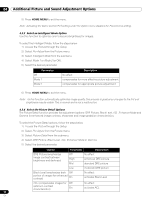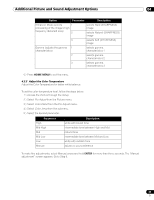Pioneer PRO 111FD Owner's Manual - Page 60
AV Option, Description, PC Option
 |
UPC - 012562887111
View all Pioneer PRO 111FD manuals
Add to My Manuals
Save this manual to your list of manuals |
Page 60 highlights
04 Additional Picture and Sound Adjustment Options Manual Screen Sizing Manually select an appropriate screen size if an image fails to appear in the correct format. Browse the menu for the correct screen size for a specific program. The selectable screen sizes differ depending on the types of input signals. While watching a TV broadcast, press SCREEN SIZE on the remote control to cycle the picture through Auto, FULL, Dot by Dot, ZOOM, CINEMA, 4:3, WIDE, WIDE 1 and WIDE 2. Freely change the screen size during broadcasts or video from other input sources. Auto is available when receiving HD broadcasts. The following chart provides information about how the screen appears for each option. AV Option Auto FULL Dot by Dot ZOOM CINEMA 4:3 WIDE WIDE 1 WIDE 2 PC Option 4:3 FULL Description adds side masks or displays the image in full screen when detecting HD pictures containing side masks. See Detect Masks on page 62. squeezes 16:9 images matches input signal to the same number of screen pixels (available for 1080i or 1080p signals only) bars may appear on the top and bottom on some programs that are 16:9 letterbox bars may appear on the top and bottom on some programs that are 14:9 letterbox (available for SD signals only) side bars appear on each side pictures progressively stretch toward each side (available for SD signals only) pictures progressively stretch toward each side (available for HD signals only) pictures evenly stretch toward each side (available for HD signals only) Description fills without altering the input signal aspect ratio shows 16:9 screen display With WIDE 1 or WIDE 2 selected, a High Definition (HD) TV broadcast may crop part of an image or menu. If an image or menu appears cut or runs off the screen, change the option to FULL. Avoid showing signals that fill only part of the screen. Images that fail to fill the screen may cause temporary or permanent image retention depending on the frequency and duration. For example, an HD broadcast with side masks (4:3 content) causes uneven wear of the plasma cells. If side masks appear around a broadcast, after that program or movie is over, switch to a full screen motion video. This action helps the panel balance wear for the plasma cells and guard against after-image issues. For more information about Masks, refer to "4.3.1 Adjust for Screen Masking (black bars on sides)." Note: Not all broadcast programs carry alternative screen sizes. 60 En